Reduce billing errors! Advanced Detection in Post Tuition Fees is a tool designed to identify tuition fees that may have already been posted (duplicate tuition fees). It can also alert you to any fees that are set to post for a student who was enrolled and dropped during the Billing Cycle due to an administrative error, as an example (dropped student fees).
The Advanced Detection settings offer several options. The selections you make here will determine which fees are brought to your attention (highlighted) and which fees are selected to post on the Preview Tuition Fees page that is generated when the Preview Fees button is selected. The reason for being detected as a duplicate or drop is included in the preview results.
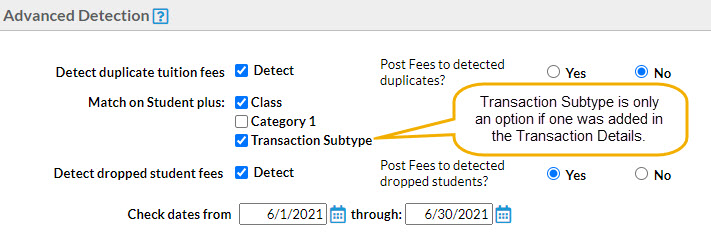
| Detect duplicate tuition fees | Select the Detect checkbox to enable duplicate detection. Jackrabbit will search for fees with the Transaction Type = Tuition Fee that have already been posted to a family's account for the same student during the chosen time frame. |
| Match on Student plus | Optionally have Jackrabbit also include the Class and/or Category 1 in the criteria for a duplicate fee. The tuition fee for a student must have the same Class/Category 1 to be considered a duplicate. |
| Detect dropped student fees | Select the Detect checkbox to have Jackrabbit identify fees set to post to a student who was enrolled and dropped in a non-prorated class during the Billing Cycle. Dropped student fees are not detected for prorated classes because Jackrabbit already considers the student enroll and drop dates when prorating the fee according to your Tuition Settings (Prorating Options). |
| Check dates from | Enter the Check dates from and through to define the time frame to be searched. The system checks for tuition fees posted for the time frame you select. |
The Preview Tuition Fees page will display a legend for any fees that have been detected and the rows will be highlighted according to the legend.
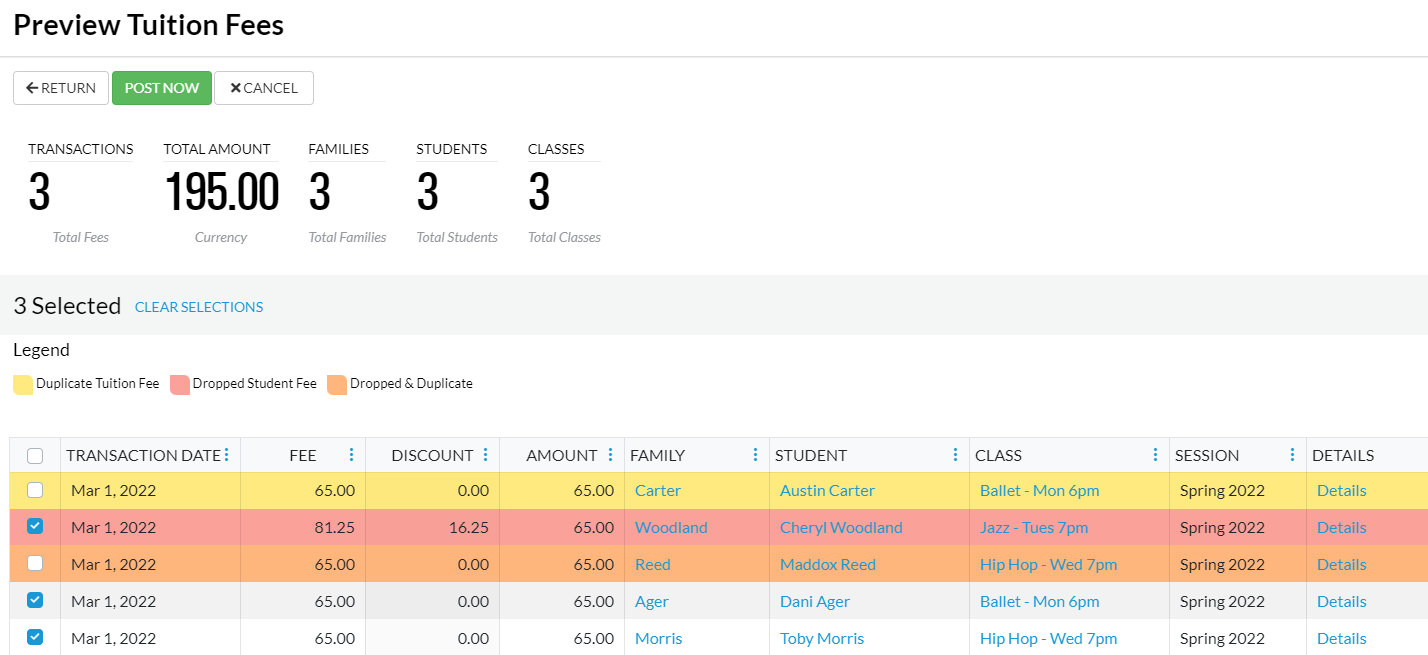
- When you have opted to Post Now in the Post Tuition Fees - Post Setting, the checkboxes in the first column of the grid will reflect the selections you made in the Advanced Detection settings, however, they can be changed at this point if needed.
- When you have opted to Post Later in the Post Tuition Fees - Post Setting, the checkboxes in the first column are disabled. Any changes must be made on the main Post Tuition Fees page.
The legend in the above screenshot shows the highlighting for three different scenarios:
| Duplicate Tuition Fee |
A tuition fee for this student has already been posted to the Family account during the time frame defined for detection. ExampleAustin Carter was enrolled into Ballet - Mon 6pm and his March tuition fee was posted at that time of enrollment. Later that week, another staff person ran Post Tuition Fees for the March Billing Cycle and Austin was included causing a duplicate transaction. |
| Dropped Student Fee |
This student was enrolled and dropped or transferred from a non-prorated class during the Billing Cycle. ExampleCheryl Woodward was enrolled in Jazz - Tues 7pm on March 1st by a staff member in error. On March 2nd the staff member realized their error and dropped Cheryl from the class without deleting the enrollment. Later that week another staff member ran Post Tuition fees for the March Billing Cycle and Cheryl was included because she had been enrolled in the class during the Billing Cycle. The row for her tuition is highlighted to alert you to the drop so that you can avoid a billing error. |
| Dropped & Duplicate |
This student was enrolled and dropped from a non-prorated class during the Billing Cycle and a tuition fee has already been posted to the Family account during the time frame defined for detection. ExampleOn March 1 Maddox Reed was enrolled in Hip Hop - Wed 7pm by mistake and the tuition fee was posted at that time. This administrative error was discovered on March 2nd and Maddox was dropped from the class. Later that week, another staff person ran Post Tuition Fees for March, and Maddox was included causing a duplicate transaction. The row for Maddox's tuition is highlighted as both a duplicate fee and a dropped student fee. |
Fixed Fees will always be displayed as possible duplicates within the selected date range. Be sure to check a fixed fee was not previously posted to a family account before you post the tuition fees. Be sure to double-check the fee type is set to Tuition Fee.
