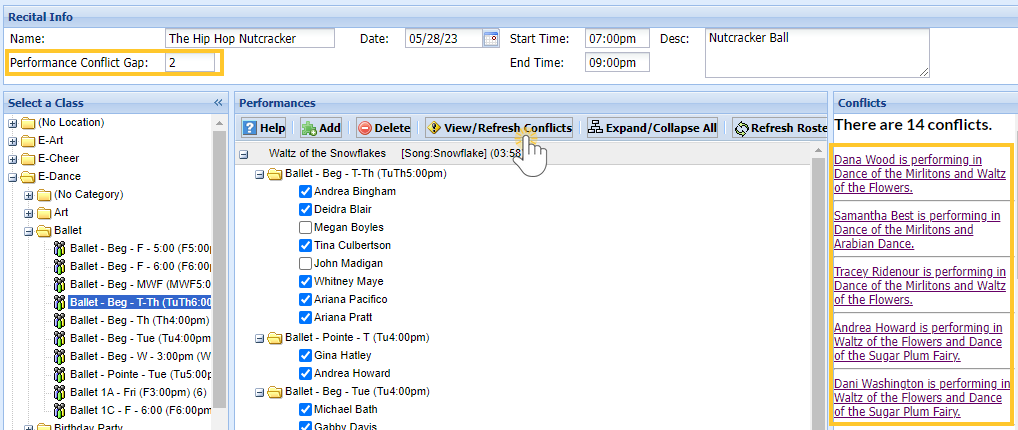When you have finished adding classes (students) to the performances you are ready to finalize your recital.
Identify Conflicts
If you set a Conflict Gap in the Performance Conflict Gap field, Jackrabbit can help you identify which students are scheduled too closely together in performances.
- Set the Performance Conflict Gap to, for example, 3 (or any whole number of your choice depending on how many performances you need between costume changes)
- Click View/Refresh Conflicts to see any students scheduled for performances that do not meet the conflict gap set for the recital. Conflicts, if any, will be displayed on the right. Click the conflict to navigate to the student's second performance.
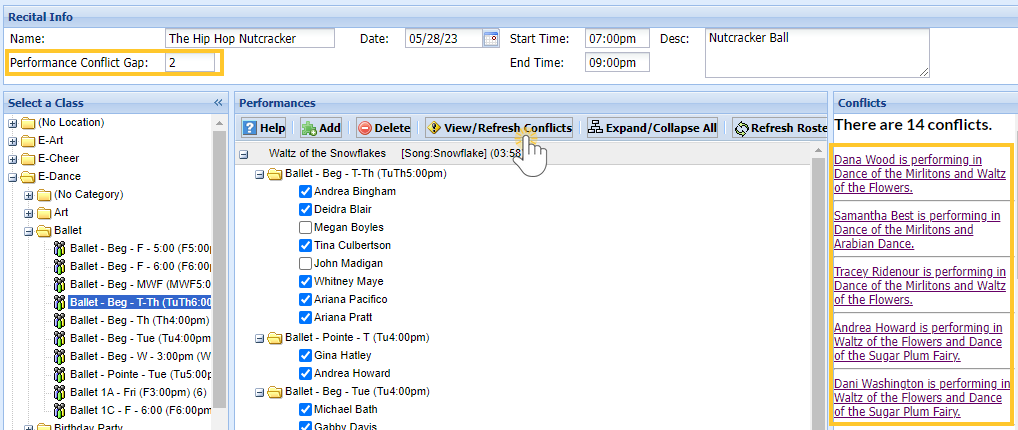
Once a conflict has been identified, one of the following options may be used to address the conflict:
- Change the Conflict Gap # for the recital allowing fewer performances between a student's performances and Save Changes and click View/Refresh Conflicts again.
- Remove the student from the Performance. Save Changes.
- Re-order the performances to allow more/fewer performances between the conflict. Save Changes.
- Make no change (ignore the conflict).
Reorder Performances
Reorder performance order by clicking and dragging a performance up or down and dropping it above or below the desired position.
As you drag the performance to a new order, watch for the dotted line indicating the new spot before you drop it. It will not move if you attempt to drop it on top of another performance.
Remove a Student from a Performance
A student can be removed from any performance by expanding the class to display student names and clearing the checkbox next to the specific student. Save Changes.
Remove a Class from a Performance
To remove an entire class from a performance, expand the performance to display the classes and then click to highlight the class to be removed. Click Delete and Save Changes.
Move a Class from One Performance to Another
To move a class from one performance to another, delete it from the incorrect performance using the Delete button. The class can now be dragged/dropped to the correct performance.
Refresh Roster
Use the Refresh Roster button to add any newly enrolled student to a performance under their respective class. Additionally, if a student has dropped a class, their checkbox will be cleared. Additionally, if a student has dropped a class, the student will be removed from the roster.
Any updates (additions/drops) will be displayed briefly in a message directly under the Save Changes button.
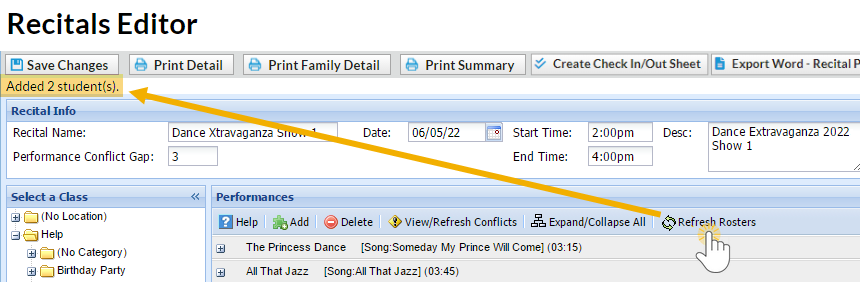
If a student has dropped a class but will still perform, do not drop the student from the class until after the recital is over.