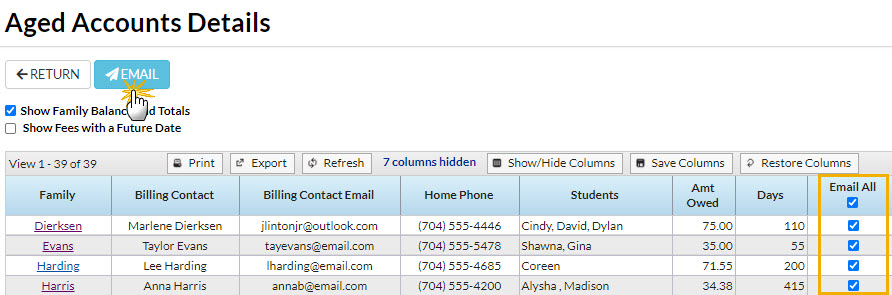Jackrabbit has made emailing different groups of people even easier by allowing you to generate an email directly from several reports! In the report results for a table style report (shown below), the Email All checkboxes allow you to select which families to email, and an Email button opens up an editor where you can create your email.
When you are entering the text for your email message, use Shift+Enter to create single spacing between lines and the Enter key for double spacing.
Send an Email from a Report
- Run your selected report.
- Use the checkboxes (last column) to select which families to send the email to or select Email All to send to all email addresses.
- Click Email to open the email editor.
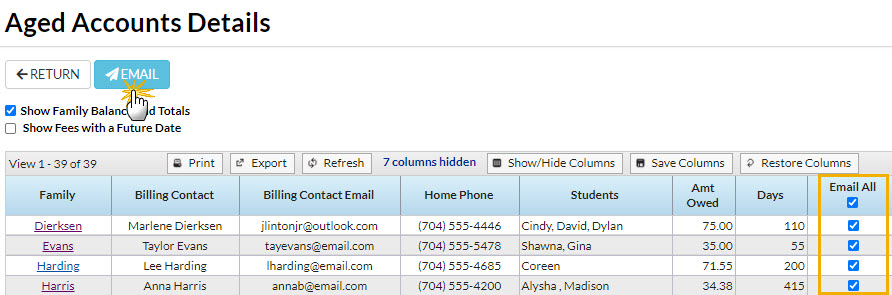
- Select an Email Template if applicable.
- Choose a Type (Email - HTML or Email - Plain Text Email).
- Enter an Email Subject Line.
- Enter the message body or edit the template body if needed.
- Click Attach File, Insert Image, or Choose from Dropbox to attach files and add images if needed. See Email Attachments and Images for more details.
- Choose whether or not you want to include email addresses that have been opted out.
- Add a reply email address in Email Replies Sent To. This email will automatically be sent a copy of the email. Note: User ID and Location email addresses are listed (Gear icon > Settings > General).
- Click Preview List.
- Clear the checkbox, in the preview, for any families you want to omit. You can clear the Check All header checkbox to remove every email address and then select only specific families.
- Click Send Now to send the email right away or select Send Later to schedule the email to be sent at a later time. See our Help article Schedule an Email for more information.
Note: A copy of the email is retained in the family record (Misc tab > View Sent Emails) for 365 days.
Refer to Work with Reports - Table Style and Work with Reports - Grid Style for more details about emailing from reports.
Some reports have been converted to a grid format. Refer to the Work with Reports - Grid Style in the Take Action section for more information about sending an email from a report grid.