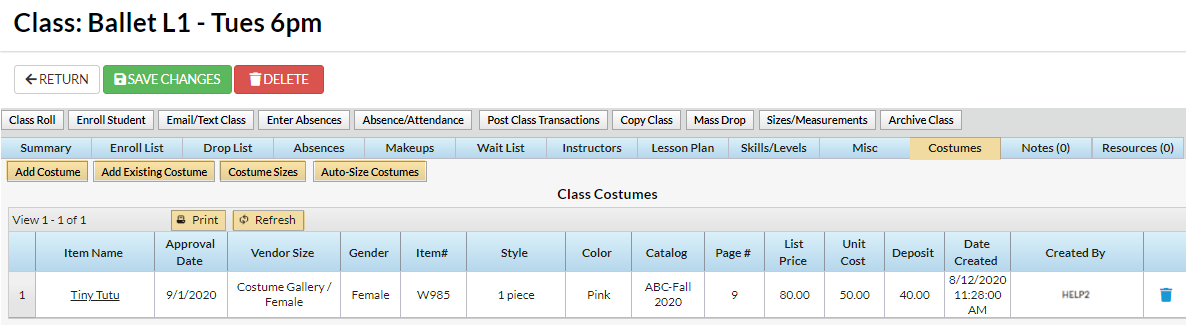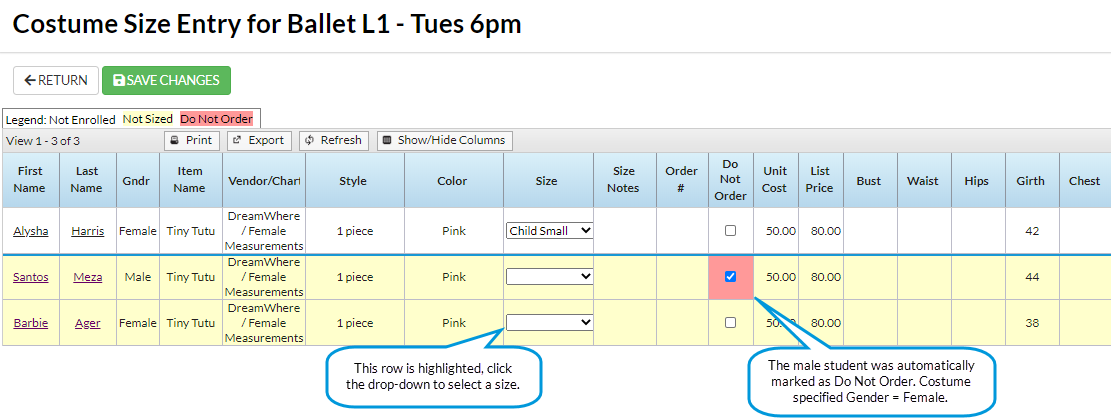Once you have created your costume (apparel) vendors and sizes, you are ready to add costumes.
New costumes are added from the Class record > Costumes (Apparel) tab using the Add Costume button.
Add Costumes to Classes
- Go to a class record and select the Costumes tab.
- Click Add Costume (button).
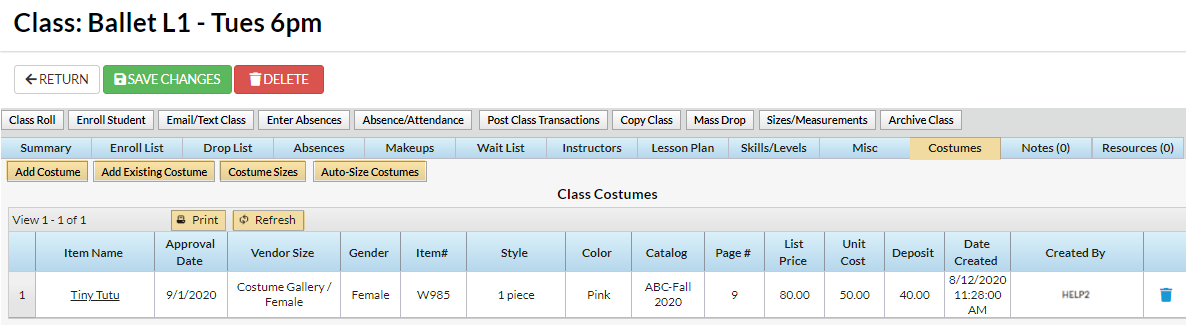
- Enter costume details in the Add Costume window. If your organization plans to post costume fees using Classes (menu) > Costume Management, Unit Cost, List Price, and Deposit Amount should be entered.
- Unit Cost = Amount costume costs your organization.
- List Price = Amount your organization charges the customer.
- Deposit = Amount your organization charges for a costume deposit.
- Click Save.
Note: If you entered a Vendor Size Chart, and your system is set to not Hide Auto-Size (Gear icon > Settings > General > Organization Defaults > Costume/Apparel Module Settings), enter Yes or No in the Auto-Size window to auto-size the costume. Note: If your system is set to Hide Auto-Size = Yes no Auto-Size window will display and no costumes will be auto-sized.
To complete the costume assignment process, click the Costume Size button and check that:
- Each Student has a girth size and a size.
- If auto-sizing has been used, review sizing. If you need to make a change, click the Size drop-down list arrow and select a different size. Be sure to Save Changes. If auto-sizing has not been used, manually enter sizes by selecting them from the Size drop-down list. Save Changes.
- Student's Gender versus Costume Gender and click the Do Not Order box if gender doesn't match.
- Any student marked "(Not Enrolled)" has the Do Not Order box correctly set.
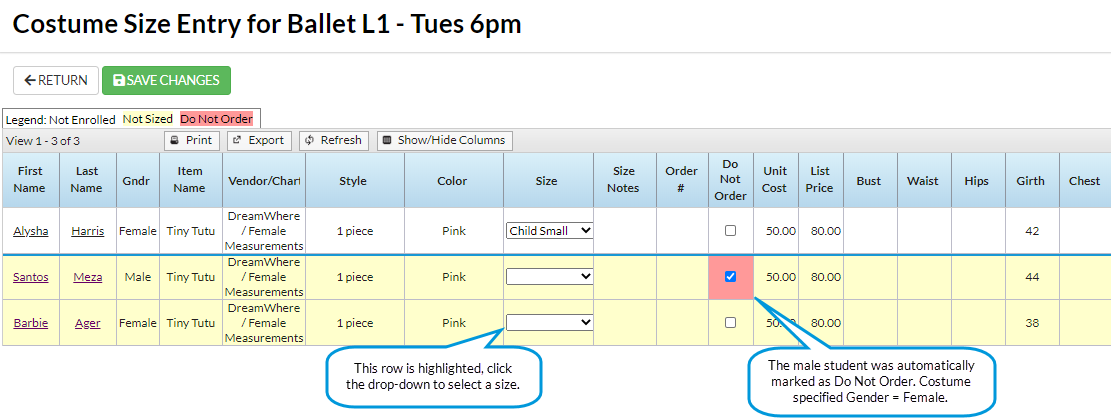
The costume assignments/orders are NOT automatically updated when changes are made to a class’s enrollment. Once costumes are assigned to a class, enrolling or dropping a student from a class requires two steps. Step 1: Click the Costume Sizes button in the Costumes tab, Step 2: Review and update the costume assignment for the new or dropped student. For new students, the costume sizes must be assigned.