The Notifications page provides a centralized location for email addresses in Jackrabbit.
- View or edit the various email addresses in your Jackrabbit system.
- Set an email address as the default for replies to emails you send from Jackrabbit.
- Designate an email address to receive system notifications such as Online Registrations or Parent Portal payments.
Organization, Reply To, Location, and User ID Emails
When you compose emails in Jackrabbit from the All Families and All Classes pages or within a Family record, etc., you can choose any email address listed in this section as the recipient for email replies.
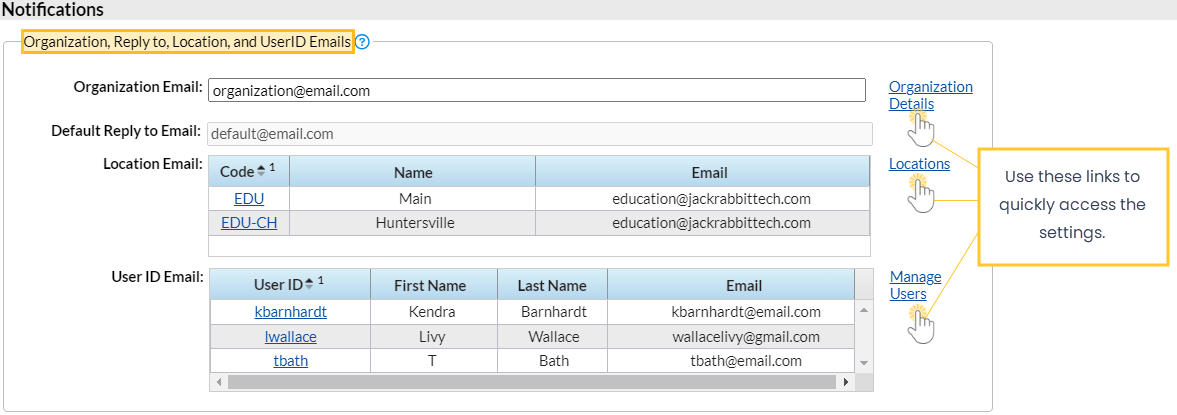
Notifications from Customers Using Online Registration or the Portal
A notification email is automatically sent to your staff at the email addresses assigned in this section when new families register online or established families use their Parent Portals to enroll students, make payments, update contact and student information, etc.
These addresses are also used as the Reply to email address when customers reply to online registration confirmation, and Parent Portal emails they receive from you.
When there are multiple Business Locations in your system, you can choose to set Use Location Email Address to Yes to override the email address listed in the Online Registration Notification Email and Parent Portal Notification Email fields. Learn more about Working with Multiple Business Locations in Jackrabbit.

Notifications for ePayments, Texting, Events, and Staff Portal Emails
If you utilize ePayments in Jackrabbit, assign an ePayment Receipt Reply to Email. This email address will receive notifications for credit card and bank draft payments. It will also be the Default Reply to Email, where you will receive any replies to your ePayment receipt emails. If no email address is specified, replies will be sent to the Organization Email.
If you implement Texting in Jackrabbit, designate a Texting Notification Email. This email address will receive any replies to texts you have sent from your system. When a recipient of a text sends a text reply, it is converted to email.
Review the Event Type Notification Emails assigned on the Event Type > Summary tab. Use the Event Type link to make any necessary changes.
The Staff Portal reply to email displays a list of Active Staff and displays their individual notification setting. This indicates whether replies to emails sent from the Staff Portal will be sent to the Organization's email or the Staff person's email. Use the link to a Staff record to edit the Email replies sent to setting on the Portal Settings tab.
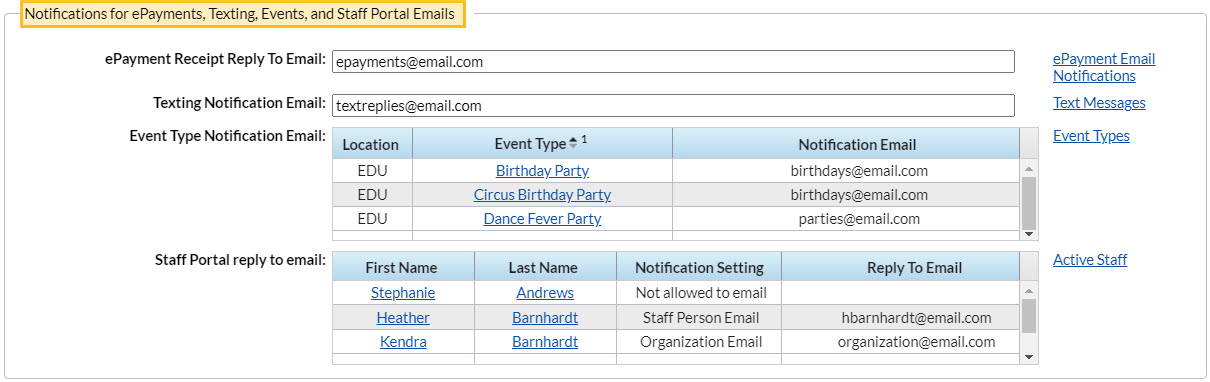
Frequently Asked Questions
Q. Does Jackrabbit display all the email addresses in the "To" field if I send an email to a group?
A. When you send an email to a group in Jackrabbit, the "To" field only displays the recipient's email address. All other emails are masked.
Q. When I send an email from within Jackrabbit, what is displayed in the "From" field?
A. All emails generated from within Jackrabbit display your organization name (Gear icon > Account > My Account > Organization Details) in the "From" field, followed by 'noreply@jackrabbittech.com'.
Emails sent from Jackrabbit must be sent with an email address from the Jackrabbit domain. To ensure your customers receive and are able to reply to your emails, Jackrabbit sends the message from 'noreply@jackrabbittech.com'. Our Developers have created code so that your customers are able to reply to these emails, and you will receive them in the inbox that you designated when you created the email in Jackrabbit.
Q. How do I edit or add email addresses shown in the "Email replies sent to" and "Send Additional Emails To" selections?
A. The email addresses shown are pulled directly from User ID and Location emails, along with your Organization Email address and any Default Reply To Email address you've defined. Go to the Notifications page (Gear icon > Settings > General > Notifications), where you'll find the various email addresses and links that provide quick access to sections in Jackrabbit where you can make necessary changes.

