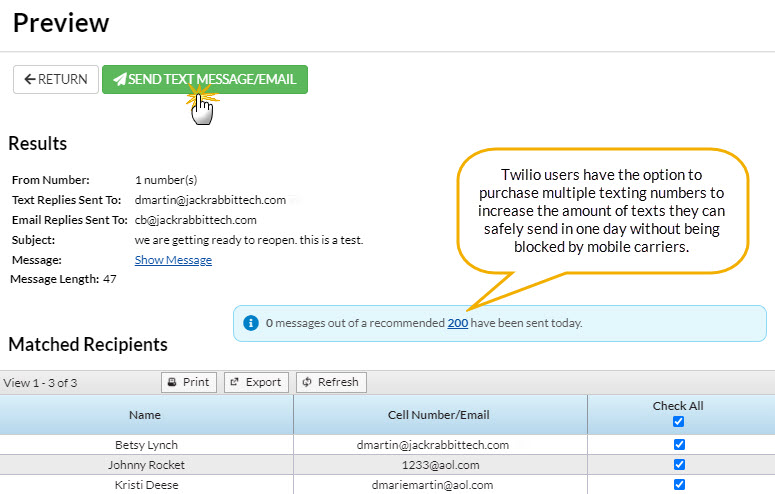You can generate a text message to be sent out to a group of your staff all at once, sometimes referred to as a batch. Search Criteria (e.g. Type, Position, Class assigned to...) allow you to select all, or only specific, staff to send the message to.
The recommended texting limit is 200 texts per day, per phone number. Sending more than the recommended number of texts may result in you being considered a 'spammer' and being blocked by mobile carriers.
- Point to the Staff (menu) > Email/Text Staff.
- Select Text Message/Email in the Type field. Note: An email with the contents of the text will be sent to staff who have not opted in to receiving text messages.
- Type a Message. Your message is limited to a maximum of 160 characters. As you type, Jackrabbit displays the number of characters left.
- Enter applicable Search Criteria to select who you want to text.
- Opt to Send Message To All Staff (useful for urgent messages), Instructors Only (omit office staff), or Non-Instructors Only (omit teachers/coaches).
- Click Preview List.
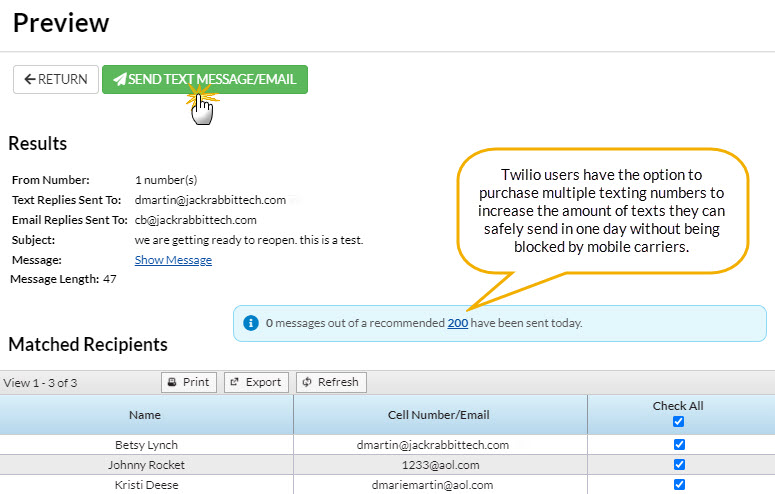
On the Preview page you'll notice the following:
- A review of the details of your text is offered on the left.
- Unchecking any name omits them from the send.
- Staff members who meet the search criteria you used, but have not opted into texting, will be listed with their email address. They'll receive an email with the text.
When you are ready to send the text messages, click Send Text Message/Email.
You will receive a screen confirmation indicating that the messages are on their way. You will also receive an email confirmation with the details of the message and the recipients.