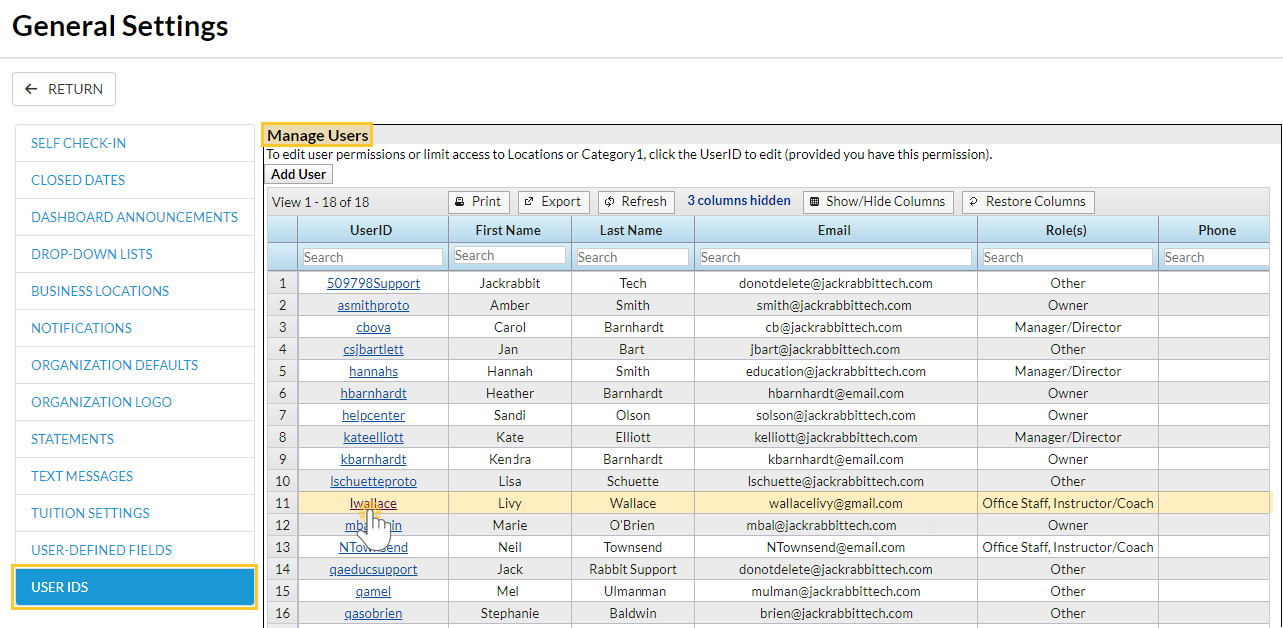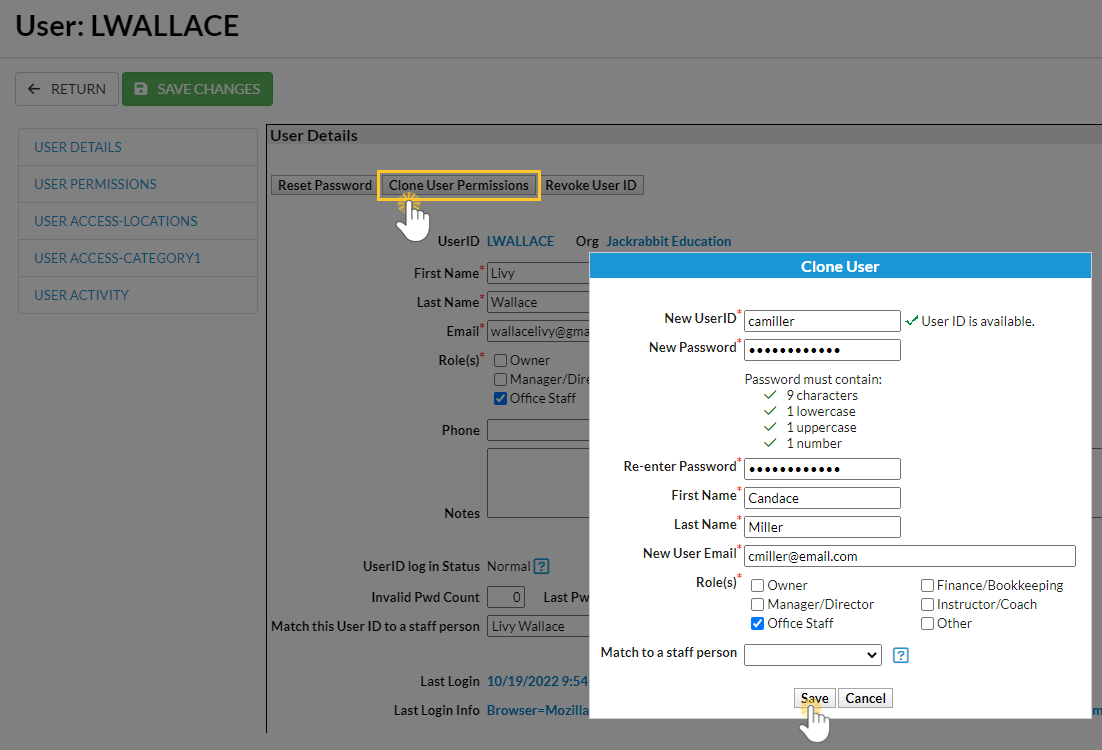Cloning User Permissions is a great time saver!
Set up one User ID with permissions and click the Clone User Permissions button to create more users with the same permissions. For example, when a new Office Staff member is hired and you want to be sure they have the correct User Permissions, clone another Office Staff member's User Permissions.
- Go to the Gear (icon) > Settings > Users & Permissions (left menu) > select a User ID under Manage Users.
- Click the User ID link to access the profile of the User ID whose permissions you want to clone.
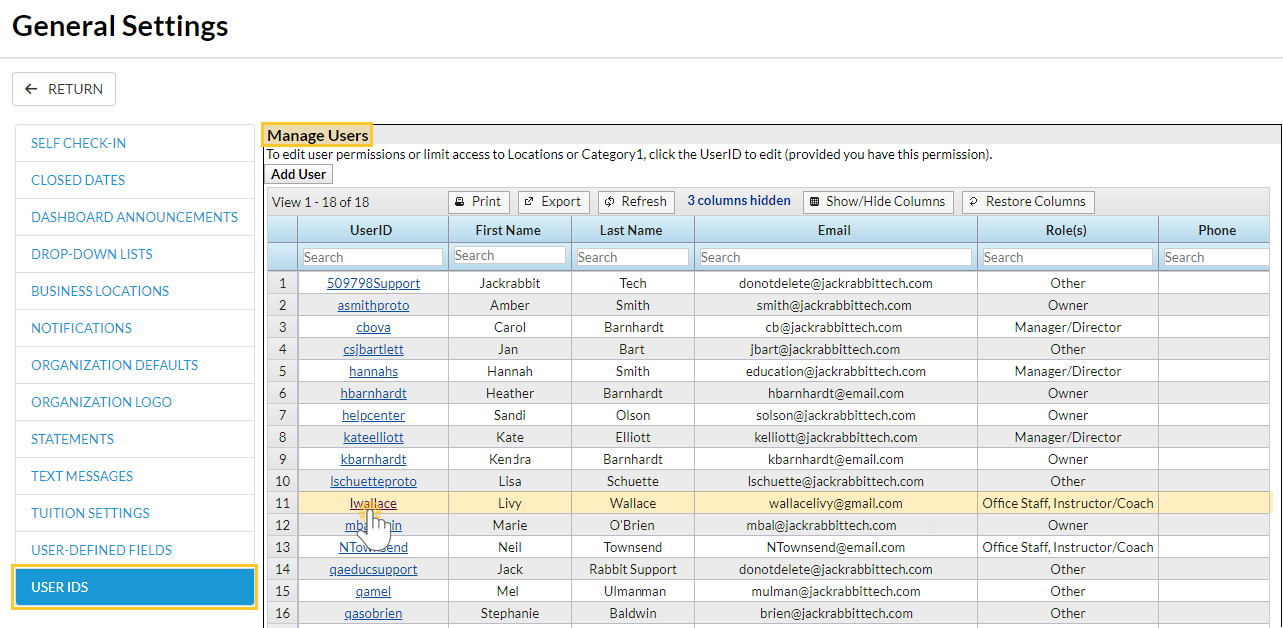
- Click the Clone User Permissions button.
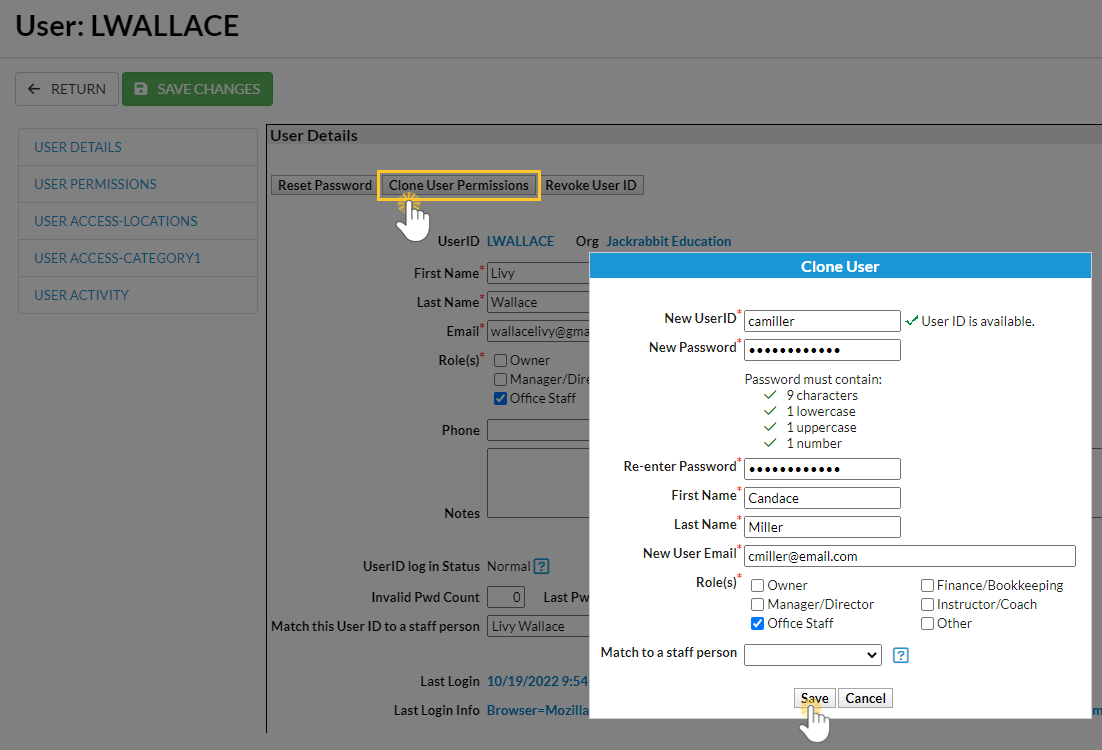
- Enter the New UserID.
- Enter a New Password and re-enter it.
- Enter the First Name and Last Name of the User.
- Add the New User Email for the user.
- Select the Role(s) of the User in your organization and choose a Match to a staff person from the drop-down list if applicable.
- Click Save and OK in the confirmation window.
- The cloned user's User Details page opens, add additional information as needed.
- Click Save Changes.