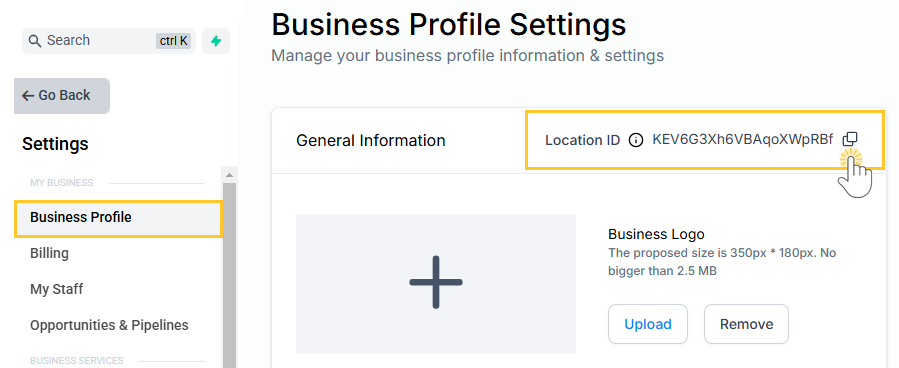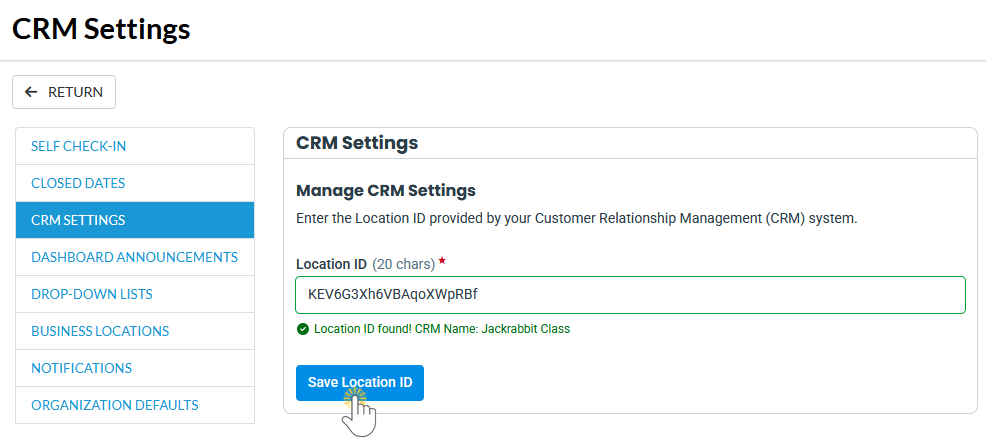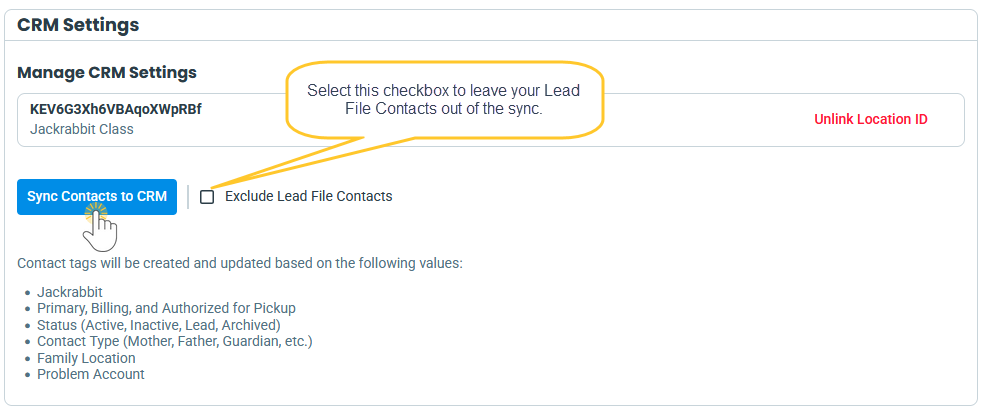A CRM (Customer Relationship Management) system helps you manage and nurture customer relationships, tracking interactions, leads, and contact information. By centralizing your data, a CRM gives you better visibility, improves follow-ups, and streamlines communication. However, without integration, using a separate system for contact management means manually exporting and importing data between your class management system and your CRM.
Fortunately, Jackrabbit offers CRM integration to streamline this process.
- Boost your growth and improve retention by seamlessly syncing your Jackrabbit contacts to your CRM with powerful automation.
- Streamline your communication with automated messaging, eliminating the need for manual exports and imports.
- Simplify your workflow and save time by keeping your Jackrabbit contacts automatically updated in your CRM.
Select a heading to expand the section and learn more.
Connect Jackrabbit to Your CRM & Sync Contacts
- In your CRM system, go to Settings on the left menu.
- Select Business Profile to open your Business Profile Settings.
- In the General Information section, copy the Location ID.
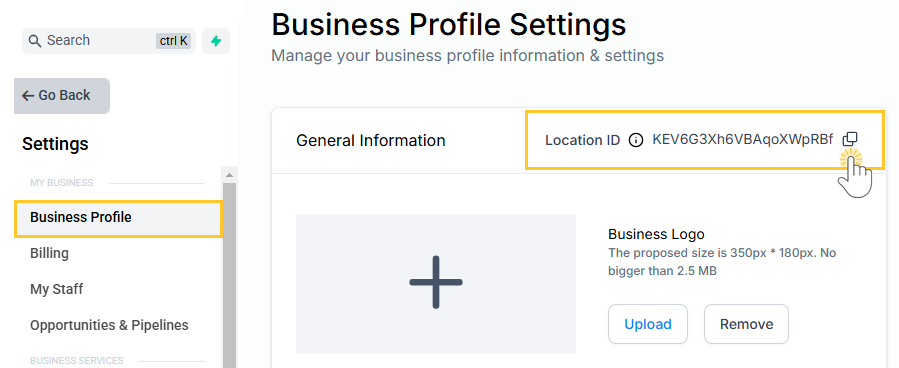
- In Jackrabbit, go to the Gear icon > Settings > General and select CRM Settings from the left menu.
- Enter the Location ID that was copied from your CRM and select Save Location ID. A badge will display to confirm the Location ID was added successfully.
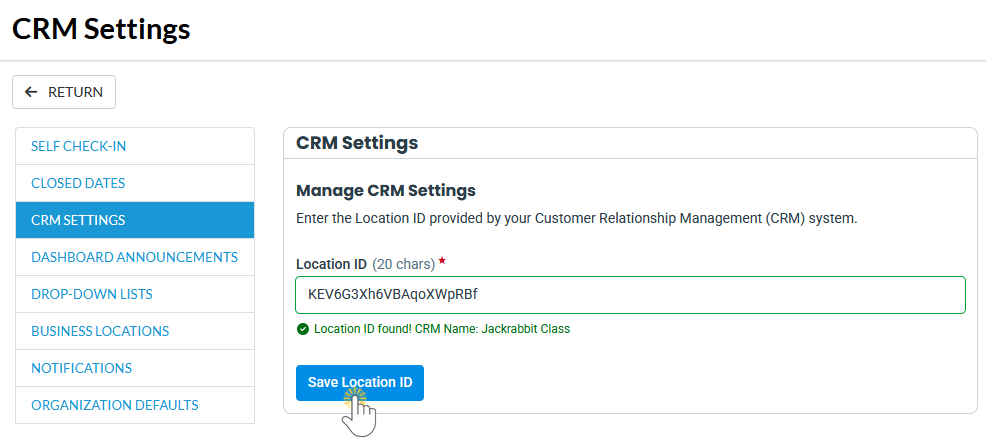
- Now, it's time to do the initial sync. The sync will automatically include contacts from your Lead File; select the Exclude Lead File Contacts checkbox to omit them. Click Sync Contacts to CRM to initiate the sync.
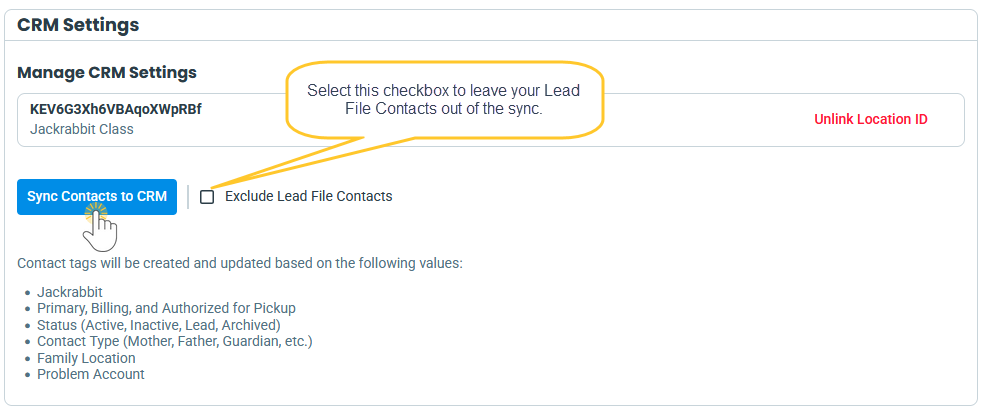
The sync progress is displayed in real-time. Once complete, you'll see the number of contacts sent to the CRM, along with the date and time of the last sync.
How Does it Work?
Phase one of Jackrabbit's CRM integration is a one-way contact sync that sends the contact information from Jackrabbit to your CRM. Once you connect Jackrabbit to your CRM and complete the initial sync, the integration continuously adds new contacts to your CRM as you add them to Jackrabbit. It's just that easy!
When the contacts are created in your CRM, tags are added to their CRM record based on the following values in Jackrabbit:
- Jackrabbit (to identify the source)
- Primary, Billing, and Authorized for Pickup
- Status (Active, Inactive, Lead, Archived)
- Contact Type (Mother, Father, Guardian, etc.)
- Family Location
- Problem Account
Tags are labels in your CRM that help you categorize and organize your contacts based on specific criteria or characteristics. With tags, you can efficiently group contacts for targeted marketing strategies or automation sequences.


These tags update automatically when applicable—for example, when an inactive family becomes active. Tags added through the Jackrabbit integration won't override any tags manually added to the contact in your CRM.
Frequently Asked Questions
Q. Does Jackrabbit integrate with all CRMs?
A. Jackrabbit Class will be available in the HighLevel marketplace, so any CRM system built on the HighLevel platform can integrate with us. Some examples of well-known industry-focused CRMs that use the HighLevel platform are StudioHub, Dance Motion Marketing, Class Launch, etc.
Q. How are a contact's email and texting opt-in and opt-out settings in Jackrabbit handled in the sync?
A. These settings are only transferred during the initial sync from Jackrabbit to your CRM. After that, DND settings must be managed in your CRM to ensure that customer opt-outs from emails sent through your CRM are properly respected. If syncing continued, the settings could be overridden, causing unintended messages to be sent.
Q. Why can't I see the CRM Settings option in my General Settings?
A. Access to CRM Settings is controlled by a User Permission automatically granted to User IDs with the Owner or Manager/Director roles. These Users can enable the CRM Settings permission, found in the Tools category, for other Users at their discretion.
Q. Does Jackrabbit charge for this integration?
A. Jackrabbit does not charge additional fees for CRM integration. However, your CRM provider may have a nominal monthly fee, so it's best to check with them directly, as costs can vary.
|
|
Check out the CRM Release on-demand webinar! |