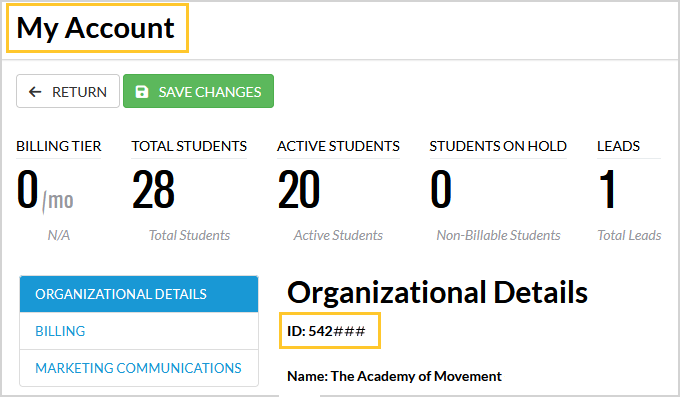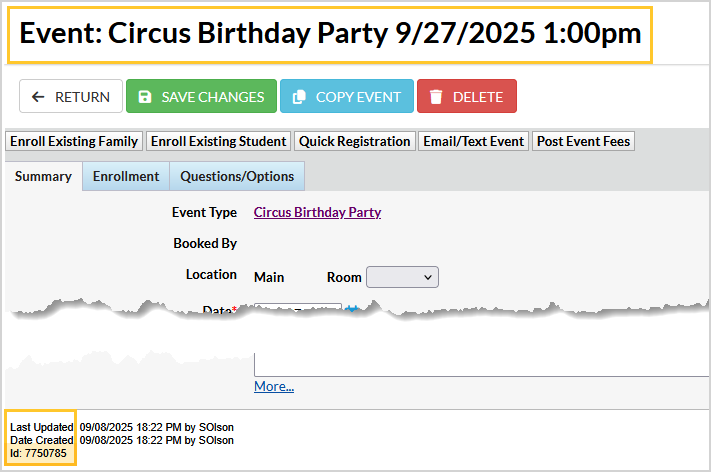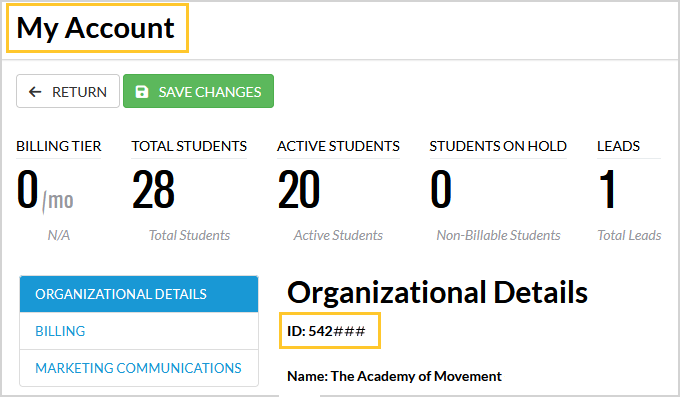There may be times when you want to promote just one event (on a specific day/time) rather than your whole Event Calendar. You can make a direct link to that specific event's registration form and put this link either on your webpage or in an email blast. Note: Be sure when you set up your event, the setting for Display to Customers in the Display on Calendar section is set to Open Dates Only or Open & Booked Dates. If you select No for this setting, the event will not be visible on the calendar, and the family will not be able to sign up for it in the Parent Portal.
To get the correct URL (hyperlink), you must access your External Calendar:
- Go to Activities (menu) > Events > Calendar.
- Look below the calendar, and you'll see the External Event Calendar Link. Click the link to open the calendar.
- Click the calendar on the event day/time you want to promote. The event registration form for that event will open.
- Copy the URL from the event, located in the address bar (see image example below). This is the hyperlink you can use in emails or web pages to bypass the calendar and have the registration form for the SPECIFIC event launch directly.

The code can also be copied here:- https://app.jackrabbitclass.com/regevent.asp?xID=XXXXXXX&orgid=XXXXXX&PortalSession=
- Replace the X's after xID= with the Event Type ID found in the Event record at the bottom left of all pages.
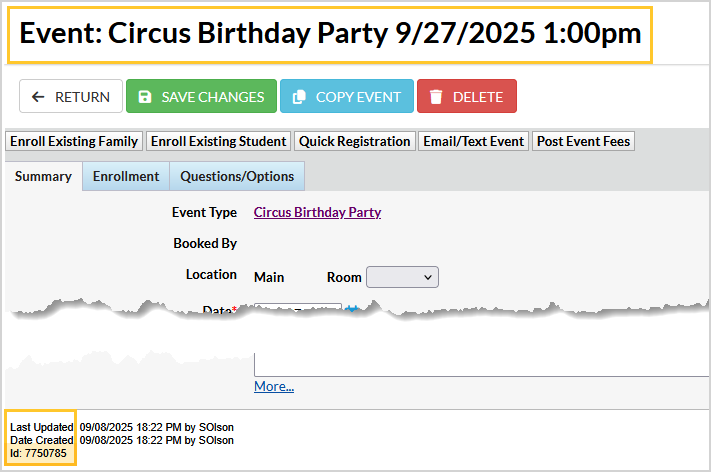
- Replace the X's after orgid= with your Organization ID found under the Gear icon > Account > My Account.