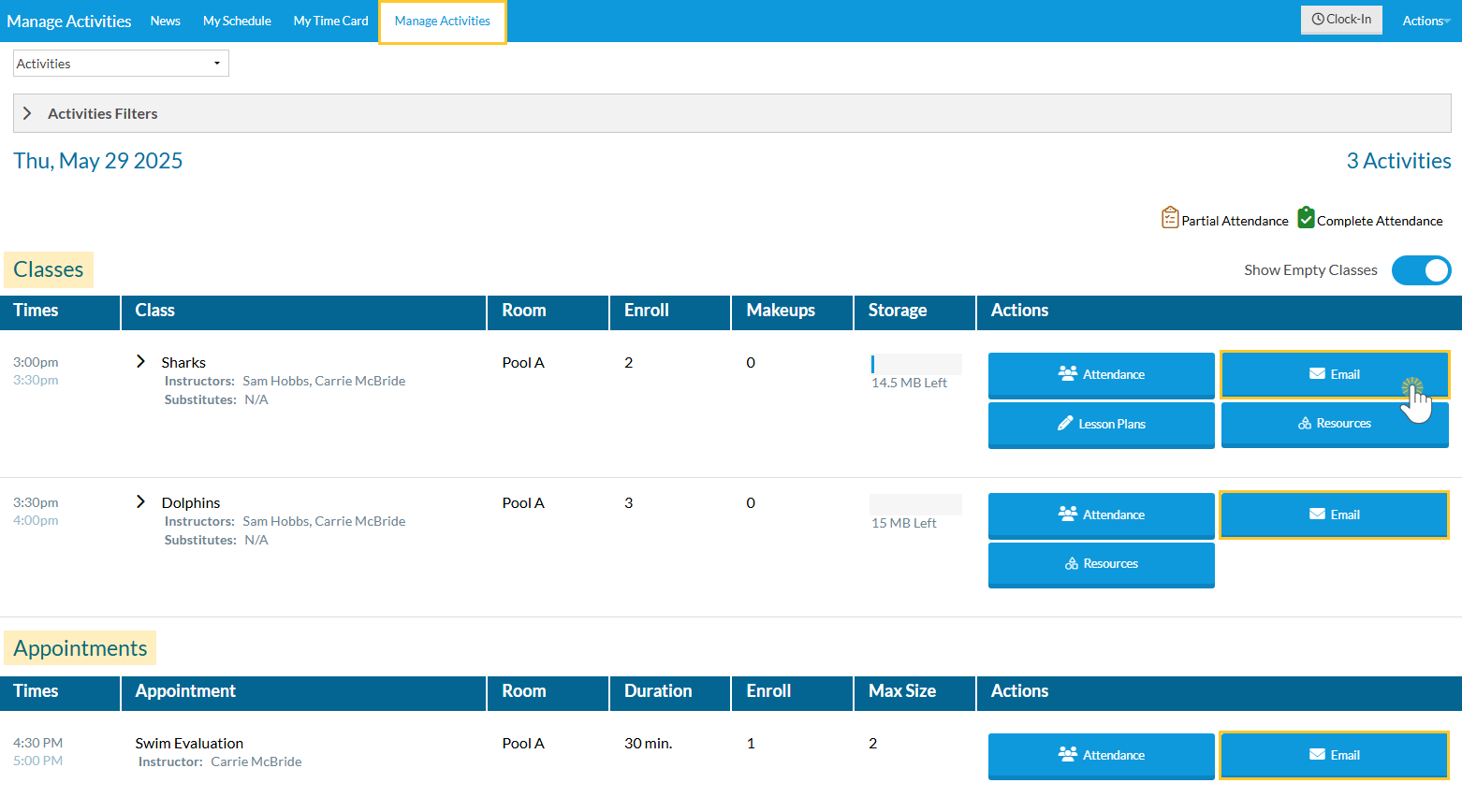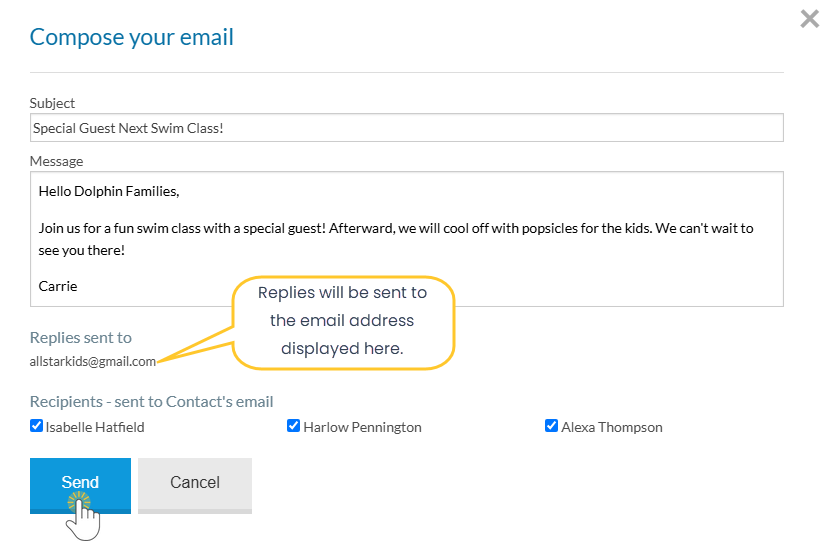Instructors can easily communicate with students enrolled in their Classes or Appointments through the Staff Portal by selecting which students to email - whether it's one, some, or all!
The ability to send an email in the Staff Portal is controlled by the Allow staff person to send emails setting on the Portal Settings tab of the instructor's Staff record.
Once logged in to the Staff Portal, staff members can email some or all students in a Class or Appointment.
- Go to the Manage Activities tab.
- Select the Email button next to a Class or Appointment to email one, some, or all students at once.
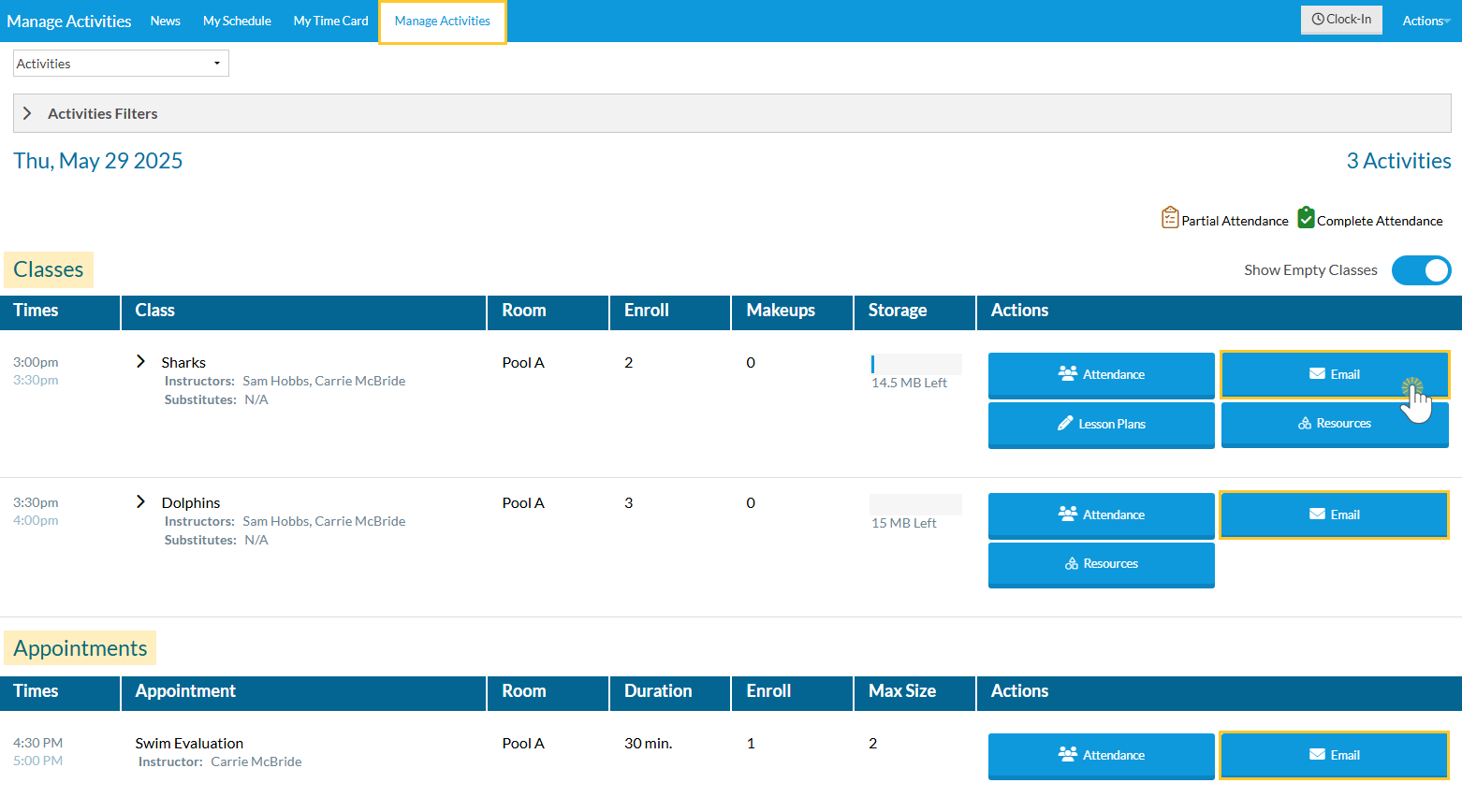
- In the Compose your email window, enter the Subject and Message, then select which students to email by clearing or selecting the checkboxes next to their names.
- The email is sent to all Contacts in the Family record with a unique email address. If two contacts in the Family record have the same email, only one copy will be sent.
- A history of the email is stored in the Family record on the Misc tab for 365 days from the date sent and can be viewed in the Parent Portal on the News tab in the Recent Communications section. Note: Your organization does not receive a copy of the email.
- The reply email displayed in the Replies sent to field is assigned in the instructor's Staff record on the Portal Settings tab. Learn more about setting the reply email address in our article Set the Reply Email for the Staff Portal.
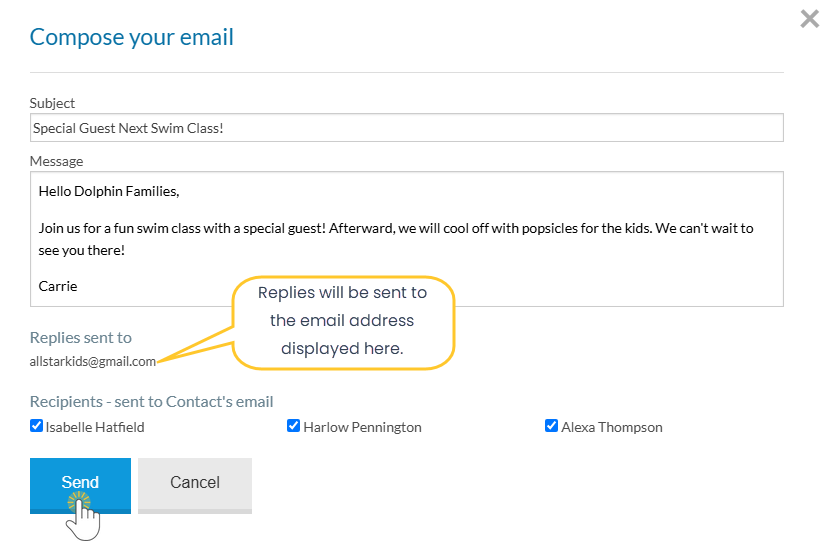
- Click Send when finished.
To email an individual student and select which Contacts in the Family record to send it to, click the Attendance button for a Class or Appointment, then use the Send Email link next to the student.