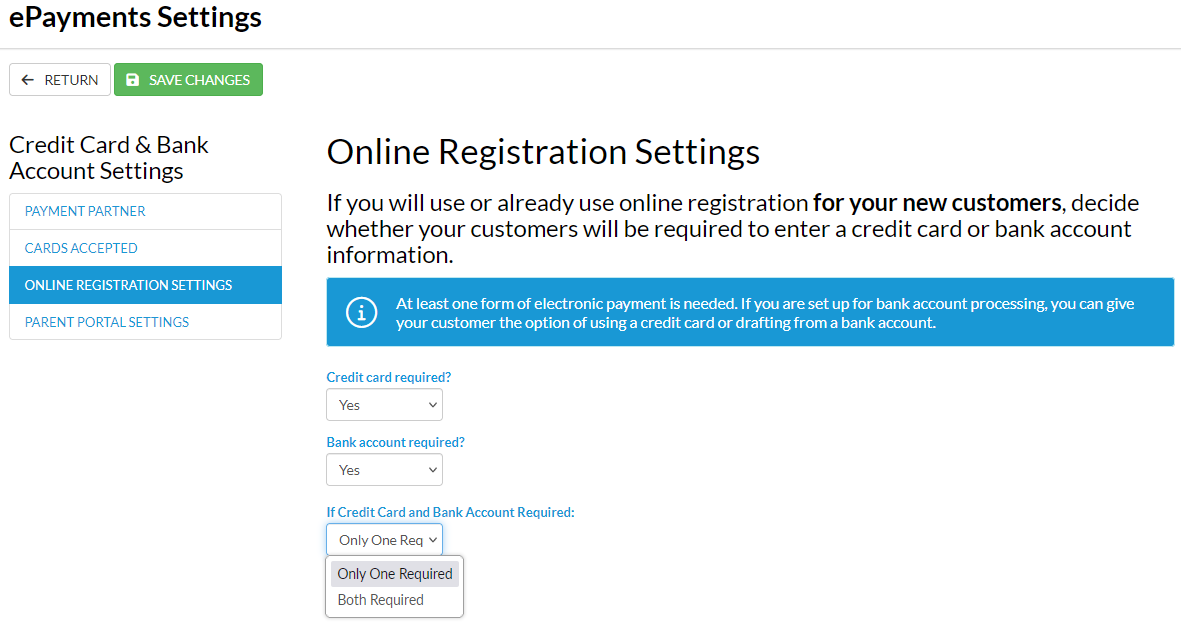To customize the credit card and bank account settings for Online Registration (new customers) and for the Parent Portal (existing customers), go to the Gear icon > Settings > ePayment and click Manage Settings in the Credit Card & Bank Account Settings section.

Expand each section to learn more about the settings.
Your Payment Partner
The Payment Partner page in the Credit Card & Bank Account Settings displays contact information for your Payment Partner and gives you quick access to your Jackrabbit Pay Console.

Cards Accepted for ePayments
You select which cards you will accept for ePayments. Jackrabbit offers the option to maintain up to three credit cards on file for each family. One card can be selected as the customer's Primary Card (the card the family considers their main credit card and the card used in Transactions > Process ePayments).
If you want to allow your families to store up to three credit cards on their account, set Allow 3 credit cards per family/account to Yes. See Multiple Cards per Family for more information.
These settings control what credit cards you allow to be entered in Jackrabbit and affect your Online Registration Form and the Parent Portal. If a family attempts to use a card that is not accepted, an error message will be received.

The settings selected in the above image will display like this:
| Online Registration Form |
|
| In the Parent Portal |
|
If you make any changes with your Payment Partner regarding the payment types you accept, be sure to update these checkboxes.
Online Registration ePayment Settings
If you will use or already use, Online Registration for your new customers, decide whether your customers will be required to enter credit card or bank account information.
- Set either Credit card required? or Bank account required? to No to hide the related fields on your Online Registration Form.
- When both Credit card required? and Bank account required? are set to Yes, define whether only one is required or if both payment methods must be entered.
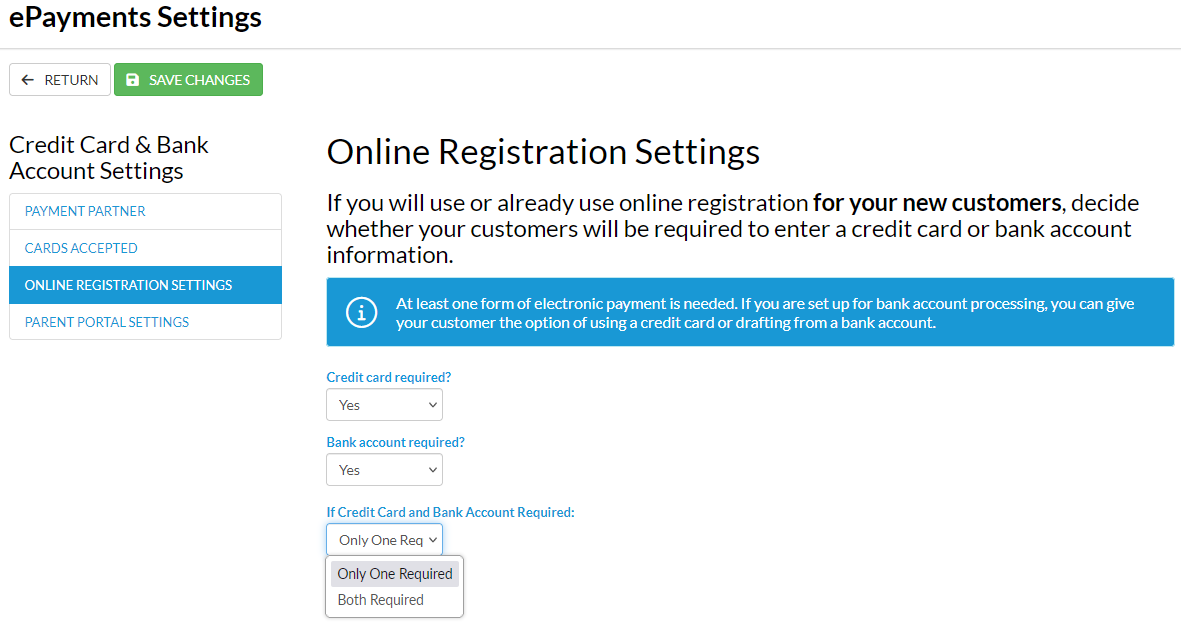
Parent Portal ePayment Settings
If you plan to use or are already using the Parent Portal for your existing customers, clarify whether they can make payments and update their credit card or bank account details through their portals.
Accepting Payments & Managing Payment Methods
Shopping Cart Preferences
| Do you want to require payment upon checkout when parents are enrolling using the Parent Portal? |
When set to Yes, parents will be required to make payment when enrolling in classes or events. Learn more about Requiring Payment in the Parent Portal. |
| Can parents checkout using a payment method not previously saved? |
If you want to allow parents to check out using a card or bank account they don't already have saved in their Family record in Jackrabbit, set this to Yes. This gives them the option to use a ‘one-time’ payment method for their checkout experience. While they can save the card/account, they aren’t required to do so. |
Frequently Asked Questions
Q. If a family has both a credit card and a bank account on file, what determines which one is used?
A. The ePayment Method field determines whether Jackrabbit will attempt to process the credit card or the bank account. This field is located in the Family record on the family Billing Info tab.
If both bank account and credit card details are entered for a family and the ePayment Method field is left blank, Jackrabbit will default to the credit card when an individual transaction is attempted. In a batch transaction (using Transactions (menu) > Process ePayments), the family will be left out of the batch if the ePayment Method field is left blank.