Student Info Sheets can be generated for multiple students, selected with Search Criteria (filters), or for an individual student, selected with a search field. The Student Information Sheet page can be accessed from the following locations in Jackrabbit:
| From Students (menu) > All Students | Go to the Students (menu) > All Students > click the row menu This defaults to the Single Student option, and the student's name is populated in the Select Student search field. Select Multiple Students to open the search criteria and apply filters to generate a report for multiple students. |
| From Students (menu) Student Reports | Go to the Students menu > Student Reports > Student Info Sheets. This access defaults to the Multiple Students option. Select the search criteria to generate a report for the students you filtered for. Select Single Student to generate a report for the student you select. |
By default, this report displays address, contact information, medical fields, and roll notes. Use the Display Settings to include additional information such as the student picture or User-defined Fields.
Note: Due to browser limitations, the report will run a maximum of 1000 students.
Sample Student Info Sheet

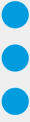 for a student > select Info Sheet.
for a student > select Info Sheet. 