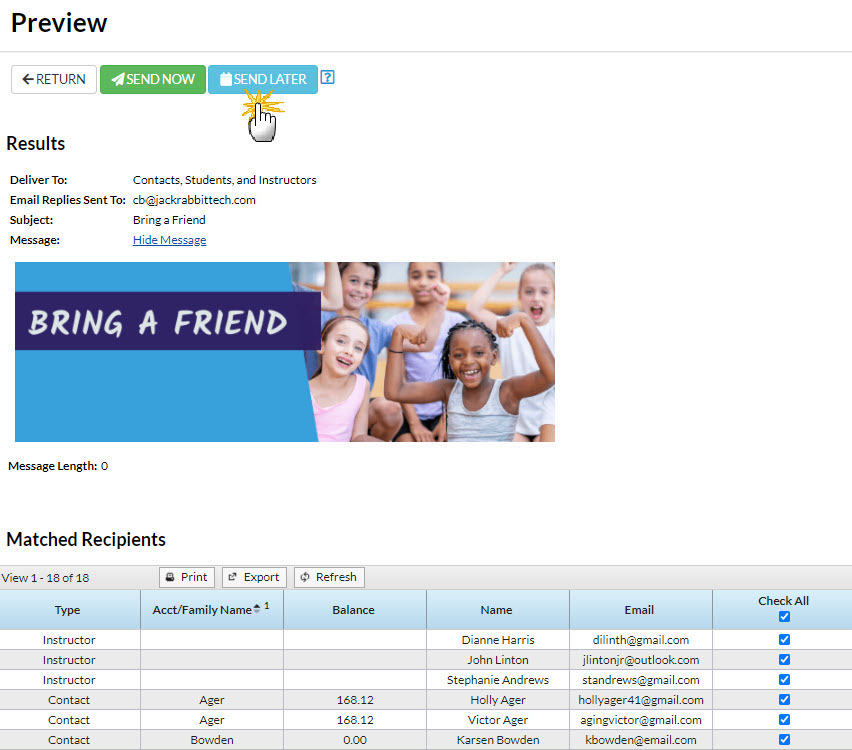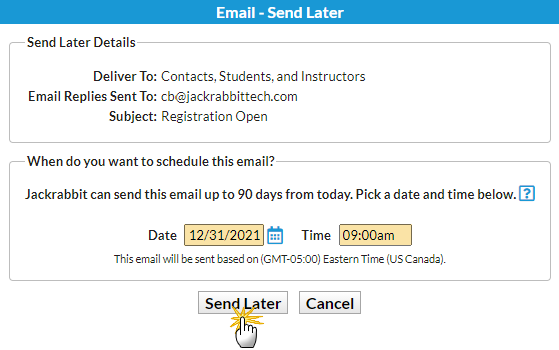Emails can be scheduled up to 90 days in the future using the Send Later button on the email Preview screen.
When you preview an email that was created in Jackrabbit, you have the option to send the email immediately or schedule the email to be sent at a later date/time.
An email scheduled to be sent on a future date will only include recipients that matched your selection criteria at the time you created the email. It is not updated, prior to being sent, to include any students who enrolled after you created the email, nor will it exclude any students who may have dropped since that date.
Schedule Email to be Sent Later
- Go to the Families menu > All Families.
- All your families will display in the grid.
- Use the filter, when applicable, to narrow down the family list.
- Leave the 1st column in the grid unchecked to select all families or check the boxes for the families to be included in the email.
- Click the Send Message icon
 and define the audience in the pop-up window.
and define the audience in the pop-up window. - Click Select.
- Compose your email and select the additional Recipients from the list shown.
- Click Preview List.
- Clear the checkbox for any email address you don't want to receive the email.
- Select Send Later.
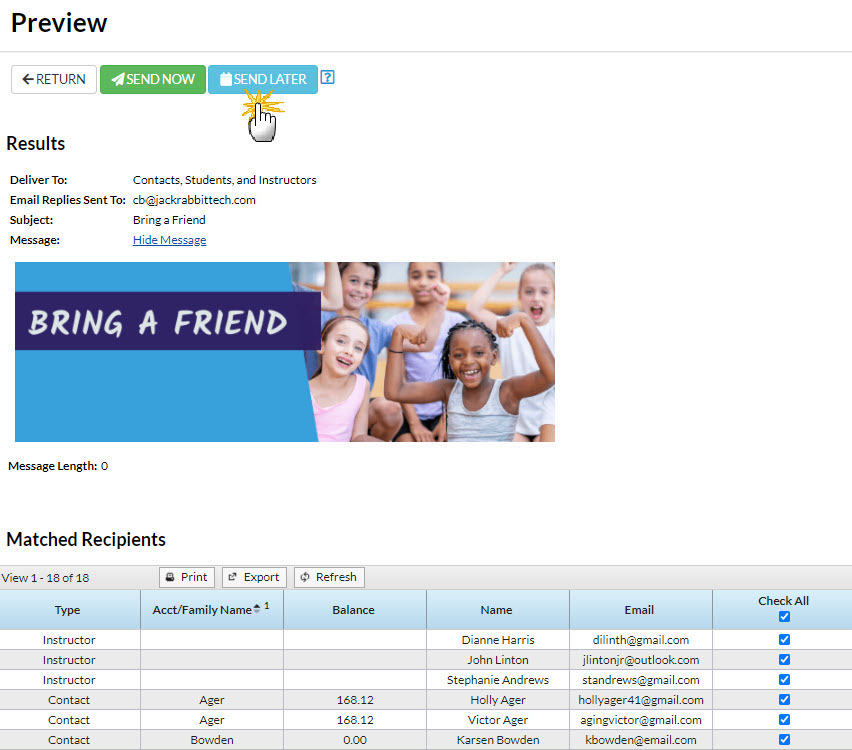
- Select the Date and Time you want the email to be sent.
Note: The email will be sent based on the Time Zone designated under the Gear icon > Settings > General > Organizational Defaults (left menu) > Time & Date Settings.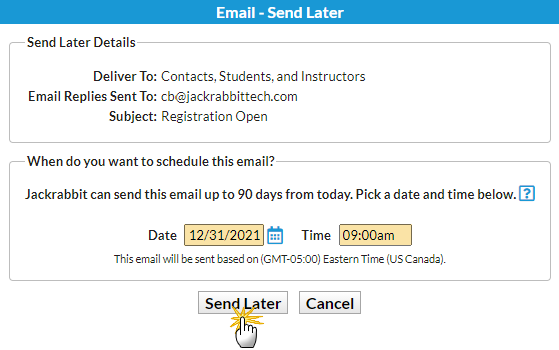
- Click Send Later.
You will receive a confirmation that your email has been scheduled.

We strongly recommend you compose your email using the Jackrabbit email editor. If you copy/paste from another application (Microsoft Word or other word processing program), there may be hidden code that will affect the look of the email. Another option would be to copy/paste in plain text (Ctrl+Shift+F) from another program and edit the email content in Jackrabbit.