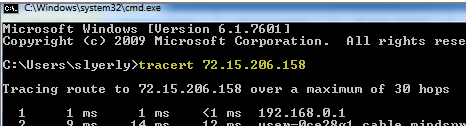Many of the factors that influence your Jackrabbit experience may be related to your computer. Speed and usage are impacted by internet connection, the age of the computer or device, the number of applications currently running on your computer, and more.
Be sure your internet setup includes broadband internet and an internet connection. We recommend having as much bandwidth as possible if you are sharing your internet connection with other devices. Ensure that cookies are enabled so Jackrabbit can work properly.
Before scrolling through the troubleshooting tips below we recommend you start with these two tasks as they often fix the most common issues:
| Clear the Cache | Clearing the cache might seem like a minor thing to do but it can dramatically improve your Jackrabbit experience. This simple task can improve the speed of page loads, ensure the latest enhancements are loaded, protect privacy, and free up device memory. |
| Use Latest Browser | It is important to work in the most recent version of your web browser; you'll have access to the latest features and functionality, along with security fixes that can keep you safe online. We recommend using Chrome, Microsoft Edge, or Firefox when you are working in Jackrabbit. |
Open each section for troubleshooting tips for the issue.
Jackrabbit Is Not Accessible
Troubleshoot this by doing the following:
Check Your Internet Connection and Other Websites
See if you can access other websites. The issue is likely to be your internet connection if it does not work. Verify that your Wi-Fi is on and that your device is not in Airplane Mode. Check with your Internet Service Provider (ISP) if they are experiencing outages on a different device. Almost every ISP has a "down" webpage such as Downdetector that provides status updates.
Check Jackrabbit's Status
Visit our Jackrabbit Application Status page to check the status of our system. It is possible our system is offline or experiencing technical difficulties.
Determine the Problem
If you still encounter connectivity issues, you will need to determine if the issue is with your web browser or your device.
Visit Jackrabbit in an incognito/private window:
- Learn how to browse in a private window using Chrome
- Learn how to browse in a private window in Microsoft Edge
- Learn how to browse in a private window using Firefox
- Learn how to browse in a private window in Safari
If the issue is resolved by opening a private window, then the problem is related to the browser. In that case, it is recommended to clear the cache.
If you still cannot access Jackrabbit, then the issue may be related to your device. Restart your device and reboot your modem/router.
To reboot a modem:
- Unplug the power and Ethernet cables from the modem.
- Wait 2-3 minutes for the modem to fully power off.
- Reconnect the power and Ethernet cables to the modem.
- Check if the internet is working properly.
Jackrabbit Appears To 'Freeze Up'
Problems like this are usually encountered by Safari browser users. Jackrabbit does not run well in the Safari browser at this time. We recommend our Mac users consider using Firefox.
Nothing Happens After Clicking a Link
If nothing happens after you click a link in Jackrabbit, your browser settings may be set to block pop-ups. There are several areas in Jackrabbit where a process generates a pop-up.
Enable pop-ups in your browser:
- Learn how to enable pop-ups in Chrome
- Learn how to enable pop-ups in Microsoft Edge
- Learn how to enable pop-ups in Firefox
- Learn how to enable pop-ups in Safari
Information Isn't Saving
Jackrabbit uses a time-saving feature called Background Save. This system saves changes but does not refresh the screen immediately (refreshing a screen immediately uses a lot of memory and can slow a system down). A change can be made and saved on some screens without the results being instantly seen.
If you do not see a saved change on the screen, use the F5 key to refresh your screen (or right-mouse click on the page and choose the refresh/reload option). The full screen will refresh itself, and any saved change should be displayed.
Form Fields Are Automatically Populated With Incorrect Data
If random data appears in fields when you fill a form in Jackrabbit, your browser settings may have autofill enabled.
Disable autofill in your browser:
Screen Is Too Small
The display can be adjusted (zoomed in/out) in your browser by holding down the CTRL key and pressing the - (minus) key to reduce the screen size or the + (plus) key to enlarge the screen size.
Login Fields Don't Appear
On rare occasions, Jackrabbit may experience an issue with the login page on our marketing website (www.jackrabbitclass.com). This is NOT an indication that the Jackrabbit application is down. Your system will NOT be affected if the Jackrabbit User Login screen is unavailable on this site.
If you are unable to access the Jackrabbit User Login screen from www.jackrabbitclass.com, go to https://app.jackrabbitclass.com/jr4.0/Login. Login from this screen with your User ID and Password.
Security Certificate Shows as Expired or Not Valid
Jackrabbit is responsible for sending secure information and we must maintain an SSL Certificate. An SSL Certificate is a means by which web servers prove their identity to web browsers, allowing a secure site to communicate privately with the web browser via the HTTPS protocol (found in the URL area at the top of your browser screen - before a web address).
An SSL Certificate is digitally 'signed' by a certificate authority, such as GoDaddy or Thawte, that web browsers already trust. This allows the web browser to verify the identity of a secure site before sending private personal information, such as bank accounts or credit card numbers.
SSL requires that the certificate be installed on our web server to prove we "are who we say we are." Though Jackrabbit's certificate is valid, on rare occasions, browsers do not recognize this. Some of the reasons a browser may not recognize a valid SSL certificate include the following:
- Windows does not have the most recent updates installed. Click here to scan for Windows Updates.
- The browser in use is an out-of-date version.
- The User's computer date clock is off (not set with the current date).
To view Jackrabbit's current SSL Certificate using the application URL, click on the lock icon in the browser address bar and select Connection is secure > Certificate is valid.
Jackrabbit Is Running Slow
Speed and usage are impacted by your internet connection, your Internet Service Provider (ISP), the type of internet connection (cable versus DSL), the age of the computer, CPU, memory, and how many applications are currently running on the computer.
Considering the following if you feel that Jackrabbit is running slow:
- Have you cleared your cache lately?
- What browser version are you using? Make sure you are using the most recent version of your browser. Jackrabbit recommends the latest editions of Chrome, Microsoft Edge, or Firefox.
- Do you have a high-speed internet connection with enough bandwidth to accommodate your business needs?
- During a period when you feel Jackrabbit is running slowly, go to Speedtest to test your connection speed by area. It is possible that your internet 'pipe' experiences 'heavy traffic' during certain times. Running a speed test at the time of slow down will help you determine if your internet connection is slow in general.
- Check with your ISP to see if they are having outages or DNS issues. Most ISPs have a "down" webpage such as Downdetector that provides their current status.
Jackrabbit monitors our own application speed, and our development team is automatically notified when Jackrabbit servers are not responding within our strict speed requirements. The issue you are experiencing is most likely due to the way in which your ISP is directing you to the Jackrabbit servers; it may be that your network path has not been configured in the most effective manner by your ISP.
Traceroute Test for Latency
Another test you can try is a "traceroute" from your computer to the Jackrabbit server. The traceroute will show where the network path is experiencing latency (slowness). You can then provide your ISP with the traceroute results showing the latency location. It is important that you perform the traceroute at the moment that the system is running slow. It takes less than one minute to run a traceroute, and it will reveal where the latency is occurring between your computer and the Jackrabbit application server.
- To perform your traceroute, follow the steps from this Intermedia article.
- In Step 2, when it asks for the hostname (name of server), use 72.15.206.158. See highlighted portion below for example.
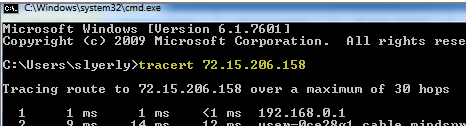
You can provide the traceroute results to your ISP. If you would like our Development team to review your traceroute and identify where your network path is experiencing the latency, please return a screenshot of the complete traceroute to our Support Team.
Anti-Virus Software
Jackrabbit prioritizes the security of your valuable data. However, we also recommend using an anti-virus software as an additional layer of protection for your computer against potential hacking attempts. An anti-virus software can potentially can affect speed and performance. Be sure to set it up to automatically update and scan your computer on a regular basis. If you believe you have malware and/or a computer virus, we recommend you consult a computer professional for assistance.
Contact Jackrabbit Support
If the above solutions do not solve your performance problem, feel free to reach out to our dedicated Support Team with details about your problem and your computer's or device's browser type . Click here to identify your browser type. Our team is always happy to assist you!