Importing is the fastest way to get started with your new Jackrabbit system.
We offer a FREE BASIC IMPORT service to all new clients which consists of uploading your current student and family information into your new Jackrabbit system.
The success of your import depends upon the cleanliness and accuracy of your current data. It is often a time-consuming process for our Import Team to convert your data to our format and upload it. You can help expedite this process by providing us with clean and complete data files. If your file size exceeds email limits (typically 20MB), you can use a cloud file-sharing service such as "Dropbox" or "Hightail".
Contact our Import Team at imports@jackrabbittech.com - we will work with you to ensure a smooth migration into your new Jackrabbit system.
If you have several Locations with separate files, we will import the files for free. Just make sure to let us know which file belongs to which Location.
In order to provide a free basic import, we require that your files be in certain formats. Is your data in another system? No problem! We have exporting instructions for over 30 software programs, such as ProSchool, Danceworks, iClassPro, ZipGym, Compudance, Studio Director, QuickBooks, etc. Often the export instructions for these can be as simple as sending us the root files or running specific reports. Contact us and let us know the name of the software you are currently using, and if we have exporting instructions we will gladly email the steps to you! If you aren't using another software program, see the Data Requirements page and follow the instructions for sending a basic Excel spreadsheet file to us. Once we receive your root files or spreadsheet, please allow up to two business days for our Import team to do the file conversion and upload.
What are the alternatives to importing?
You can populate your system with your family information by using Families > Quick Registration and typing in the information. Reference the Add a Family (Account) article. Or, you can set up your Registration Form and ask your families to "Create their account online". This has the added benefit that you will get their up-to-date information, as well as their agreement (e-signature) to your legal policies. Reference the Online Registration section.
If we want to use Importing, what types of data can be imported?
We are often asked, "What data can be imported?"
This depends on what your current system can export in a usable format, and this varies greatly from one system to another. However, if your current system adequately provides the following fields, here is a list of fields that Jackrabbit CAN handle:
Here is a list of fields that Jackrabbit can import if your export provides them
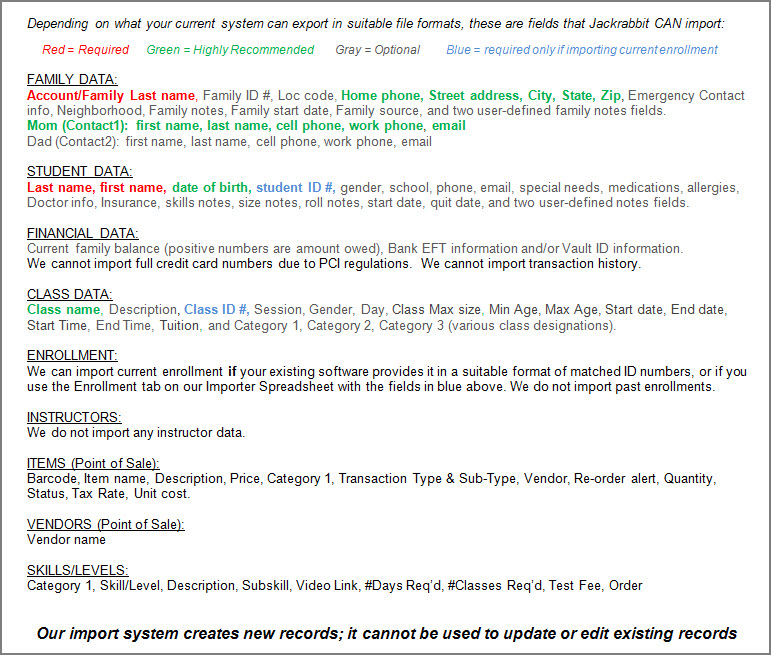
Importing can only create new records - it is not possible to edit an existing record.
Our FREE BASIC IMPORT consists of your current student/family information sent to us in a file (spreadsheet or root file depending on your current software).
We will convert and upload this information into your new system, provided it is in a suitable format from your current system root files, or as described in the "Data Requirements" tab above. If your current software or file also provides the classes or enrollments in suitable formats, we can often include that data in the import as well. The specific data that can be imported depends greatly on the accuracy and completeness of the file(s) that you send to us. Please review your file carefully before sending it, to ensure your data is clean and complete.
You will receive an email once the import is complete. It will contain the next steps for you to take. Please review your imported data carefully. If we have to re-do an import and you have already made updates to your imported data all changes will be lost. So please make sure you are satisfied with the imported data before you begin using the system.
Frequently Asked Questions
Q. Do you have a sample spreadsheet I can use for the data I want to import to Jackrabbit?
A. Yes, we have an Excel spreadsheet that you can fill out and return to us. In your system, go to the Gear (icon) > Set Up > Import Data, click the link to download the Importer Spreadsheet, and follow the instructions on the last tab in the file.
Save your completed file, then attach it to an email and send it to us at imports@jackrabbittech.com and we will import the file for you. Make sure to include your full name and your organization's name, so that we will know who the data belongs to and which system to upload it into.
Q. Can I import my data myself?
A. Yes, you can! Go to the Gear (icon) > Set Up > Import Data, click the link to download the Importer Spreadsheet, and follow the instructions on the last tab in the file. Save the file, then, go back to Gear (icon) > Set Up > Import Data, browse for your file, and import it. Sometimes the Importer is a bit finicky, so if you get any errors, please send the file to us at imports@jackrabbittech.com and we will import the file for you.
In addition, you can import skill data too! Go to the Classes (menu) > Skills > Manage Skills/Levels. Click the Import Skills/Levels (button) and follow the instructions to use the Importer Spreadsheet for skills.
Q. I used the Import spreadsheet to import my Skills but nothing was imported - what could be wrong?
A. The most likely reason there is a problem importing data from your spreadsheet is there may be an issue with the way the original data is formatted.
Make sure that all the Skills you are importing have unique names. If there is already a Skill in your system with the name Skill1, you will not be able to import another skill with the same name. Also, remember that each main Skill must have a row all for itself with no Subskills listed. Any Subskills for that main skill must be listed underneath in their own rows.
Once Skills are imported, you can easily add them to their specific classes by going to the Classes (menu) > Skills > Add To Classes.
Q. After the import is complete, can I send another file to add more information to the families that were previously imported?
A. No, the import system can only create NEW families; it is not able to edit families that are already in your system. An option would be to delete the previous import completely and start over with the additional data included in your file.
Importing can only create records in your main system - it can not put records into the Lead File. You will have to move Family records to the Lead File after they have been imported.
