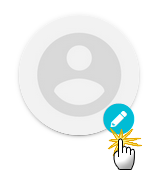A student's picture can be added to their record so that it is displayed in the Parent Portal, the Staff Portal, and when using the Barcode Scanner for attendance tracking. As well, it is possible to display a picture on Student Information Sheets if it has been uploaded to the student's record.
When you upload a picture, Jackrabbit will automatically resize the image and center it. A student picture can be added from several areas in Jackrabbit:
The Student record |
|
The Parent Portal |
|
The Staff Portal |
When the Staff Portal is launched from a smart device, such as an iPad or iPhone, staff can take a student's photo and add it on the spot! 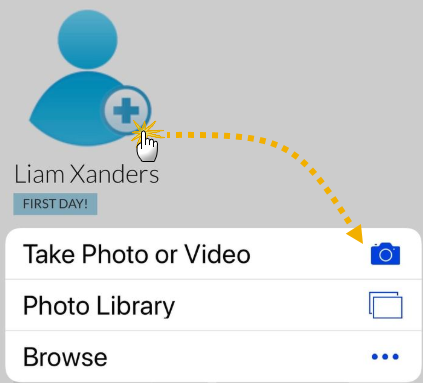 |