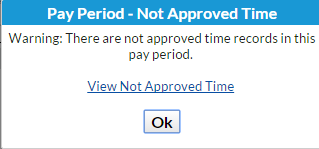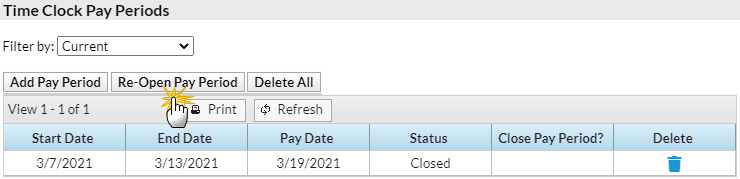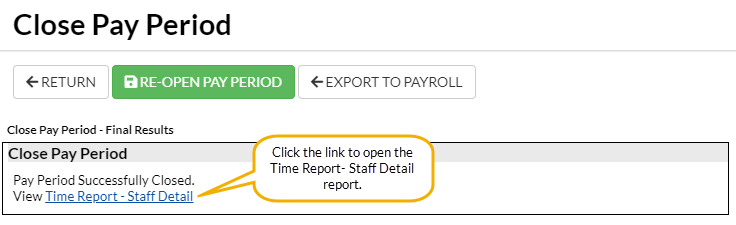After all hours within a pay period have been approved, the pay period should be closed. The process of closing the pay period marks all hours as being paid with a Paid Date.
- Go to the Staff (menu) > Time Clock > Close Pay Period. Tip: There is also a Close Pay Period button on the Approve/Unapprove Time page.
- Select the Pay Period.
- If you'd like the report to display any unpaid time entries prior to the selected pay period, select Yes in the Find unpaid time entries dated prior to this pay period? field.
- Click Preview Staff Entries to Close.
- A pop-up warning message opens if there are hours within the pay period that haven't been approved. If this alert pops up, click the View Not Approved Time link within the pop-up to view and approve the time.
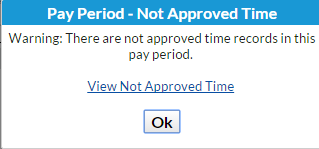
- If necessary, you can re-open a Pay Period by going to Staff > Staff Portal > Portal Settings. Click the Re-Open Pay Periods button in the Time Clock Pay Periods section.
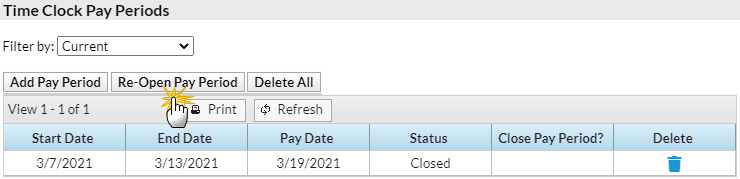
- A pop-up warning message opens if there are hours within the pay period that haven't been approved. If this alert pops up, click the View Not Approved Time link within the pop-up to view and approve the time.
- Select the Pay Date in the Re-Open Pay Period window.
- Click Re-Open Pay Period. Click OK in the warning window.
- Preview the hours listed by ensuring the Process checkboxes in the last column are checked.
- When satisfied with the list, click Confirm Staff Entries to Close.
- Change the Pay Date if necessary.
- Click Close Pay Period. If prompted, click OK.
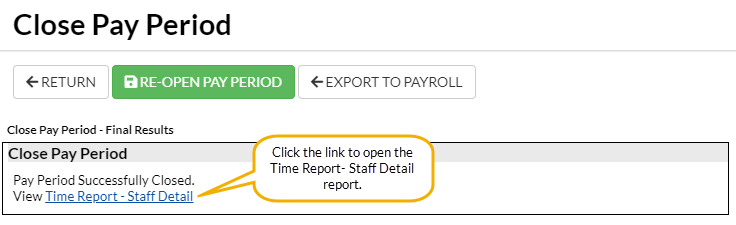
After you've closed the pay period, you can export it to payroll. See Export to Express Payroll or Excel (CSV File).
Frequently Asked Questions
Q. What happens if you reopen a pay period?
A. When a CLOSED pay period is re-opened, Jackrabbit removes the PAID DATE. Remember, a Pay Period that is not closed is assumed, not paid. Make sure the SAME PAID DATE is re-entered before reclosing.
IMPORTANT! If a mistake is made and there is reason to reopen multiple pay periods, reopen ONE pay period at a time, fix the issue, and re-close it before reopening another closed pay period.
Q. How do you correct a mistake made to a time entry for a closed pay period?
A. Reopen the pay period, correct it and reclose the pay period making sure to use the same End Date. You are done if the affected staff members have already been paid. If the changes affect a staff person who had not yet been paid, send an updated time report to the payroll company and leave a note asking them to rerun the payroll with the new file.
Q. How do you close a pay period with approved time entries that are not Previous, Current, or Next?
A. If you have an open pay period from the past, you will need to close the pay period from the Staff portal settings screen. To close the pay period with all approved time entries:
- Step 1 - Click on the word Close for the old opened pay period.
- Step 2 - The total hours per staff member will display. Click the Confirm Staff Entries to Close button.
- Step 3 - The Pay Date for the selected Pay Period is shown. Click the Close Pay Period button. All time entries will be stamped with the specified Pay Date.