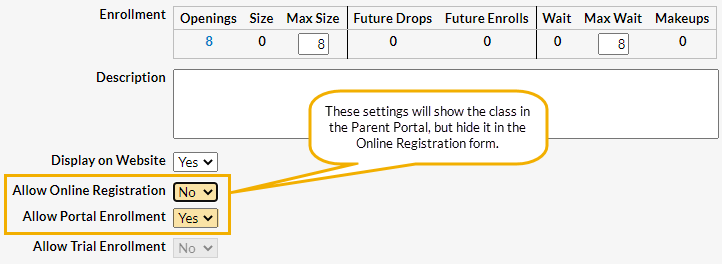Many organizations like to offer their existing students priority in the upcoming session class selection. This may be open to only active students, or it may include all students in your Jackrabbit system, both active and inactive.
Typically this is done by opening enrollment to the existing students a few days before allowing brand new students to enroll in those classes.
A combination of Class settings and Parent Portal settings will allow you to offer online priority registration to your existing customers. The classes will not be available for enrollment in your class listings for Online Registration (used by new students). They will only be available through the Parent Portal (used by existing students).
Class Settings
For the class(es) that you want available only inside the Portal, use these settings on the Summary tab of the Class record:
- Allow Online Registration = No
- Allow Portal Enrollment = Yes
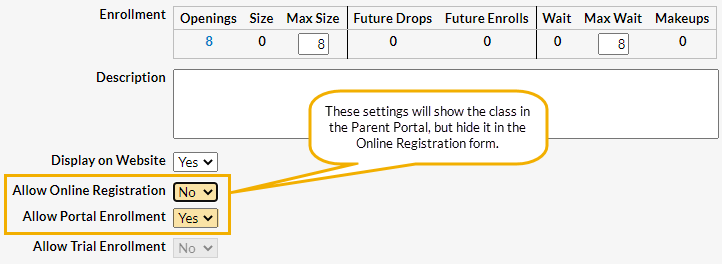
If you are using the Class listings tables on your website, you can set Display on Website to Yes and the class will show without a Register link. If you set Display on Website to No it will not be shown in your listing table at all.
Finally, set the Registration Start Date to the date you want to allow Portal enrollment to begin.
Parent Portal Settings
If you only want to allow currently active students to enroll, and not students that aren't currently enrolled in class(es), you also need to select the Prevent Inactive Families from enrolling setting in the Enrollment Settings section of the Parent Portal Settings (Gear icon > Settings > Parent Portal > Settings tab).
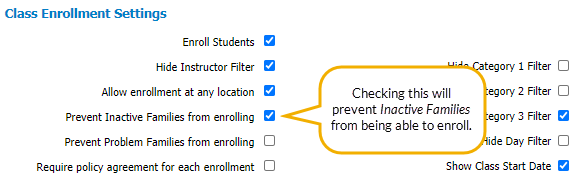
Because priority enrollment is a privilege you will also want to prevent any of your existing families that are designated as Problem Families from enrolling. The Prevent Problem Families from enrolling setting in the Enrollment Settings section of the Parent Portal Settings (Gear icon > Settings > Parent Portal > Settings tab) can be selected to block families that have had the privilege removed.
Once Priority enrollment is finished and you want to open up the class(es) to the general public (new customers), change the Allow Online Registration setting to Yes for the classes. Clear the Prevent Inactive Families from enrolling checkbox if you had it selected.
A new family can still use the Registration form to enroll in other classes that are allowing Online Registration. Once the new family is created, they will then have access to the Parent Portal and will be able to see and enroll in the Priority classes. You can't totally prevent this from occurring unless you want to revoke all new registrants' Portal access during your priority date range.