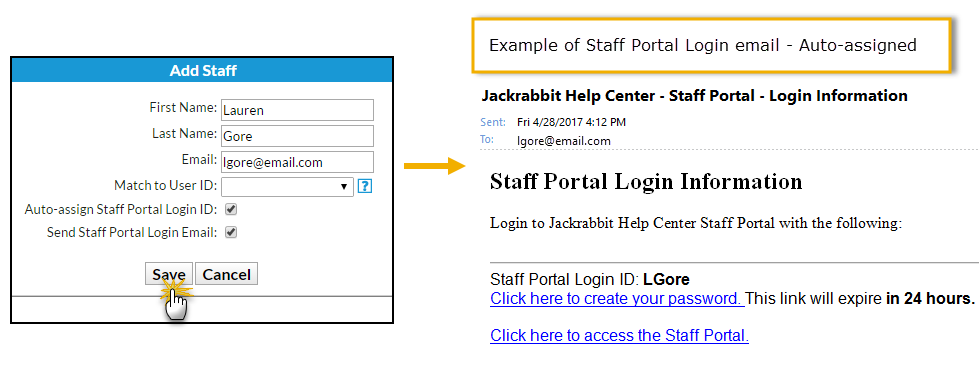Once you have added staff/instructors, you'll be able to assign instructors to classes and allow staff to use Jackrabbit's Time Clock feature with the Staff Portal (based on their User ID permissions and the Staff Portal Settings).
Add a Staff Member
Follow these steps to add a staff/instructor record:
- Go to the Staff (menu) > Add Staff.
- Enter the staff member's first & last name and email address in the Add Staff pop-up window.
- Select one of the following options that match the scenario:
Existing Staff Member
with a User ID-
If this staff member has a Jackrabbit User ID in your system and will also be using the Staff Portal you can opt to match them to their User ID. This allows them to use only one ID and password to access both your system and the Staff Portal.
- Select their name from the Match to User ID drop-down. See Staff Portal: Match Staff to User ID for more information.
Staff Member without
a User ID-
If this staff member will be using the Staff Portal and they do not have a Jackrabbit User ID you can opt to Auto-assign Staff Portal Login ID (will be in the format of first initial and last name).
Note: With the Staff Portal Login ID the staff member will be able to log into the Staff Portal but they will not have access to your main system.
-
- Check Send Staff Portal Login Email if this staff member will be using the Staff Portal. This will send an email with their Staff Portal Login ID and a link for them to set their password. Note: If using their Jackrabbit User ID to log into the portal they will not need to reset their password and the email will inform them to log in with their existing password and User ID.
- Click Save.
- You'll immediately be directed to the Staff Summary page where you can enter additional information for this staff member. See our article The Staff Record to learn more.
- Click Save Changes.
Staff Portal Login Email - Matched to User ID
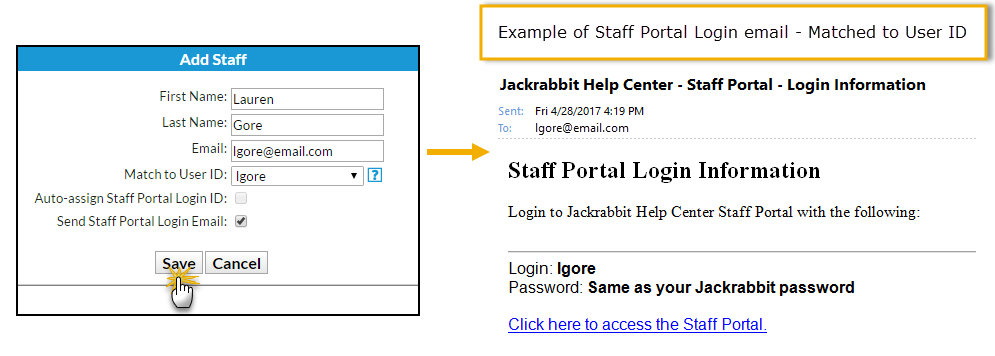
Staff Portal Login Email - Auto-Assigned