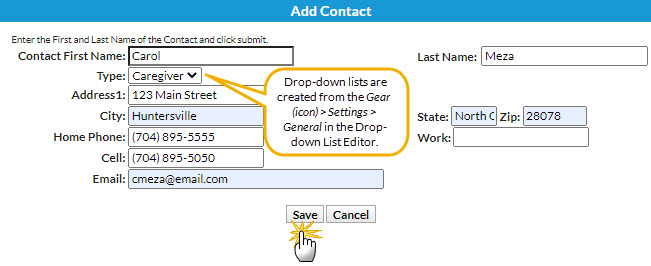A Family can contain as many contacts as needed and is not limited to parents. Additional contact types can be added by going to the Gear (icon) > Settings > General > Drop-down Lists (left menu) > Family > Contact Types.
Add a Family Contact
- Go to Families (menu) > All Families to locate the family or use the global Find a family search at the top of a page.
- Click Add Contact (button) on the Family record.
- Fill in the information in the pop-up window.
- Click Save. A new contact page is created and opens.
- Additional information that can be entered on a Contact's page includes employer details, driver's license #, birth month & day, social security #, address, and phone numbers, etc.
- By default, the first contact added becomes the Billing Contact. The Billing Contact is used when sending statements. Change the Billing Contact by selecting Billing Contact = Yes or Billing Contact = No as applicable and Save Changes.
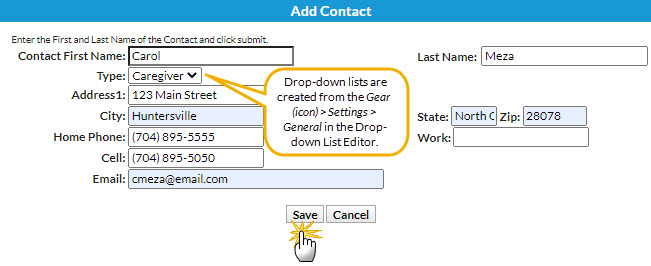
If a contact in the Family record has more than one email address, add them into the Email field and separate the email addresses with a semicolon (;).
New Contact Page
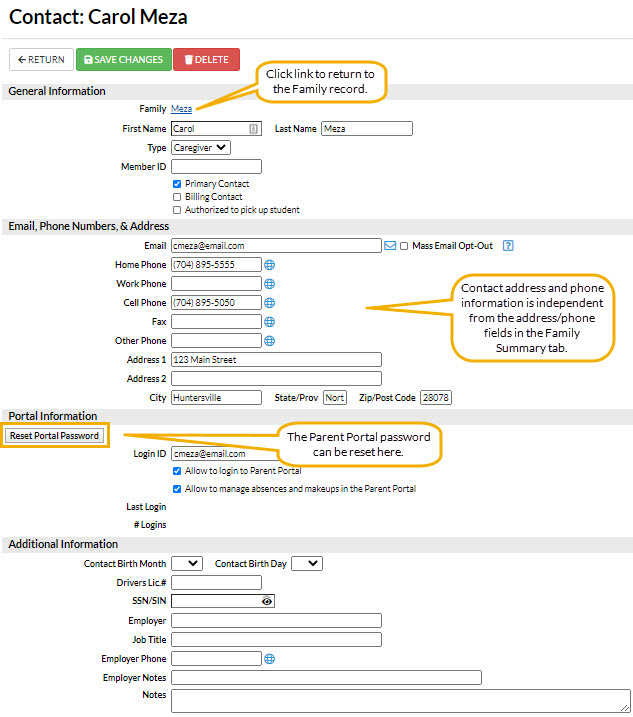
Changing a Family Address (on the Family Summary page) does NOT change a contact's address on the Contact's page. Changes to the contact's address must be done from the Contact page itself. Changing a Contact's Address does NOT change a family's address on the Family Summary tab. Changes to the family's address must be done on the Family's Summary tab.