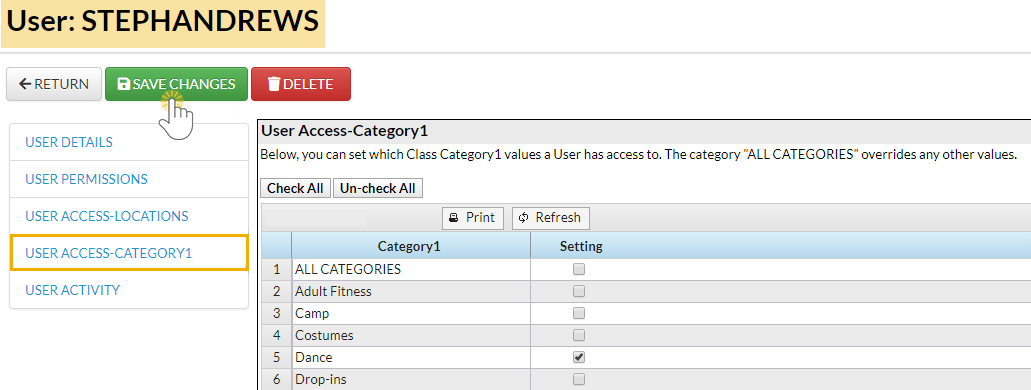User Permissions and Access Restrictions allow you to safeguard your data by controlling what Jackrabbit Users can see and what they can do in your system.
- Assign permissions to Jackrabbit User IDs based on job function
- Limit a User ID's access so they see only the data related to specific Category 1s
- Grant access to your system by Location (if you have multiple locations)
Permissions
When you add a new Jackrabbit User ID, not all User Permissions are granted (checkboxes selected). This allows you to control who can perform sensitive tasks or see certain areas of your system.
User Permissions are managed from within each individual User ID profile. To adjust a user's permissions, go to the Gear icon > Settings > Users & Permissions > User IDs (click on a UserID) > User Permissions (left menu).
User Permissions are grouped into categories based on the areas of Jackrabbit they affect. Search fields help you to locate permissions related to the task of the User you are creating/editing.
Check out Protect Your Account - Guidelines for User Permissions for a deeper dive into permissions, including the identification of permissions related to financial information, the permissions that control areas of caution (sensitive information), and the permissions that should be granted with extreme caution (delete records).
Example
You are creating a new User ID for Dianne Harris. She will be responsible for email correspondence for your organization.
To find all permissions related to emailing in Jackrabbit, enter the keyword "email" in the Description search field. Select the checkboxes for the tasks you want this User ID to have permission to do and Save Changes.

Access Restrictions
To manage User access for Locations and Category 1s, go to the Gear icon > Settings > Users & Permissions > User IDs (click on a UserID).
User Access-Locations
If your system has multiple Locations, the System Administrator can limit which Family, Student, and Class information a User can access based on Location. Note: Staff information is not limited by Location.
The Location "ALL LOCATIONS" overrides any other values.
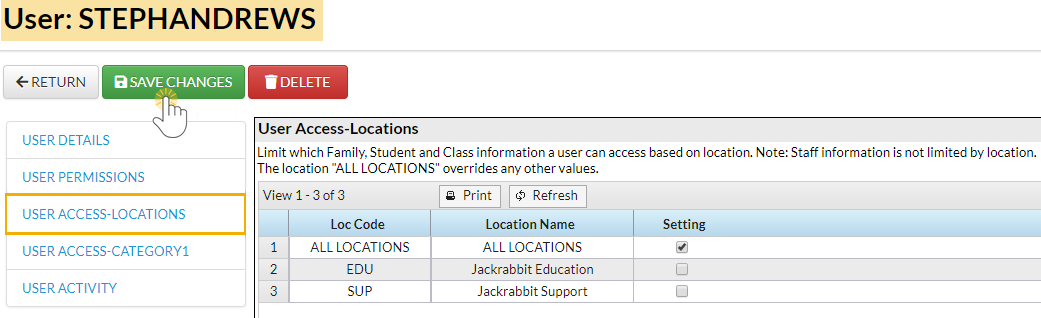
User Access-Category 1
From this area, the System Administrator can select which class categories the User can access. This is often used if a User is only allowed to enroll students in specific types of classes.
Select the appropriate settings and Save Changes.