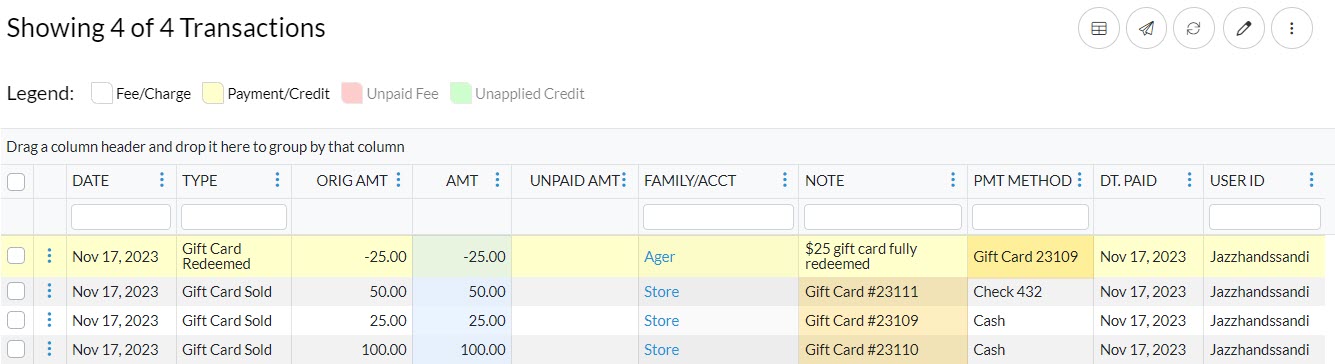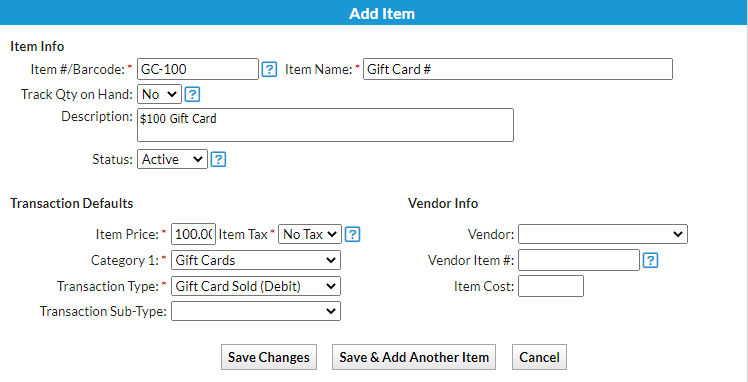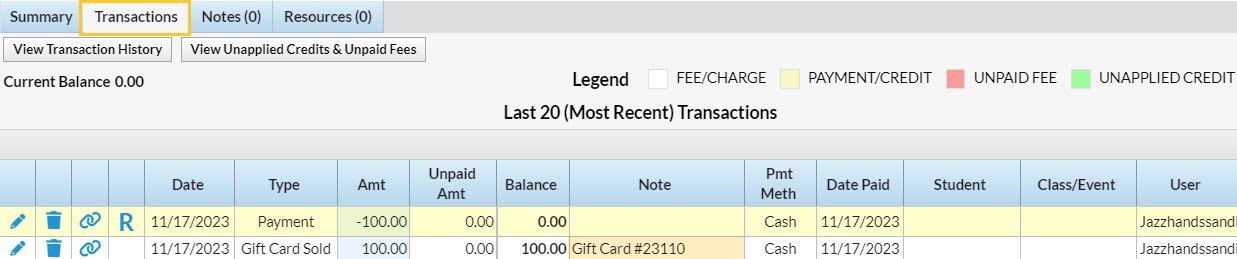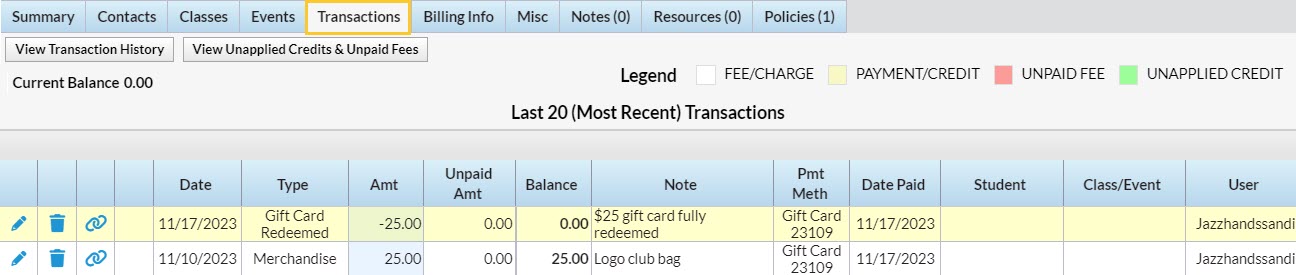Gift cards are a great way to add a new revenue stream for your business and bring in new customers. Whether it’s a birthday celebration, graduation, anniversary, or another occasion, a gift card is a perfect way to spoil someone. Sell them year-round to increase revenue alongside your usual services and products.
Offer convenience to your customers and streamline processes with virtual e-Gift Cards through the Jackrabbit Plus mobile app. Click here to learn more!
Use the following process to record the sale and redemption of gift cards within Jackrabbit.
Set Up Gift Cards
Before selling gift cards, there are a few things to set up in Jackrabbit:
| |
| Add store items for the gift cards with set denominations |
 |
Sell a Gift Card
Gift cards are sold using the Select Store Items section of the Make Sale/Post Fees screen.
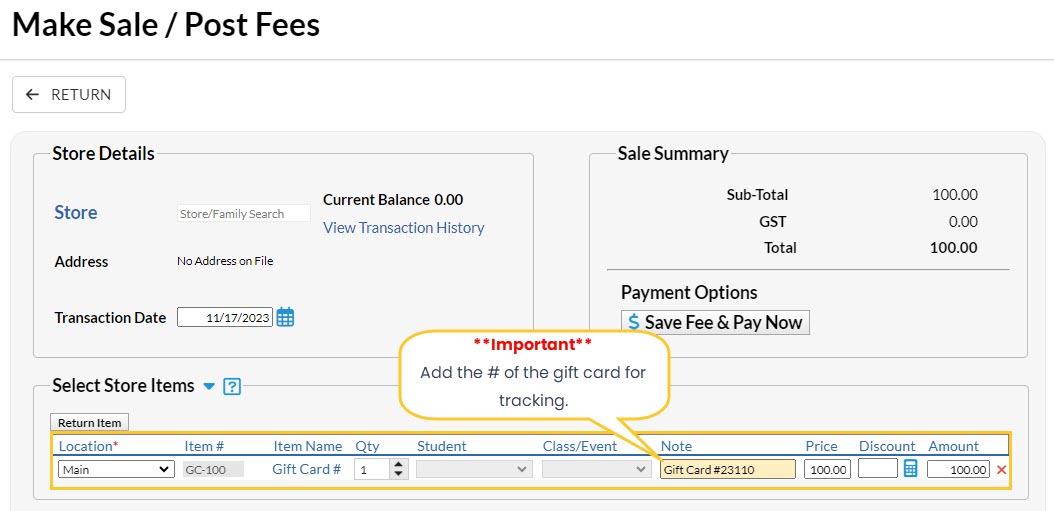
- To sell a card to an existing customer, select Make Sale/Post Fees from their Family record. If the purchaser does not have an account set up with you, you'll sell the gift card through the Store. Go to the Store menu and select Make a Sale.
- In the Select Store Items section, search for and select the Item # for the gift card being sold (store item added during setup).
- Add the number of the gift card to the Note field. Note: This must be done to allow you to track outstanding card balances.
- Select Save Fee & Pay Now to complete the sale and collect payment. The sale of the gift card is recorded on the Transactions tab of the Family record or Store account.
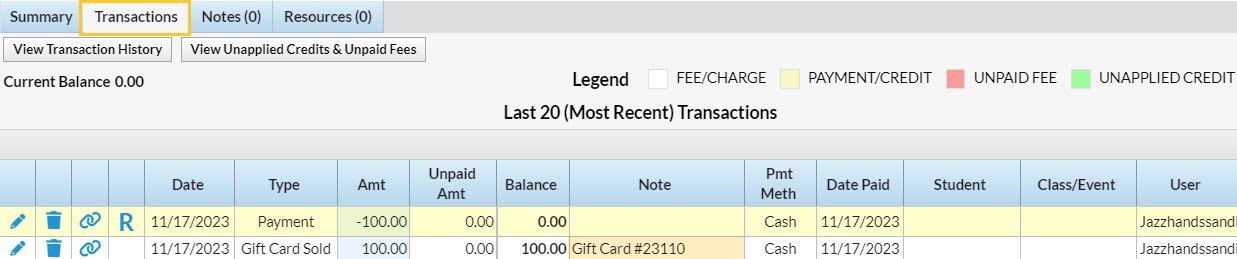
Redeem a Gift Card
Gift cards are redeemed by recording them as a non-monetary credit in the Payment/Credit Transaction Entry screen.
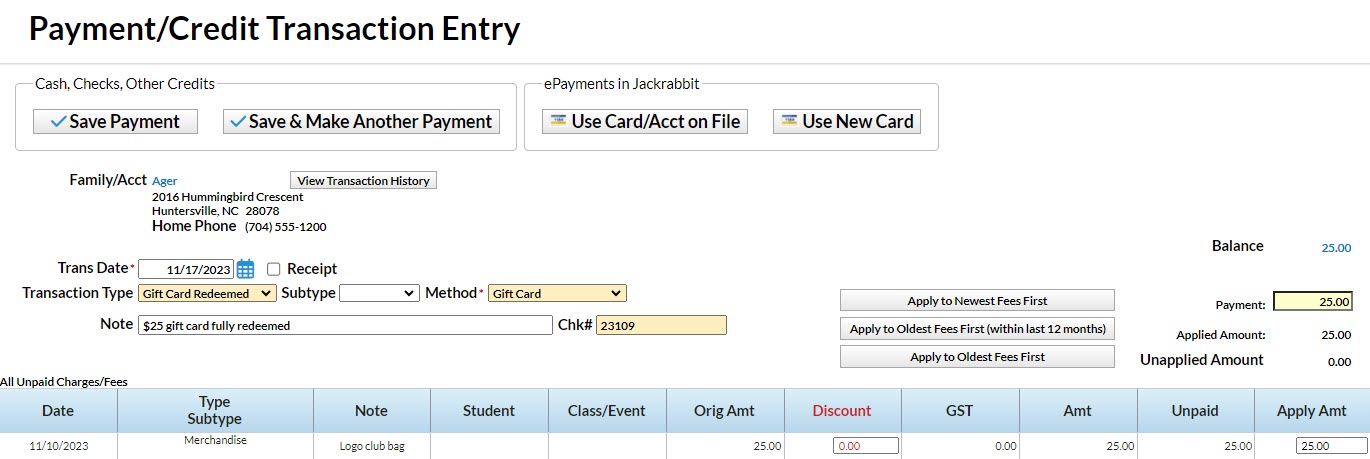
- In the Family record of the customer redeeming the gift card, select Payment/Credit.
- Set the Transaction Type to Gift Card Redeemed (drop-down value added during setup).
- The Method (payment) should be set to Gift Card (drop-down value added during setup).
- Record the gift card number in the Chk# field. Note: This must be done to allow you to track outstanding card balances. The redemption of the gift card is recorded on the Transactions tab of the Family record.
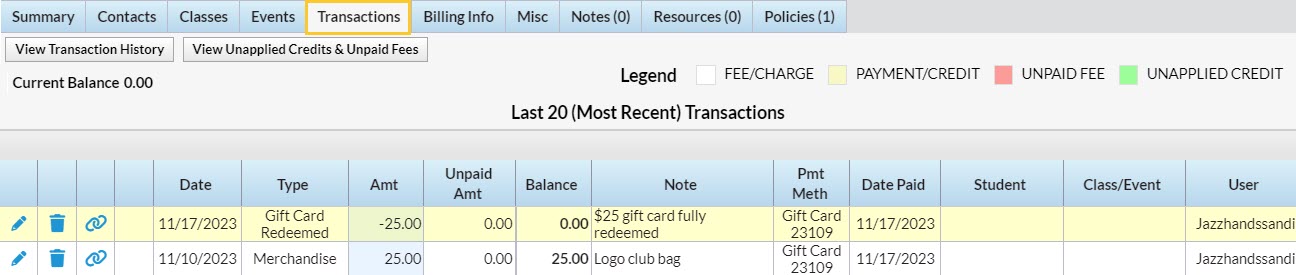
Tracking & Reporting Options
Several Jackrabbit reports will allow you to track the sale and redemption of gift cards and identify outstanding gift cards.
Sales Detail
From the Store menu > Store Reports, the Sales Detail report displays a listing of all gift cards sold over the selected period, including the Note field that contains the gift card number.
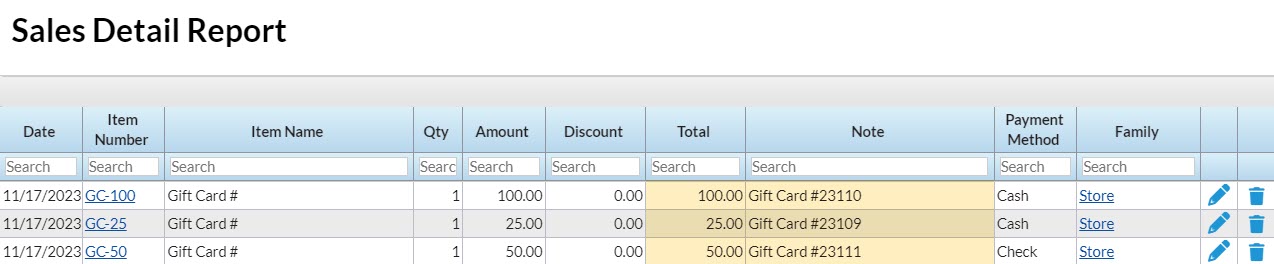
Deposit Slip
From the Reports menu > Transactions/Financials, you can use the Deposit Slip to find the non-monetary transactions created when gift cards are redeemed. In the Search Criteria, select Gift Card Redeemed (Credit), and in the Display Settings, choose to display the notes.
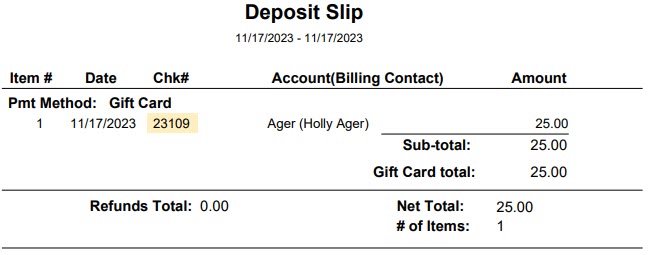
Paid Fees Report
From the Reports menu > Transactions/Financials, the Paid Fees report shows your gift card sales over a selected period, broken out from your other revenues. It can be displayed with the transaction details, which include the Note field with the gift card number.
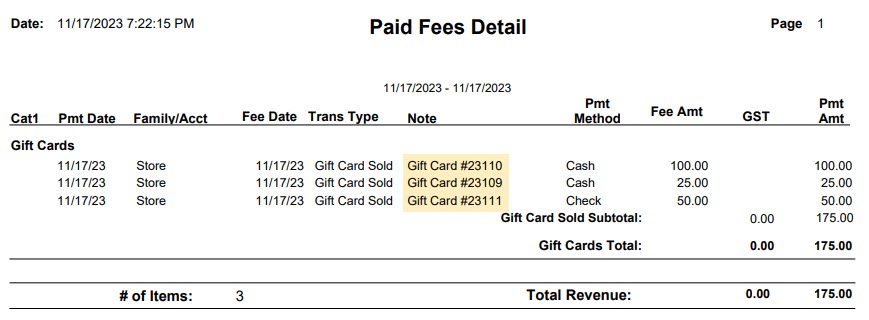
Transactions Search
From the Transactions menu > Search, Search Transactions provides a register of gift card sales and redemptions with the gift card numbers when filtered for Transaction Types = Gift Card Redeemed (Credit) and Gift Card Sold (Debit).