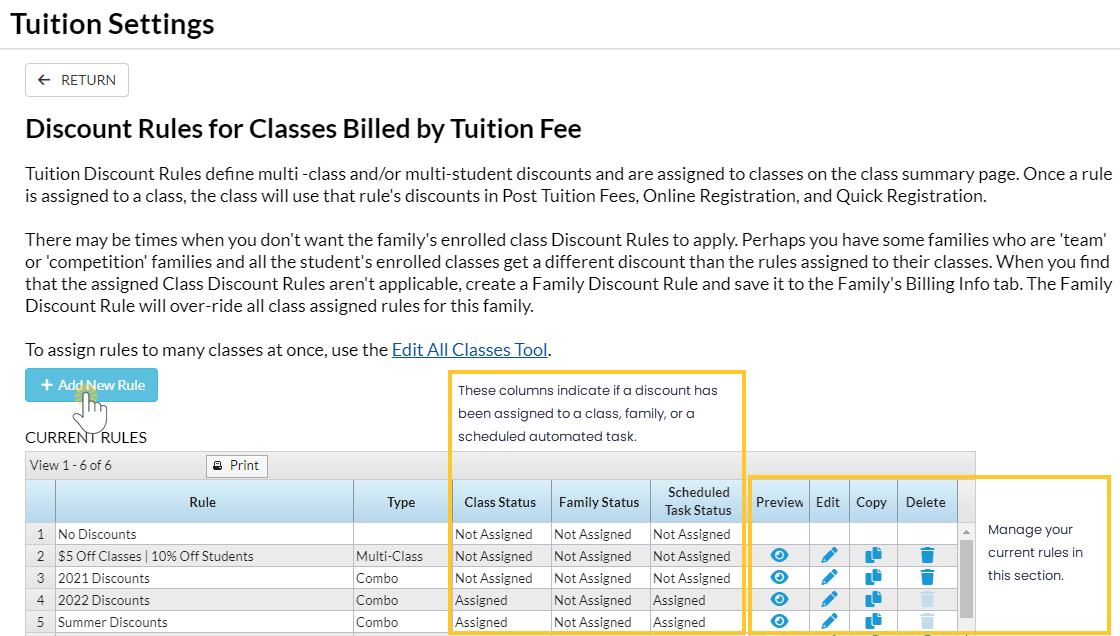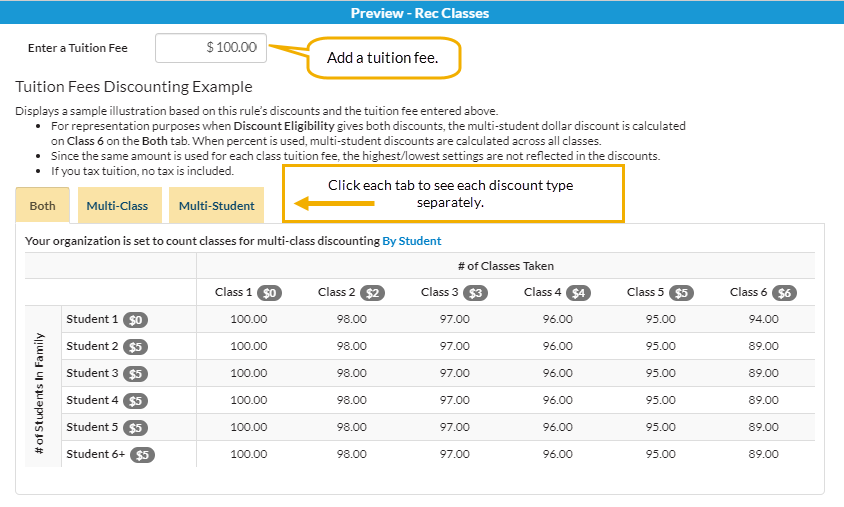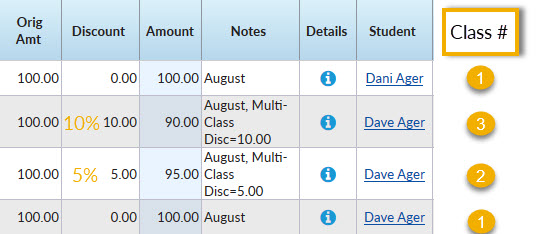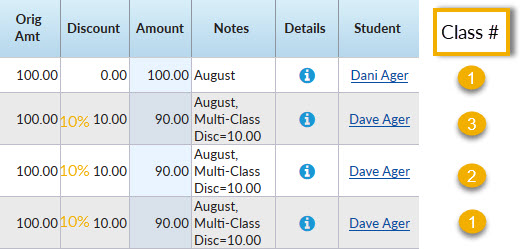Discount Rules are created in Jackrabbit to assign three types of tuition discounts that are available:
- Multi-Class Discounts - Tuition discounts are given based on the number of classes the students in a family are taking. These can be counted either for each student separately or for all of the students as a whole.
- Multi-Student Discounts - Tuition discounts are given depending on the number of students enrolled in classes from the same family.
- Combination of Multi-Class and Multi-Student Discounts - Combo discounts are a combination of Multi-Class and Multi-Family.
Note: A class can only accept one rule at a time. To apply both a Multi-Class AND a Multi-Student discount, you have to select the combination discount rule.
Create Discount Rules
Discount Rules are created in Tuition Settings from the Gear (icon) > Settings > Tuition & Discounting > Manage Your Discount Rules (section) > Manage Rules (button).
- Click Manage Rules to open the rule builder.
- Click Add New Rule to start building a Discount Rule.
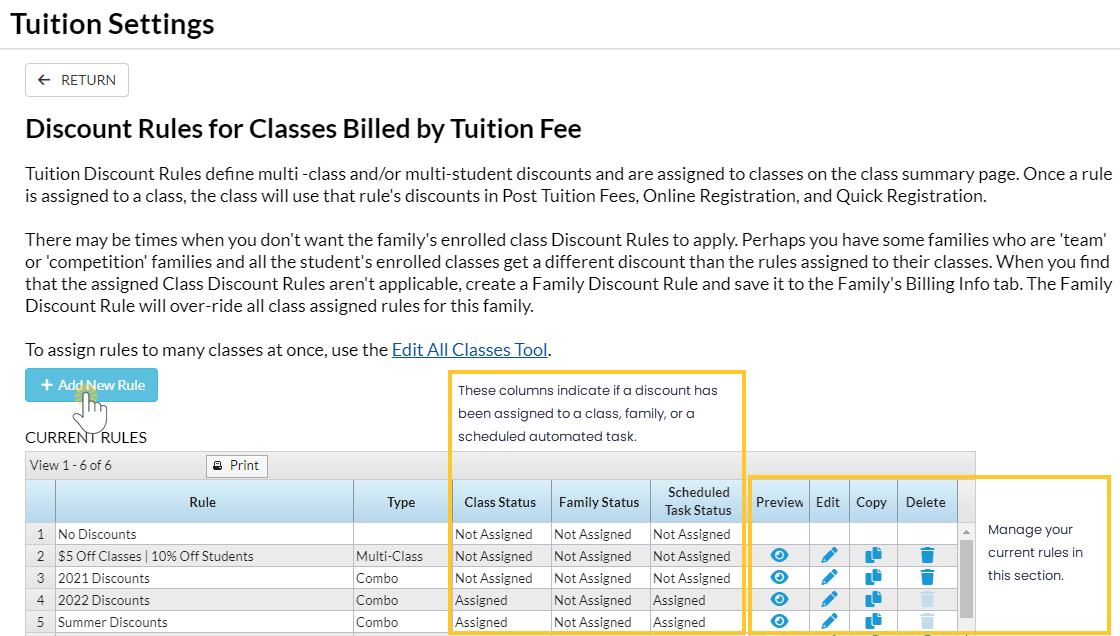
- Enter a Tuition Discount Rule Name in the Rule Details section and select the type: multi-class, multi-student, or a combination of both.
- Define how the discount is calculated in the Calculating the discounts section. See Discount Rule Examples below for an example of each discount rule.
Multi-Class Discount Define how the multi-class discounts should be applied:
- Use the discount rate listed for each class if you'd like Jackrabbit to apply the discount to each class individually using the discount listed for each class in the Tuition Discount Method (table).
- Add up classes and use the discount rate listed for the total # of classes if you'd like Jackrabbit to add up the classes and use the discount associated with the total in the Tuition Discount Method table.
Specify whether you want the discount to be $ - Dollars or % - Percentage.
Define the discount amount or percent for each class in the Tuition Fee Discount Method table. Note: You can discount up to 20 classes. Use the Add Discount button to define the discounts beyond 10 classes.
Select the order you want to apply the discount to tuition fees:
- If you want the lowest tuition fee to get the highest discount, select Highest tuition gets lowest discount.
- If you want the highest tuition fee to get the highest discount, select Lowest tuition gets lowest discount.
Multi-Student Discount - Select Use the discount rate listed for each student if you'd like Jackrabbit to apply the discount to each student individually using the discount listed for each student in the Tuition Discount Method (table).
- Select Add up the students in the family and use the discount rate listed for the total if you'd like Jackrabbit to add up the students in the family and use the discount associated with the total in the Tuition Discount Method table.
Specify whether you want the discount to be $ - Dollars or % - Percentage.
Define the discount amount or percent for each student in the Tuition Fee Discount Method table. Note: You can discount up to 6 students.
A combination
of bothDefine the Discount Eligibility:
- Select Give both discounts if you'd like Jackrabbit to give both discounts whenever applicable.
- Select Give only multi-class discounts; only give multi-student discounts when multi-class doesn't apply if you'd like Jackrabbit to first check for multi-class and apply if applicable. If no multi-class is applicable, Jackrabbit will apply multi-student if applicable.
Specify how the multi-class discounts are applied and whether you want the discount to be $ - Dollars or % - Percentage. Complete the Tuition Fee Discount Method table and define the order to apply the discount (see above.)
Determine how the multi-student discounts are applied and whether you want the discount to be $ - Dollars or % - Percentage. Complete the Tuition Fee Discount Method table and define the order to apply the discount (see above.)
If your discount is based on a percentage, define when the % multi-student discount should be applied:
- Apply it to the Original Amount to have the % applied to tuition fees before the multi-class discount.
- Apply it after the Multi-class discount has been deduced to have the % applied to the adjusted total (original amount less multi-class discount).
- Click Preview Rule to see the discount you are building in action! Enter a Tuition Fee to see an illustration based on the rule's discounts and the fee you have created.
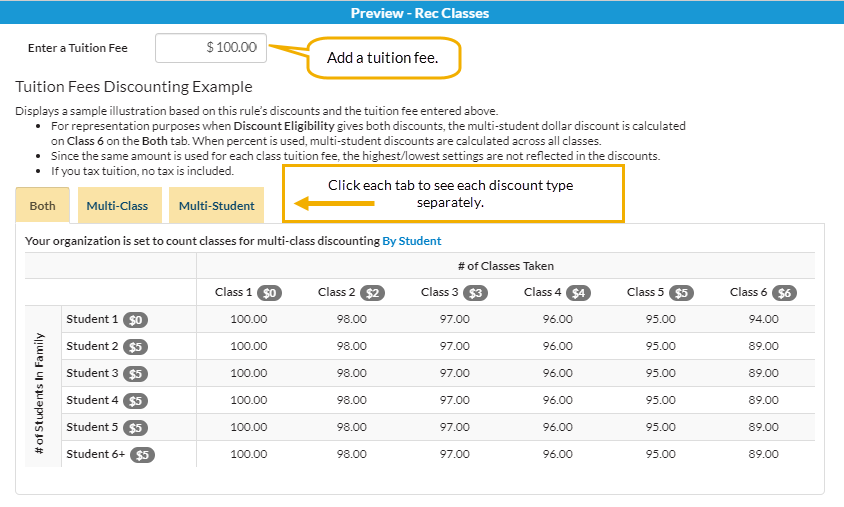
Note: Because the same fee amount is used for each class tuition in this example, the highest/lowest settings are not reflected in the tuition fees discounting. - Click Save Changes when you are happy with the results of the rule you created, and you will be returned to the main page of the Discount Rule builder.
Now that you have created your Discount Rules, you will need to assign them to your classes. See Assign Tuition Discount Rules to Classes.
Discount Rule Examples
Multi-Class Discount
Dave and Dani are in the same family, and Dave is enrolled in more than one class:
- Dave is in 3 classes, and each class is $100/mo.
- Dani is in 1 class at $100/mo.
- Multi-class discounts are counted By Student (see Count Classes by Student or Family for the Multi-Class Discount )
- The classes have the Tuition Discount Rule "Recreational," which applies discounts as follows:

Option #1 - Use the discount rate listed for each class
- The 1st class for each student is not discounted, the 2nd class for Dave is discounted 5%, and the 3rd class for Dave is discounted 10% (Dave's classes are listed from bottom to top in the table shown).
- Total tuition posted is $385.
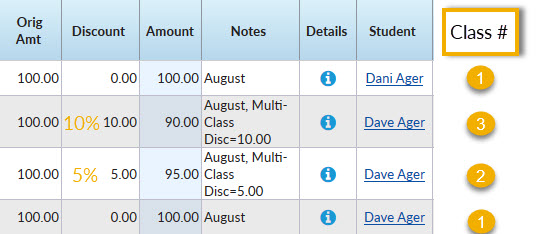
Option #2 - Add up classes and use the discount rate listed for the total # of classes
- Dani has only one class, so she receives no discount, Dave is in a total of 3 classes, and each of those classes is discounted 10%.
- Total tuition posted is $370.
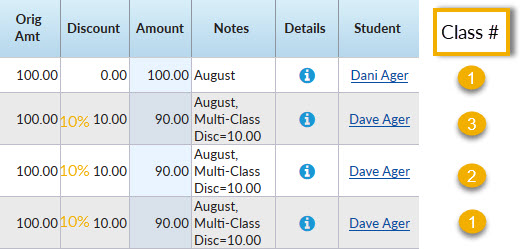
Specify a unit for this discount - The discount can be a dollar amount or a percentage to be applied to the tuition fee(s).
Tuition Fee Discount Method - Define what discounts will be applied to classes 1 through 10. Click the Add Discount button to define discounts for 11 or more classes, up to a total of 20 classes. The 21st class and beyond will use the discount defined for Class 20.
In what order would you like to apply the discount?
- Highest tuition gets the lowest discount (most common) - Jackrabbit will order the classes with the highest priced class considered as Class 1. The lowest discount is applied to the highest-priced class.
- Lowest tuition gets the lowest discount - Jackrabbit will order the classes with the lowest priced class considered as Class 1. The lowest discount is applied to the lowest-priced class.
Multi-Student Discount
This family has 4 students enrolled in classes, and the classes have the Tuition Discount Rule "Recreational," which applies discounts as follows:
Option #1 - Use the discount rate listed for each student
- Student 1 uses the discount listed in Student 1 (0%), and their classes are not discounted.
- Student 2's classes use the discount listed in Student 2 (5%).
- Student 3's classes use the discount listed in Student 3 (10%).
- Student 4's classes use the discount listed in Student 4 (15%).
Option #2 - Add up the students in the family and use the discount rate listed for the total
The 4 students in the family are added up, and the discount rate for Student 4 (15%) is applied to all students' classes.
Specify a unit for this discount - The discount can be a dollar amount or a percentage to be applied to the tuition fee(s).
Tuition Fee Discount Method - Define what discounts will be applied to students one through six. The 7th student and beyond will use the discount defined for Student 6. You may opt to give the discount listed for Student 1 to families with only 1 student.
In what order would you like to apply the discount?
- Highest tuition gets the lowest discount (most common) - Jackrabbit will order the students, with the student having the highest-priced tuition considered as Student 1. The lowest discount is applied to the student with the highest tuition.
- Lowest tuition gets the lowest discount - Jackrabbit will order the students, with the student having the lowest priced tuition considered as Student 1. The lowest discount is applied to the student with the highest tuition.
Combination (Combo) Type Discount
Only one discount rule can be added to any class. If you offer both a Multi-Class and a Multi-Student discount for a particular class, you will create a Combo Discount Rule. This discount rule combines the Multi-Class and Multi-Student discounts described above. Jackrabbit will apply both discounts whenever applicable.