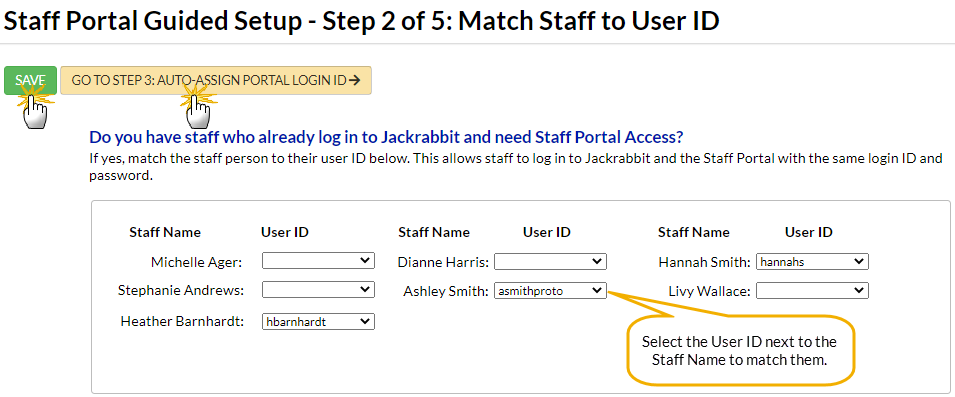In order to open and log into the Staff Portal, a staff member must have 1 of the following:
- Jackrabbit User ID - A Jackrabbit User ID allows access to your system and is controlled by user permissions. If you have a staff person who works in your system (has a User ID) and will also be using the Staff Portal, you can match their User ID to their staff record in this step. The benefit of this is that they will be able to use the same username and password to work in your system and to log into the Staff Portal; they will not have to remember two sets of login information. See Match Staff to their Jackrabbit User ID below.
OR
- Staff Portal Login ID - For any staff who do not have a Jackrabbit User ID and will need access to the Staff Portal, they will need to have a Login ID. A Staff Portal Login ID is used to access the Staff Portal only; it cannot be used to access your system. Staff who do not need to work with anything beyond class attendance, student skill management, and time clock should be assigned a Staff Portal Login ID as opposed to a Jackrabbit User ID. See Staff Portal Setup Step 3 - Auto-Assign Portal Login ID.
Match Staff to their Jackrabbit User ID
Step 2 of the setup is to match any staff who already have Jackrabbit User IDs to their staff record so they can use the same login information for both the Staff Portal and your system.
- Select the User ID from the drop-down next to a Staff Name to match the User ID to that staff person's record.
- If you have staff who have existing system User IDs that are already matched to their staff record, their User ID will be shown next to their name. Note: Revoked User IDs will not appear in the drop-down list.
- Match as many as are required, you do not have to match all staff to User IDs.
- Click SAVE and OK in the confirmation window.
- Click GO TO STEP 3: AUTO-ASSIGN PORTAL LOGIN ID → to advance to the next step. See Staff Portal Setup Step 3 - Auto-Assign Portal Login ID, or you can opt to leave the setup and continue at a later time.
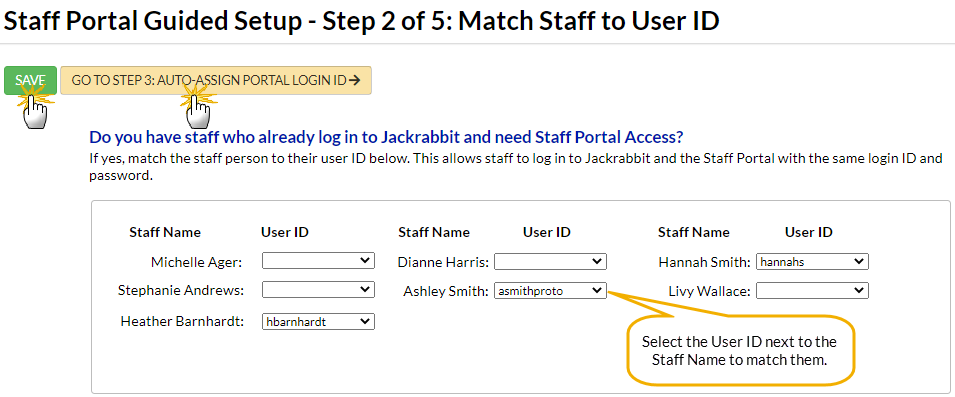
You can 'un-match' the User ID and Staff Name by selecting the blank value in the User ID drop-down and saving your changes.