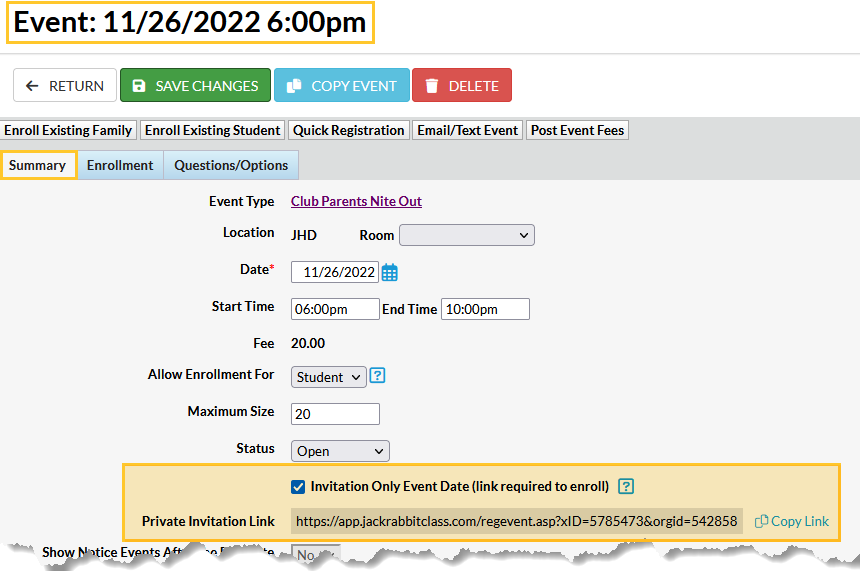Do you ever hold private events that are for invited guests only? Creating a private event is quick and easy! When you create an invitation only event, a URL is provided to share with your guests. A private event does not display on your External Event Calendar.
Examples of a private event could be:
- Tryouts for the Cheer Level 3 Team, where invitations are sent to students on the Cheer Level 2 Team.
- A back handspring clinic only for students who are struggling with that skill.
- A Parent's Night Out for club members only.
Adding an Event Type is the first step in creating a private event. The date/time of the event is then added to the Event Type.
Edit an Event Date & Time to Make it an Invitation Only Event
- In the Event Type details (Activities menu > Events > List Event Type), go to the Dates & Times tab.
- Use the link in the Start Date column to open the details for the specific date and time you want to make private.
- Ensure the Status is set to Open. The Invitation Only Event Date setting and Private Invitation Link are disabled when the Status = anything other than Open.
The Status must remain Open for the Private Invitation Link to take the invitee to your event enrollment form so they can enroll. When you change the Event Date/Time Status to any other status, the invitees will be directed to a page indicating that the event has been reserved and enrollment is not allowed. - Select the checkbox for the Invitation Only Event Date setting and Save Changes. This specific date and time of the Event Type will now be hidden from your Event Calendar, regardless of the Display to Customers setting on the Event Type Summary tab.
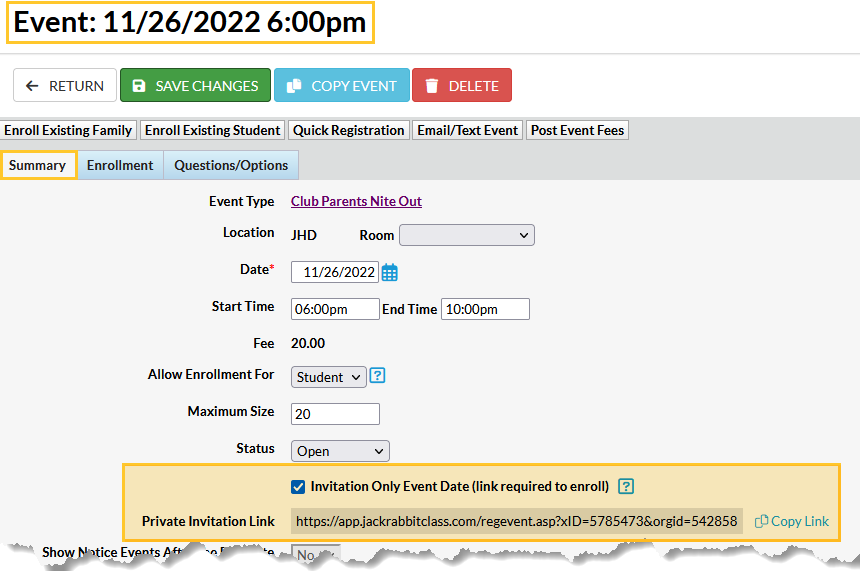
Use Copy Link to send the Private Invitation Link to those you want to invite to the event. Note: Copy Link can only be used when the Status = Open and the checkbox for Private Invite Link is checked.
When a guest goes to that URL, the event registration form will open with prefilled event information. Existing customers can use the Already a customer? link to log in to their Parent Portal and complete the registration. New customers will complete the registration form to be added to Jackrabbit and enrolled in the event.