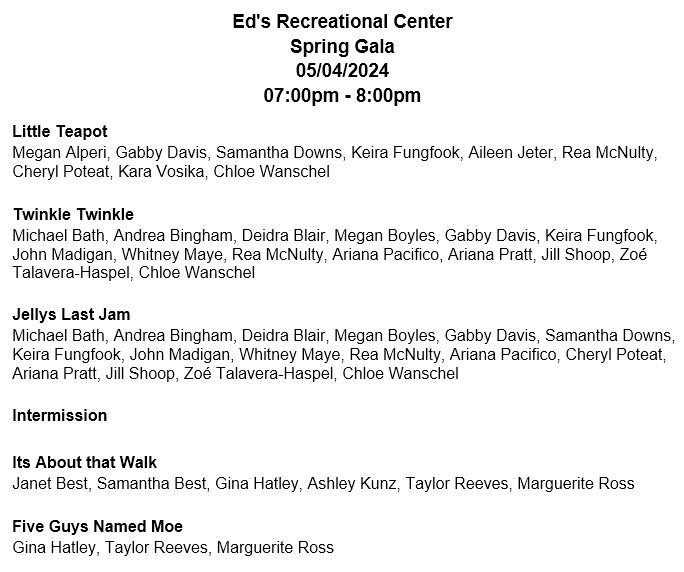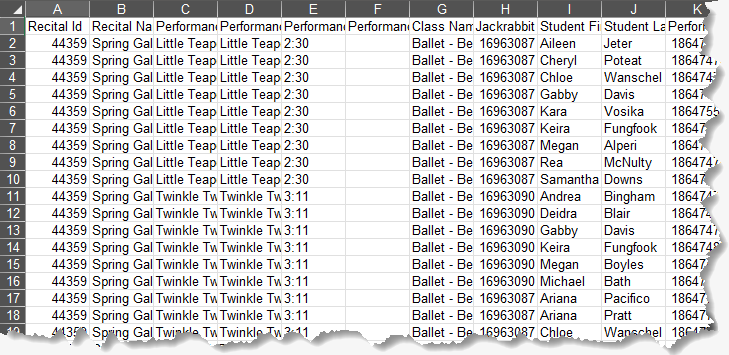Make planning your recital easier. Export the recital performances and student details into Microsoft Word to make a program for the recital and Excel to make a list of the students participating in the recital. The Excel export includes more than 30 columns of student information!
Word and Excel offer various customization options, allowing you to tailor your recital program and student list to meet your needs and preferences.
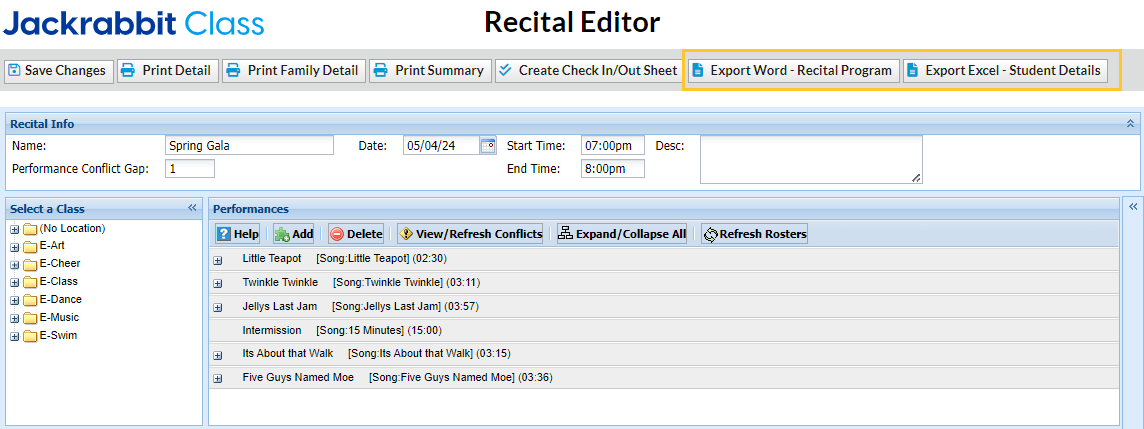
Export to Word - Create a Recital Program
You can download a file in Microsoft Word from the Recital Editor to create recital programs. The Word document lists the performances and the students participating in each. The format is easy to edit, allowing you to customize your program with additional information and/or images if you like.
To download Recital information into a Microsoft Word document:
- Go to the Activities menu > Events and select Recital to open the Recital Listing.
- Use the link on a Recital Name to open the Recital Editor.
- Before exporting, click Refresh Rosters to ensure you have the most up-to-date student information.

- Select Export Word - Recital Program.

- The Word document will be exported to your Downloads folder.
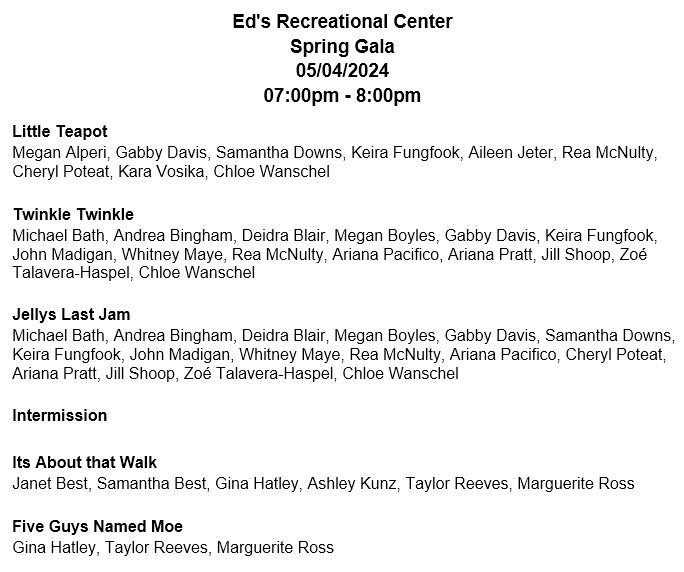
Export to Excel - Create a Student Detail List
From the Recital Editor, you can download an Excel file with all the student details for the recital. This information can be sorted, filtered, and imported into a mail merge program to email your families.
To download Recital information into a Microsoft Excel sheet:
- Go to the Activities menu > Events and select Recital to open the Recital Listing.
- Use the link on a Recital Name to open the Recital Editor.
- Before exporting, click Refresh Rosters to ensure you have the most up-to-date student information.

- Select Export Excel - Student Details.

- The Excel sheet will be exported to your Downloads folder.
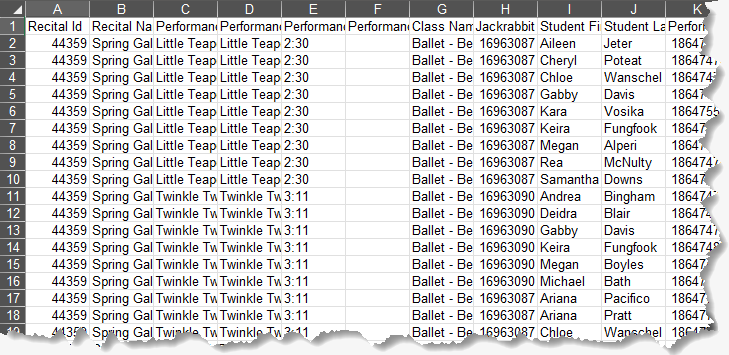
Click here to see a list of the fields included in the export
|
|
|
|
|
|
|
|
|
|
|
|
|
|
|
|
|
|
|
|
|
|
|
|
|
|
|
|
|
|
|
|
|
Integrate with ShowSculptor
Jackrabbit integrates with ShowSculptor, a backstage management tool that lets you import your dancers, class groups, and shows directly from Jackrabbit.
Open the Recital Editor (Activities > Events > Recital > Recital Name link) and use the Export Excel - Student Details button to generate an Excel sheet. You will then import the Excel sheet into ShowSculptor and use it for your recital sign-in process.
Do you have multiple performances? You can repeat this process to import multiple performances. ShowSculptor will detect and merge duplicate dancer information already imported from Jackrabbit.