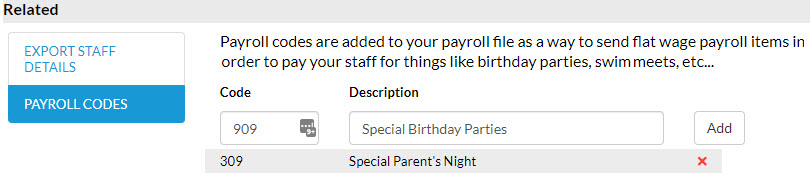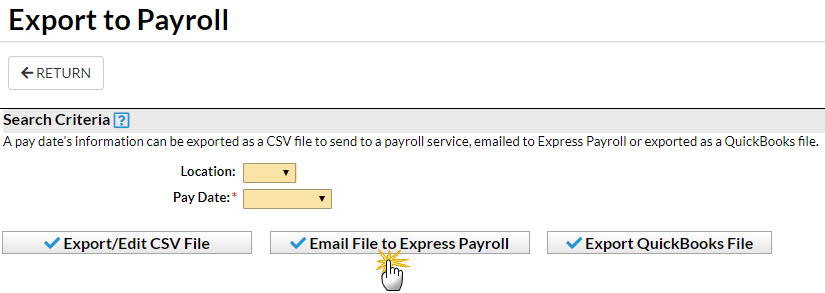To use this feature, you must be an Express Payroll client. Jackrabbit recommends Express Payroll due to the flexibility of unlimited custom pay rates which support Jackrabbit Departments. Jackrabbit can create a CSV file to export at the end of each pay period. This file is specifically formatted to enable import into the Express Payroll payroll system.
If you are using Express Payroll, be sure you've read through Express Payroll information in the Export Settings topic before attempting your first export.
Export to Express Payroll
- Go to Staff > Time Clock and click Export to Payroll.
Note: There is also an Export to Payroll button on the Close Pay Period page. - Select a Location and a Pay Date from the drop-down choices.
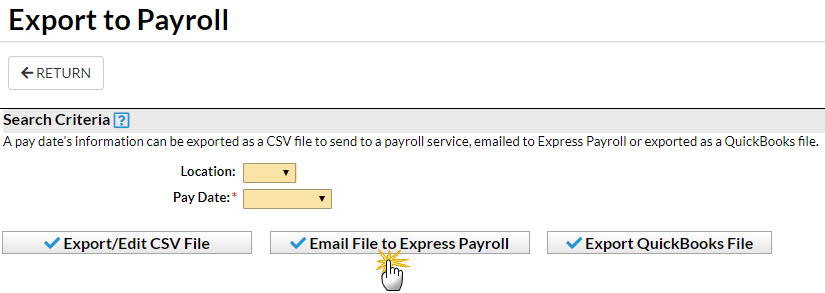
- Click Email File to Express Payroll. In the Email Express Payroll pop-up window, notice the Email Subject Line includes the name of the Org, Org ID, and the Pay Period Ending Date. This line is not editable.
- Alternatively, if you need to make updates to the CSV file, click Export/Edit CSV File. Open the file and select the option to save the file to your computer. Make updates as needed and email to Express Payroll.
Note: We recommend you create a special folder on your desktop to help keep these files organized.
- Alternatively, if you need to make updates to the CSV file, click Export/Edit CSV File. Open the file and select the option to save the file to your computer. Make updates as needed and email to Express Payroll.
- Add a message if applicable. For example, you can enter any pay rate changes and other important information in the message area.
- Select applicable email addresses for Send Additional Emails To. We recommend that you include your own email address, so you can keep a copy for your records.
- Click Send.
Related Section
These sections should be used when you need to modify and provide staff details and additional payroll information to Express Payroll.
Export Staff Details
Click Download CSV. Open the file and delete rows for staff that do not require any updates. Make changes as needed to existing staff details and add rows for new staff information. Attach this CSV file as an email to Express Payroll.

Payroll Codes
Click Payroll Codes to add Payroll Codes to your CSV file. These codes will add columns to the file. Enter information in these columns that is not included in your regular staff payroll, for example, if you have staff that use the Clock In/Out method to enter time worked and you pay a flat fee for specific events. Attach the CSV file as an email to Express Payroll.