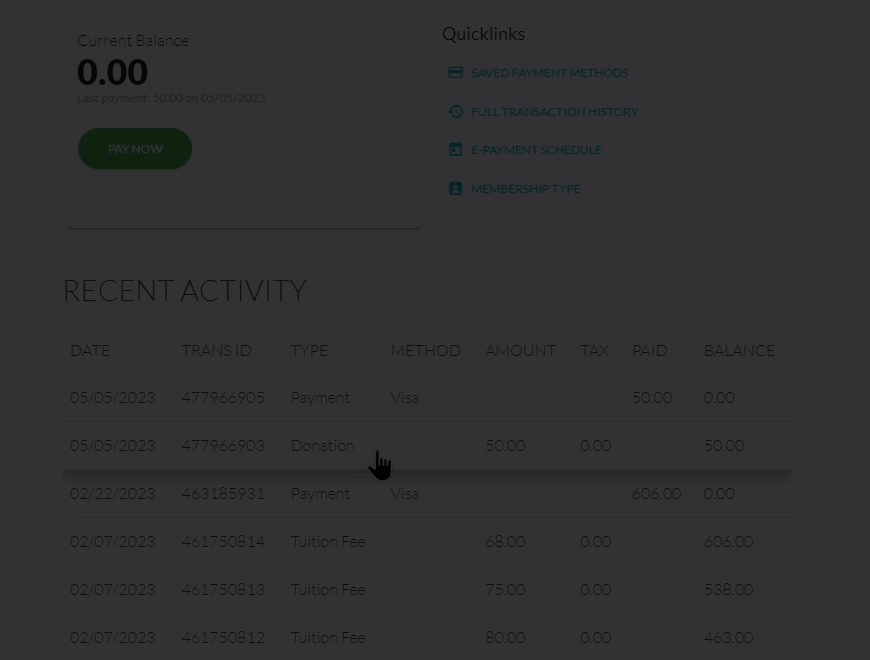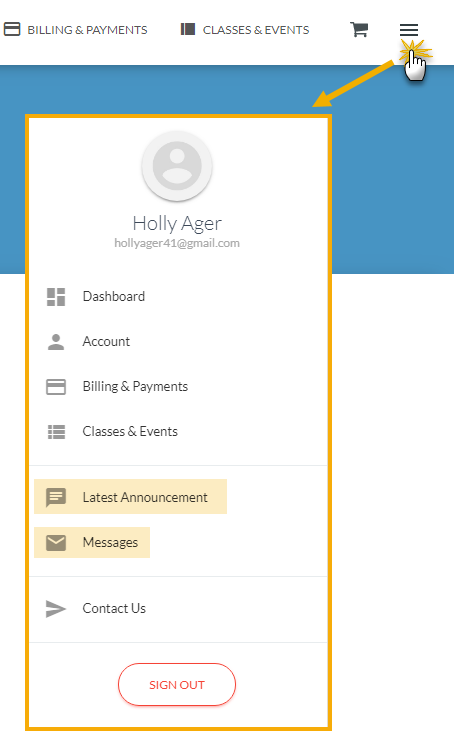Emails are not always the best or most reliable way to communicate with your parents. Emails can get blocked, spammed, lost, or deleted.
Jackrabbit offers a more reliable way to reach your parents - through their Parent Portal! Even if you emailed the parent and they claim they did not get the email, they can still access that email via their Portal.
- Send a private message to a specific family. The message will appear on their Portal Dashboard. See Send a Private Message to a Specific Family's Parent Portal.
- Send a public message out to all Portal users. The message appears on the Latest Announcement page (from the sidebar menu). See Send a Public Message to all Parent Portals - News & Announcements.
- Allow your parents to view their email and text history, view their agreements to your policies, and see their registration confirmations. These are accessible on the My Messages page (from the sidebar menu).
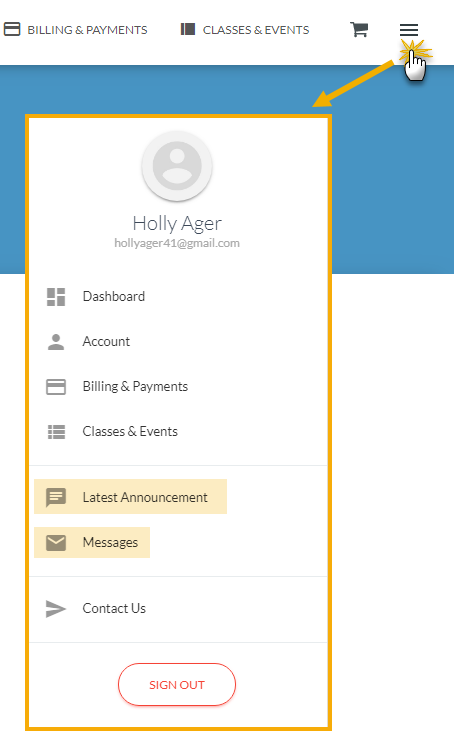
My Messages
On the My Messages page, parents can view the past 365 days worth of sent emails, sent registrations, and sent text messages (if your organization uses texting). Click each sent email, registration, or text to view the content.

Contact Us
Through the Parent Portal, your parents can use the Contact Us page (from the sidebar menu) to send you an email. The email will be sent to the address you designated as the "Reply to" and "Send Alert to" Email Address (Gear icon > Settings > Parent Portal > Settings tab > Communication).
Emails sent from the Contact Us page in the Parent Portal can be viewed in the Sent Emails Report.

Frequently Asked Questions
Q. Can families see Transaction Notes in the Parent Portal?
A. Transaction Notes are a great place to add additional information about a particular transaction.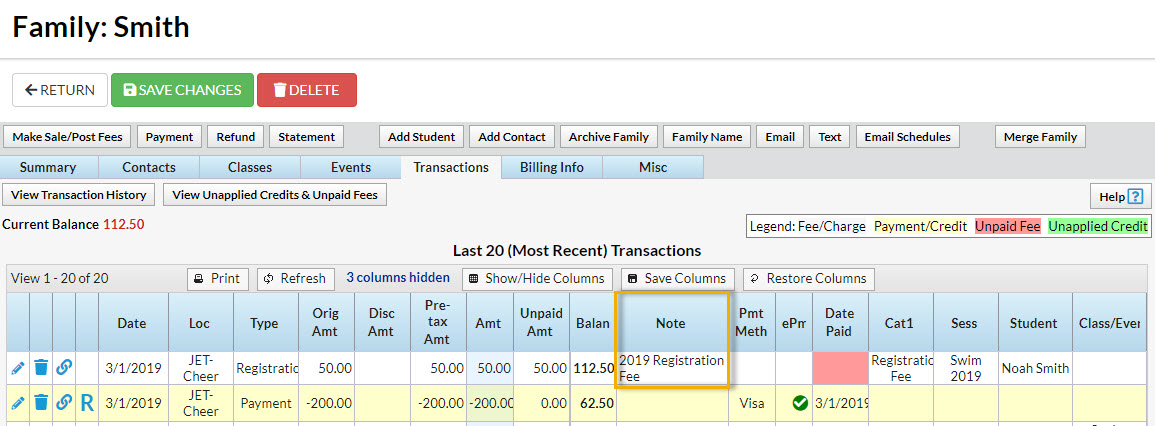
Families can view these Transaction Notes in the Parent Portal whether they are using a computer, smartphone, or tablet. After logging in to the Parent Portal and navigating to Billing & Payments, families can then tap or click on any transaction to see the Transaction Note.