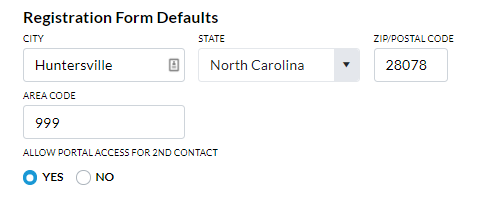Address Settings for your organization can be found and edited in three areas in Jackrabbit.
Organizational Details
Go to the Gear icon > Account > My Account and enter your organization's address information, including Company Name, Address, Primary Phone, Website, and Email. The ID and Name of the business are established when you set up the account with Jackrabbit.

Registration Form Defaults
Go to the Gear icon > Settings > General > Organization Defaults (left menu). Registration Form Defaults affect both your Quick Registration and your Online Registration forms.
Enter a default City, State/Province, Zip/Postal Code, and/or Area Code to save time when adding new families and students. These fields will then be pre-filled on Jackrabbit's registration forms. Note: Pre-filled fields can be changed on the registration form as needed.
- Enter the default City, State/Province, and Zip/Postal Code defaults. If your organization spans several cities/ zips, you can skip this step.
- Leave Allow Portal Access for 2nd Contact set to Yes for now. When you are ready to dive a bit deeper, you can learn more in our Parent Portal help articles.
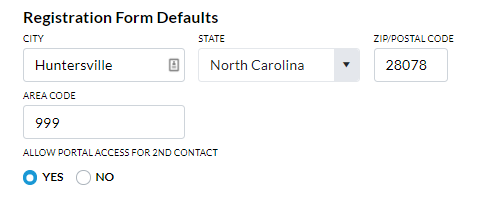
Business Locations
Address information is also required for each of your Jackrabbit Business Locations. To access this, go to the Gear icon > Settings > General > Business Locations (left menu).
- Use the +Add Location button to add new Business Locations to your organization.
- Click the Pencil icon to add the address information.