As the year comes to a close, it’s the perfect time to reflect, plan, and prepare for what’s ahead. That’s why we created this Year-End Reporting Guide—to walk you through some of the Jackrabbit reports that make wrapping up the year easier. From evaluating your financial health to simplifying tax preparation and uncovering key enrollment trends, these reports provide the insights you need to end the year with confidence and start the next one strong.
We’ve included some things to consider to spark your thinking as you plan for the future. Let’s dive in and get you ready for success!
Things to Consider
- Do you need to generate end-of-year enrollment reporting?
- Enrollment reports help you analyze trends, identify growth opportunities, and make informed decisions about class offerings, staffing, and revenue projections for the new year.
- Should you adjust class offerings so you can fill more spots and add in-demand classes?
- Identify successful classes that drive maximum revenue through key insights found in Enrollment reports.
- Are you considering adjusting your tuition fees to cover business expenses?
- Revenue reports help you determine if you have met your fiscal goals for the year.
- Cash or accrual accounting? Who knows?
- Jackrabbit uses cash accounting revenue reporting. If you use accrual accounting, you will have to make some adjustments. Learn more about Accounting and Jackrabbit.
- Did you collect charitable donations throughout the year using the Store feature?
- Run a Revenue Summary report to see the total charitable donations you collected. Learn more about Accepting Charitable Donations in Jackrabbit and additional reporting options.
Once you've answered the questions above, it's time to put your plans into action with Jackrabbit's reporting tools!
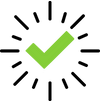 |
Don't miss out! Download this End of Year Checklist to wrap up your year with ease. |
Plan Ahead
Run reports on a regular basis and take action with the results.
Use the blue links to learn more about related topics. The links will open in a new tab or window.
|
Revenue Checks & Balances |
To Maintain Accurate Revenue Reports, make it a routine to perform these tasks:
|
| Email Families with Amount Due |
Run the Aged Account Details report and email families with balances so you can receive payment before the end of the year. Alternatively, use Search Transactions to find specific unpaid fees, such as costume (apparel) or event fees. Contact families about the amount due using the Send a Message icon For any accounts you cannot collect before the end of the year, identify the aged accounts for write-off purposes to make taxes less complicated. Learn how to Write off an Uncollectible Family Account (Bad Debt). |
| Archive Classes |
When Classes have ended and all tuition has been posted, we recommend archiving classes. Classes may be archived individually, or if you use Sessions, Jackrabbit makes it easy to Transition to a New Session of Classes! |
Run & Review Revenue Reporting
These revenue reports give you a clear overview of posted fees, payments by Category, and any outstanding balances from customers.
Use the blue links to learn more about related topics. The links will open in a new tab or window.
| Fee Summary Report |
This report displays fees posted within a specific date range, along with any payments or credits applied, regardless of payment date. It also highlights outstanding balances and can be viewed as a summary or in more detail. |
| Paid Fees Report |
Revenue by Category 1 is displayed, with a breakdown by transaction type for a specific date range. The report can be viewed as a summary or in more detail. |
| Revenue Summary Report |
This report organizes revenue by Category 1, 2, and 3, helping you identify which categories are generating the most revenue. It's a great tool for comparison, and when accepting charitable donations in Jackrabbit, it can also track family donations to ensure the correct amount is sent to the charity. |
| Aged Accounts Details Report |
Aged (overdue) fees are displayed by family based on the search criteria you select. The report shows fees aged from their transaction date, along with the number of days they have been outstanding. |
| Deposit Slip Report |
Revenue is organized by payment method for a specific day or date range. You can use the Payment Type and Payment Method to identify non-monetary credits. |
Run & Review Enrollment Reporting
Use these enrollment reports to identify your most successful classes. If some classes aren’t as popular, the drop history can reveal areas that may need adjustments or changes. Also, remember to check your waitlists—this could be a sign that it's time to add more classes!
Use the blue links to learn more about related topics. The links will open in a new tab or window.
| Enrollment Detail Report |
This report helps identify areas of growth or decline in your program, tracks the number of students actively enrolled as of a specific date or date range, and analyzes retention by instructor. It can be viewed as a summary or in more detail. |
| Student Attendance Report |
Get an overview of attendance and enrollment in your classes. The report is most beneficial when you use the Staff Portal for tracking attendance. |
| Drop History Report |
This report displays students who have dropped, transferred, or completed classes. |
| Search Waitlists Report |
Use the information in this report to determine the need for additional classes, student transfers, and more. It’s perfect for maximizing class sizes to improve efficiency and revenue. |
We've also compiled these additional resources to help supercharge your year-end preparations!
Jackrabbit Blog Posts
- Annual Reporting Guide
- Understanding End of Year Reporting Responsibilities as a Youth Activity Business Owner
- Financial Reporting Roadmap for Your New Season
On-Demand Webinar Series
- Identify Frequently Dropped Classes with the Enrollment Detail Report
- Accurate Student Enrollment Made Easy with Jackrabbit Class
- Grow Class Enrollment with the Help of Jackrabbit's Enrollment Detail Report
- Compare Annual Student Enrollment with Jackrabbit's Enrollment Detail Report
- Manage Trial Enrollments with Jackrabbit Enrollment Detail Report
 in Jackrabbit to request assistance, or click here to book a call with one of our Support Specialists.
in Jackrabbit to request assistance, or click here to book a call with one of our Support Specialists.
