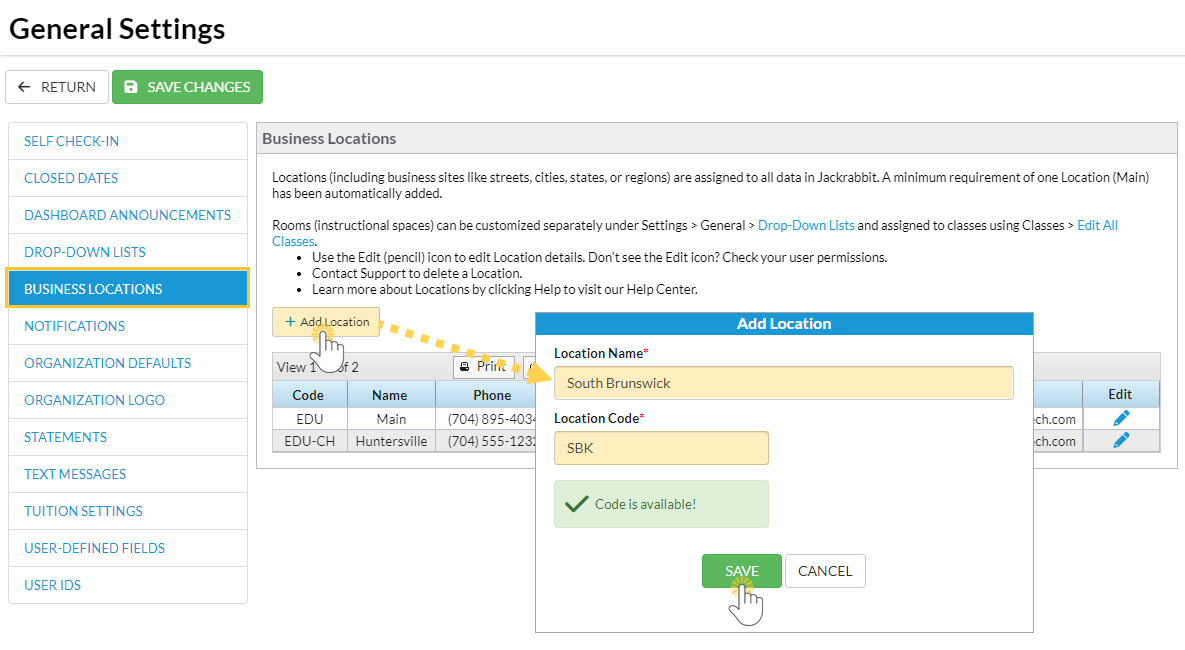Business Locations are managed from the Gear (icon) > Settings > General > Business Locations (left menu).
Add a New Business Location
- Click the + Add Location button to create a new Business Location.
- Enter a Location Name and Location Code.
- Commas cannot be used in the Name or Code; a warning will display if you attempt to use a comma.
- The system will check to be sure the code is available.
- Click Save.
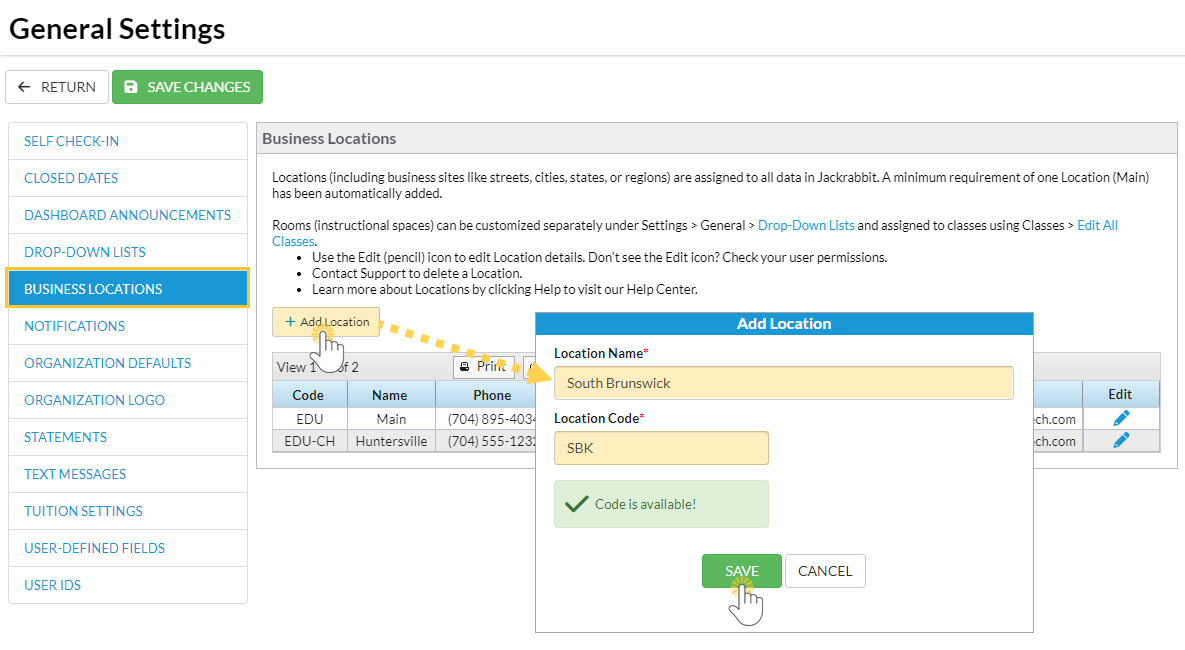
Delete a Business Location
A Business Location cannot be deleted by a Jackrabbit User. You have to contact Jackrabbit Support (by clicking the question mark icon in your system) and a Support Team member will help you with your request.
in your system) and a Support Team member will help you with your request.
Edit or View a Business Location
From Business Locations, use the Pencil (edit) icon to the right of the Location you want to update. This will open the Edit Location window where the Location details can be added, viewed, or updated.

Change an Existing Business Location's Code
When your system is initially created, a Location Code is generated for you. You may want to change that code to something more meaningful to your organization.
Contact Jackrabbit Support (select the question mark button in your system) and a Support Team member will take care of the change for you. Note: When a Location Code change is complete, all records (Family, Class, Student, etc.) in your system with the old Location Code are switched to the new Location Code.
button in your system) and a Support Team member will take care of the change for you. Note: When a Location Code change is complete, all records (Family, Class, Student, etc.) in your system with the old Location Code are switched to the new Location Code.
It is not possible for a Jackrabbit User to delete a Business Location or change the Location Code from within your system. Contact Jackrabbit Support for assistance.