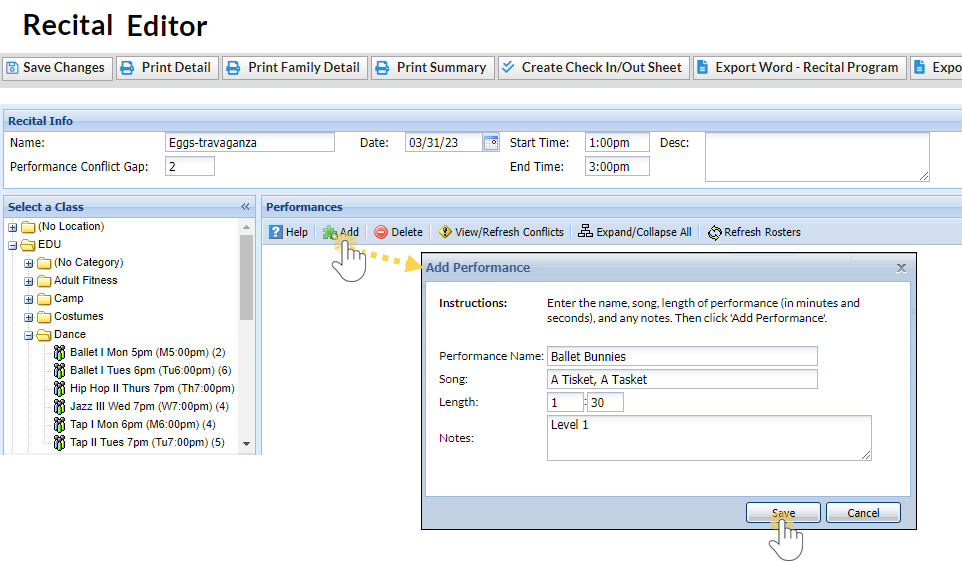After you create a new recital, you'll add performances. Each performance has a song associated with it, and one or more classes can be included as participants in the performance.
- Go to the Activities menu > Events > Recitals.
- Select the Recital Name and click the link to open the Recital Editor.
- Click Add in the Recital Editor.
- Enter a Performance Name in the Add Performance window. Optionally, add the Song, Length, and Notes.
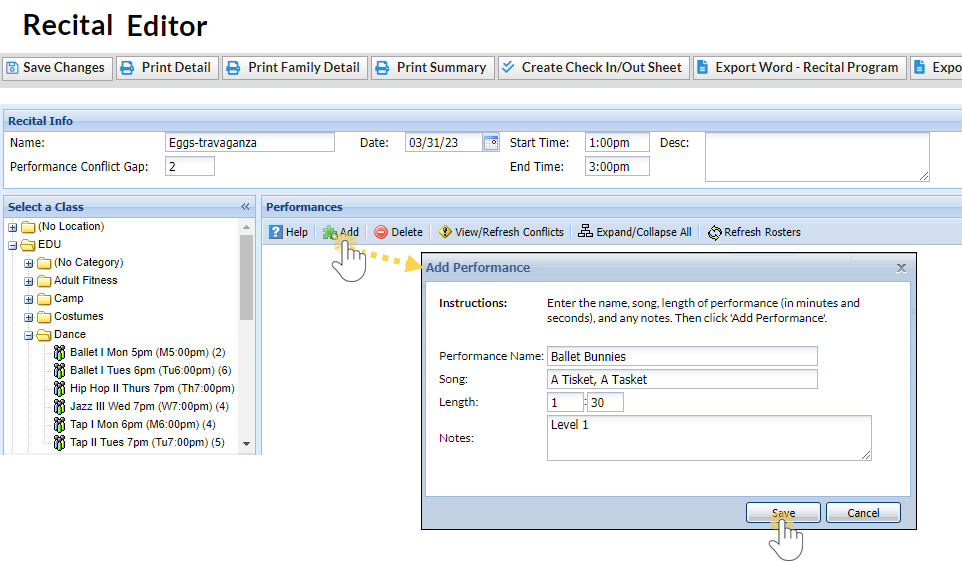
- Click Save.
- Repeat Steps 3 - 5 until all performances have been added.
Helpful Hints
- The performance order can be altered/re-ordered by clicking on a performance and dragging and dropping it to the desired position.
- To delete a performance, highlight it and click Delete in the Recital Editor.
- To edit the details for a performance, double-click on it to open the Edit Performance window.
- For solo performances, add the class to the performance and remove the check for all students except the soloist.
Add an Intermission to a Recital
The recital module does not have an option to add an intermission. However, a workaround for this is to add a performance to the recital called "Intermission" and add the number of minutes as the song name. No classes/students are added to this performance.

Sample Recital Summary
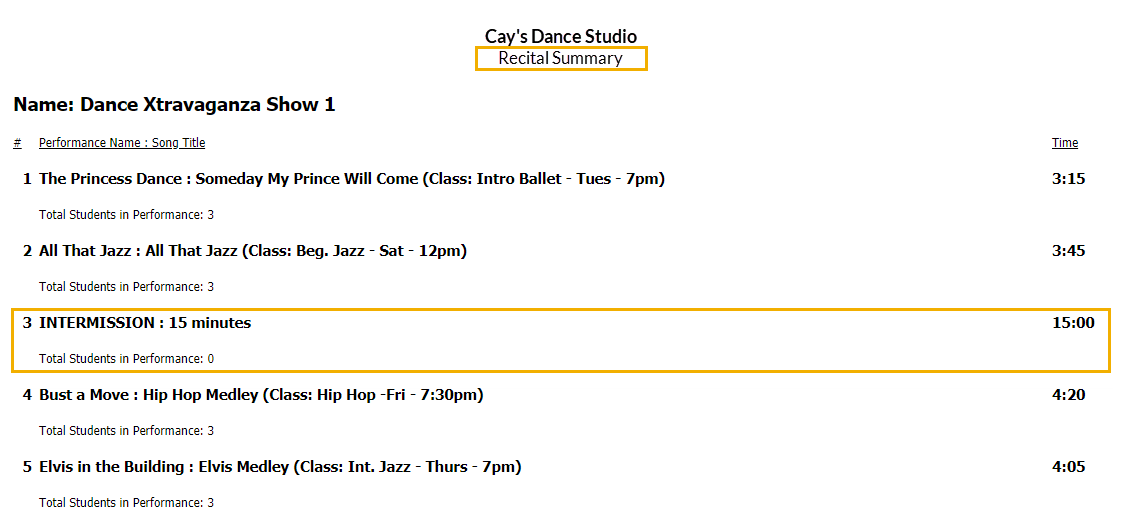 Note: When you check for conflicts, Jackrabbit doesn't recognize the intermission as a performance because you didn't add students, but it is easy to see the conflict between the song before and after the intermission.
Note: When you check for conflicts, Jackrabbit doesn't recognize the intermission as a performance because you didn't add students, but it is easy to see the conflict between the song before and after the intermission.
Once you have added your performances to your recital, you are ready to add classes and students to them.