The Aged Accounts Details report provides you with a list of aged unpaid fees by family using the filters (Search Criteria) you select. Fees age from their transaction date and are listed by the number of days owing.
Get to this report by going to the Families menu > Family Reports.
- Create a detailed listing of aged unpaid fees by family, including balances. Accountants refer to this as an Aged Accounts Receivable report.
- Generate a report of aged unpaid fees that were posted during a specified time period.
- Streamline collections by filtering for overdue fees and email the families directly from the report results!
Save a frequently used report for quick and easy access! Click the Heart icon![]() next to a report name to change the heart to red
next to a report name to change the heart to red![]() and add the report to your Reports menu > My Reports.
and add the report to your Reports menu > My Reports.
Search Criteria
You can filter your list of families using any or all the Search Criteria, and Jackrabbit will compile a report of families who meet ALL of the criteria selected. For this example, we will filter for families with unpaid fees older than 90 days.
Report Results
Review the results and use the checkbox in the last column to select the families to email. Click the Email button to quickly generate an email to all or the selected students in the report.
- Use the active links in the report to go to the Family record.
- Show/Hide the columns as needed. In this example, 4 columns are hidden.
- Report results can be customized with the ability to sort columns, and modify column width.
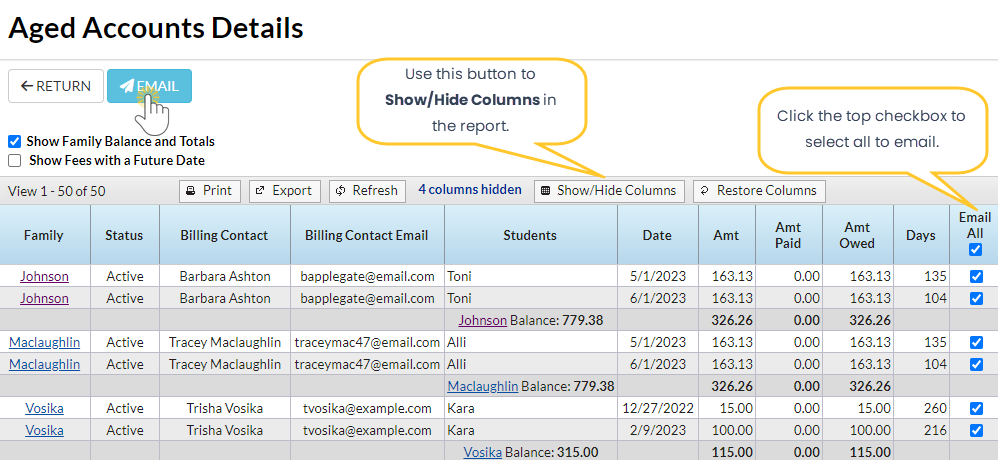
A history of emails sent from this report is kept in the Family record, Misc tab> View Sent Emails for 365 days.
