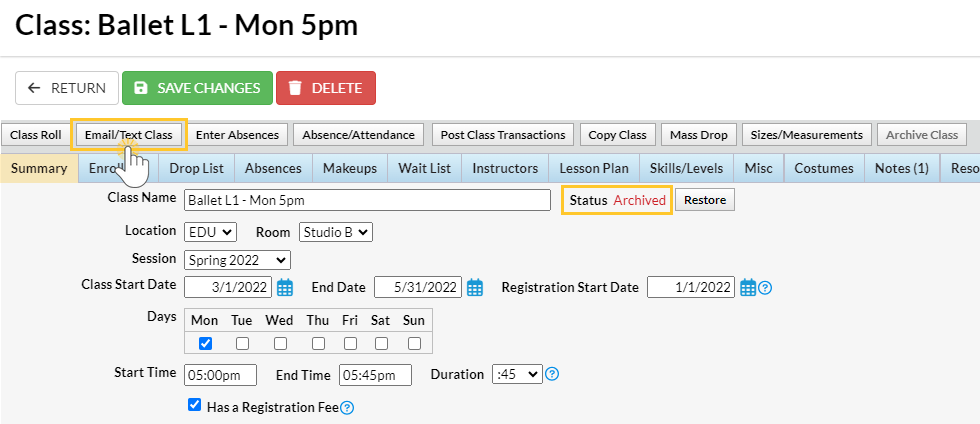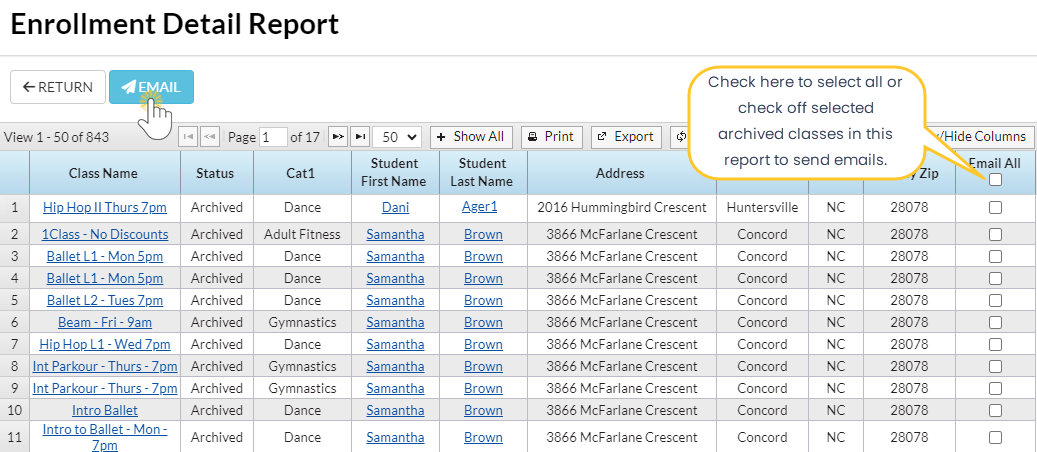You can easily email the students that were enrolled in an archived class.
Email Students in an Archived Class
To locate the archived class you want to email:
- Go to the Classes (menu) > Class Reports > List Archived Classes.
- Use the Search Criteria to narrow down the results.
- Run the report with no selected criteria to view all archived classes.
- Use the search field in the Class column to locate a specific class.
- Click on the Class name to go to the Class record.
- Click the Email/Text Class button.
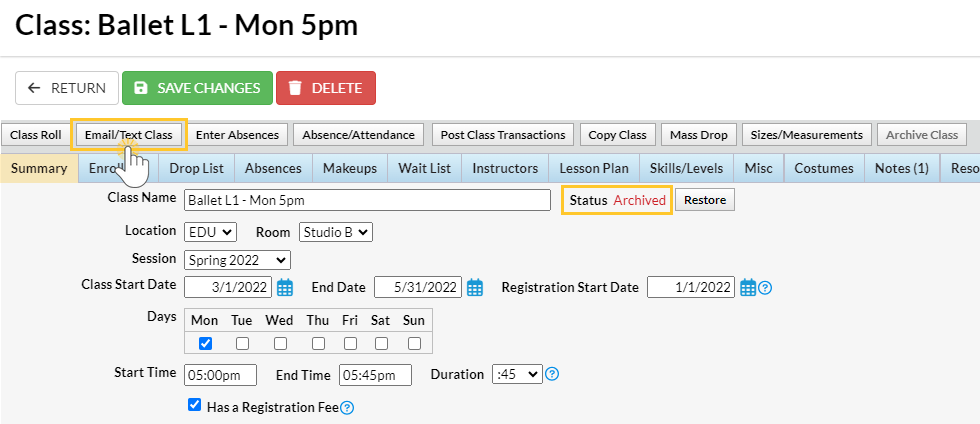
- Follow the instructions in our Help article for Email a Class or Text a Class for the next steps.
Email Students in Multiple Archived Classes
It's easy to use the Enrollment Detail Report to email students in archived classes at the same time.
- Locate the Enrollment Detail Report under the Reports menu.
- Use this Search Criteria and the results will include all Archived classes.
- Active Classes Only = No
- Student Status = blank
- Enrollment Status = All
- Select an archived session (assuming the session is not hidden; if it is, it needs to be unhidden in the drop-down list, go to the Gear icon > Settings > General > Drop-Down Lists and Sessions and uncheck Hide from users).
- Click Submit.
- Review and use the last column to select which students in the archived classes you would like to email or select the top checkbox to Email All.
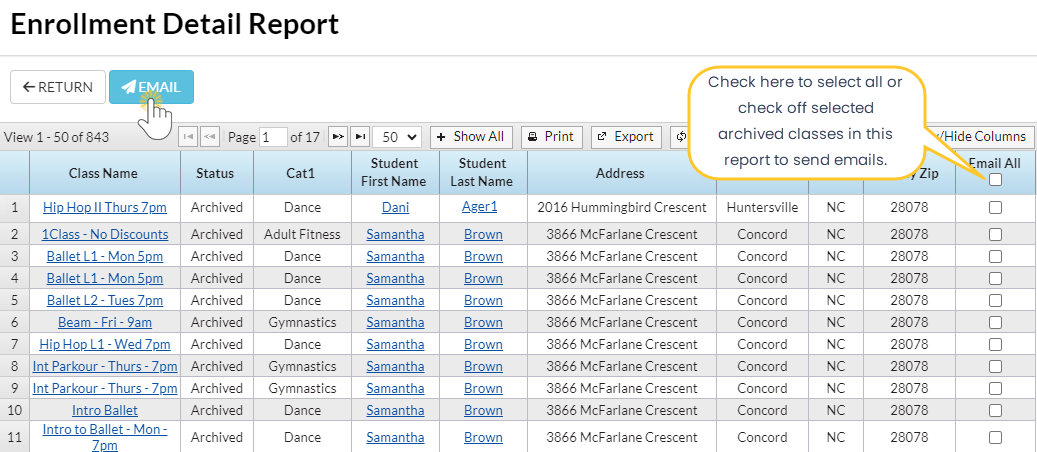
- Click the Email to compose the email and send.