In the Organization Default Settings, there are several settings for Time Zone and Dates.
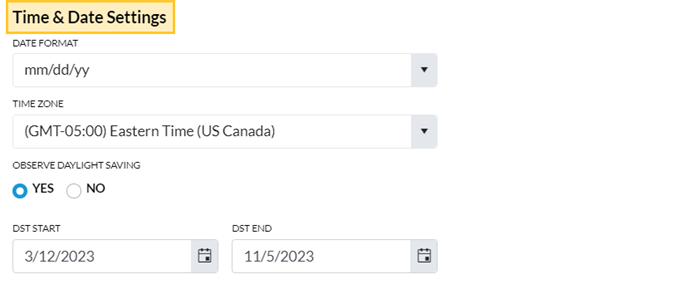
- Go to the Gear icon > Settings > General > Organization Defaults (left menu) > Time & Date Settings.
- Select the Date Format for your organization. Jackrabbit uses the US standard date format of mm/dd/yyyy throughout the system, and it is not possible at this time to use another format inside the system. You can, however, choose dd/mm/yyyy for external (customer) views such as on the Online Registration form: student birth date or on customer statements.
- Verify your Time Zone to ensure that all financial transactions and enrollment records use your area's correct date and time.
Note: Jackrabbit defaults to Eastern Time - US/Canada if this setting is not changed.
- Verify the dates if you observe daylight savings time and update if needed.
- Save Changes.
Frequently Asked Questions
Q. We use the UK date format of dd/mm for our data. If I decide to import my data, will that be a problem?
A. Jackrabbit uses the US format of mm/dd. We should be able to convert the dates into US format for you. Realize that inside your system, all dates will be presented in US format of mm/dd/yyyy. If we have trouble converting your dates we will let you know.
