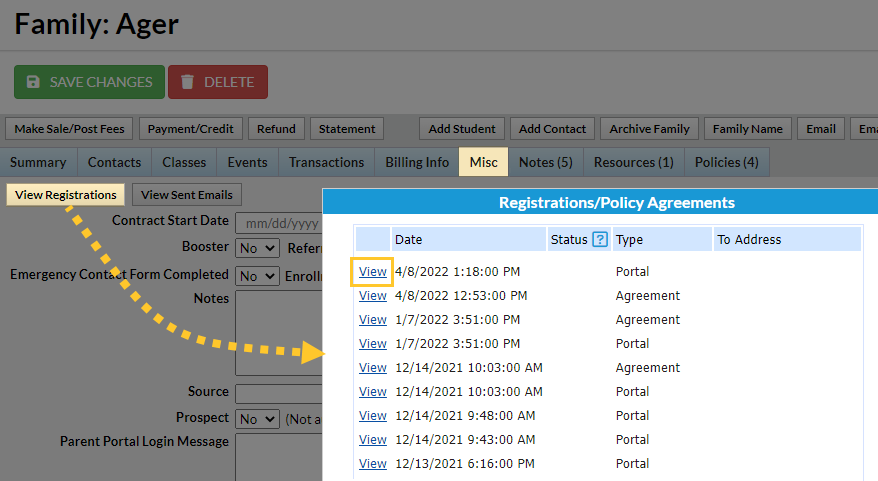Jackrabbit stores COMPLETE data of all online registrations - no need for paper forms! All data is stored in the Family record. If your policy agreements were signed via online registration or the Parent Portal, the parent's eSignature is also shown.
To view any specific online registration:
- Go to Families (menu) > All Families and select a family to open their Family page.
- Click Misc tab.
- Click the View Registrations button.
- A pop-up window will appear with all online activity. Find the latest Portal Type and click the View link.
- The actual registration will appear in a separate window. There is a print button at the top of this page. The data on this page is a summary of all the details captured during this specific online registration, including contact information, classes selected, any fees posted, masked credit card or bank account information, and their full name (legal e-signature). For policy agreement details, click on the View link with a Type: Agreement. This is YOUR RECORD of their online registration with your organization.
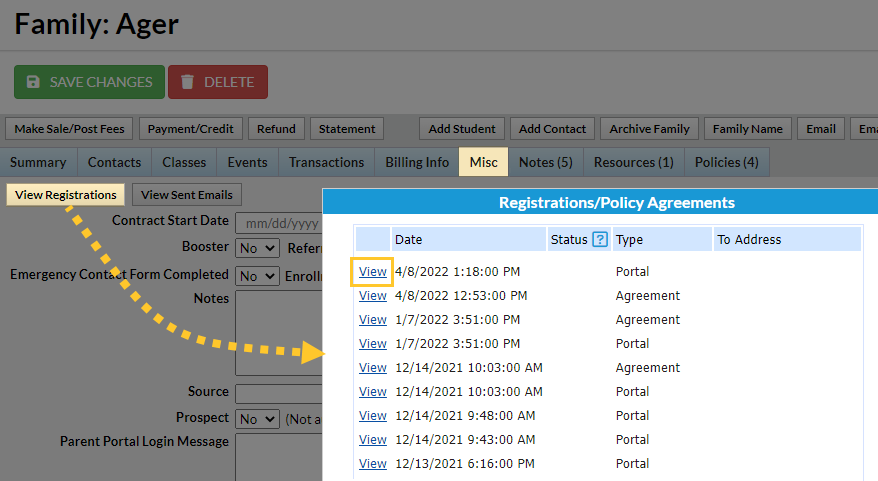
Registration information is stored in Jackrabbit for up to 5 years. There is a fee to retrieve records older than 5 years. We recommend updating your legal policies every year and having your families agree to them so you will always have current e-signatures on file.
Update and Create Records During Class Registration
By directing your Existing customers (customers that already have a record in your main system) to enroll through the Parent Portal, and allowing only New customers (families that do NOT have a record in your main system yet) to register and enroll through your Online Registration form, you will eliminate the possibility of duplicate family account records being created in your system.
Jackrabbit attempts to prevent possible duplications by performing the following automatically in the class Online Registration form:
- While filling out the Online Registration form, if the email entered for Contact #1 matches an email address already in your system, Jackrabbit will display a pop-up message directing the customer to log into their Portal instead of allowing them to use the registration form (an active portal link will automatically be displayed at the top of the Registration Form in bold red letters).
- If no match is found for the email given, the form may be submitted. Once submitted, Jackrabbit will check the Last Name, the Zip Code, and the first 8 characters of the Street Address against your existing system. If a match IS found based on those 3 criteria, Jackrabbit will update that family account with any new information included on the registration form (such as the addition of a student or contact). On the other hand, if a match is NOT found, a new family record is created.
- If a match is not found simply due to a misspelling or another minor discrepancy, a duplicate family may be produced. You will then need to MERGE the two family accounts.
Families in your Lead File are NOT in your main system, so they do not have access to the Portal. They are, therefore, treated as a new customer if they attempt to register online.
Frequently Asked Questions
Q. How can I view/print a family's registration to show a parent e-signed the policy agreements?
A. If the parent registered via the parent portal or online registration and provided an email address, a copy of the registration is kept as history in Jackrabbit. View past registrations by going to the Families (menu) > Misc. tab. Click the View Registrations button. Select the View link next to any listed registration to view or print it. Each policy agreement has the agreement date, time, and parent name.
In addition, all policy agreements, including policy agreement history (with date and signature), are located under the Policies tab in a Family record.