Issue/Question
Can I update class settings for multiple classes at once?
Resolution
Follow these steps to edit multiple classes from the Edit Classes page.
- Go to the Classes menu > All Classes.
- Use the Filter icon
 to open the Filter Drawer and apply multiple criteria to narrow your class selection.
to open the Filter Drawer and apply multiple criteria to narrow your class selection. - Select the checkboxes next to the classes you want to edit, or leave all checkboxes clear to edit all classes.
- From the More icon
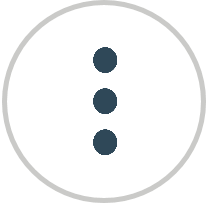 , select Mass Edit.
, select Mass Edit. - On the Edit classes page, click the Show All button to display all results on one page if more than 50 classes are available across multiple pages.
- Use the drop-down fields in each class row to edit specific classes in the list and make changes as needed. Or, use the Global Change row (highlighted yellow) to edit all selected classes on the page at once.
- Save Changes.
