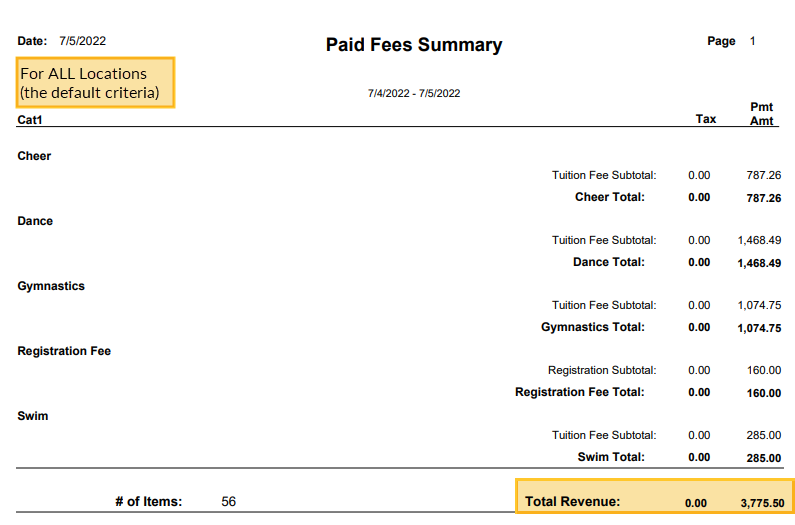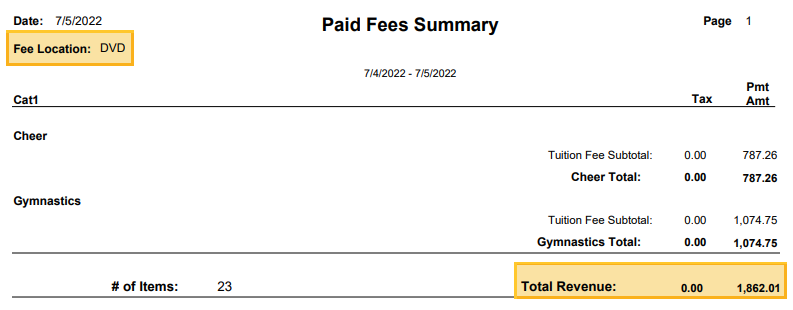When there is only one Business Location in your account, keeping track of revenue is very simple. When there are multiple Locations, there may be families in each Location as well as classes in each Location. In addition, there could be families in one Location taking classes at another Location.
Often there is the need to report revenue separately for each Location. How can this be done if families are crossing over and taking classes at other Locations? Don't worry, Jackrabbit has you covered!
- Report your revenue in Jackrabbit using one of two options, you get to choose. Opt to track revenue based on the Location of the family or by the Location where the class was held.
- Reconcile your revenue with robust Multiple Location Revenue Reconciliation Reports that will help you keep your books and bank accounts in order by giving you the breadcrumbs to find where all of the payments belong.
Revenue Tracking Setting
The setting for revenue tracking is controlled by the Jackrabbit Support Team.
All Revenue Reports follow that setting and categorize your earnings according to the method you choose.
Additional important information:
- In Jackrabbit, each Family record and each Class record is given a Business Location.
- All fees that are posted are assigned a Location value.
- Payments always 'follow the family' and are given the family's Location.
- Revenue is recognized (reported) when payments are linked to fees.
- When a payment is linked to a fee, it 'takes on' the Location value of the fee for revenue reporting.
If you are not certain what your system is set to, or if you would like to change this setting, reach out to support@jackrabbittech.com and we'll be happy to help!
Track Revenue By Family Business Location
When a system is set to track revenue by Family Location (the Location value for a family is found in the Family record > Summary tab), all tuition fees posted and payments made by families are automatically assigned the family's Location. When payments are linked to fees, the revenue is reported based on the family's Location.
Example
The Ager family lives in Concord and takes classes in both the Concord Location (CCD) and the nearby Davidson Location (DVD).
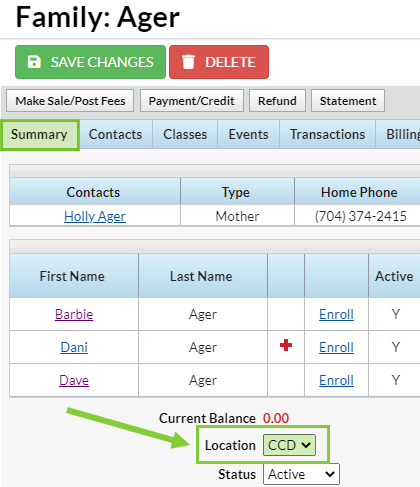
When tuition is posted for the two classes, the Tuition Fees are assigned the family's Location, regardless of where the class takes place. The Registration Fee, which is not associated with a specific class, is also assigned to the family's Location.
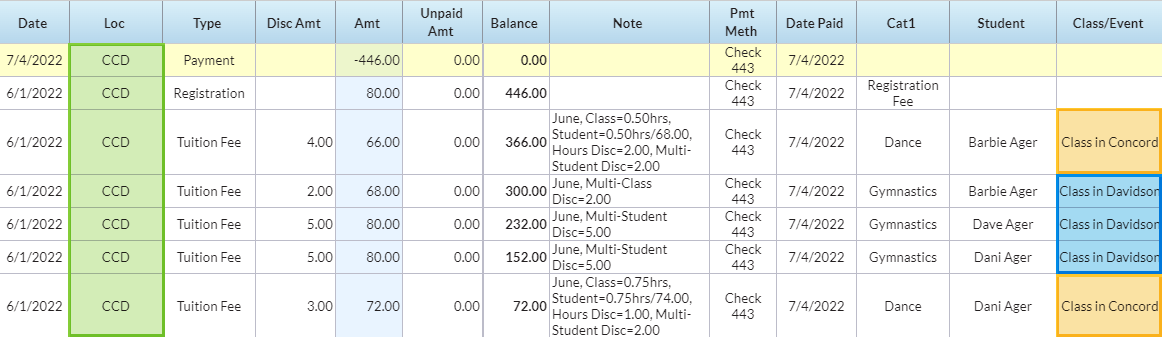
Revenue Reported on the Paid Fees Summary:
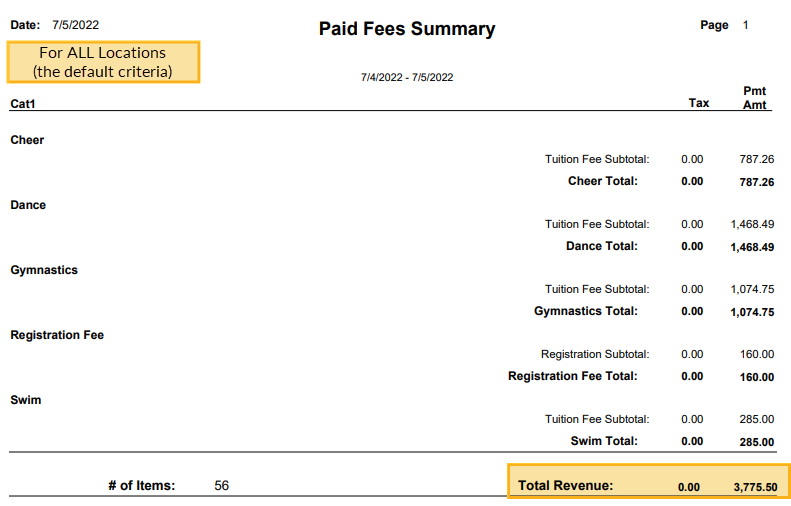
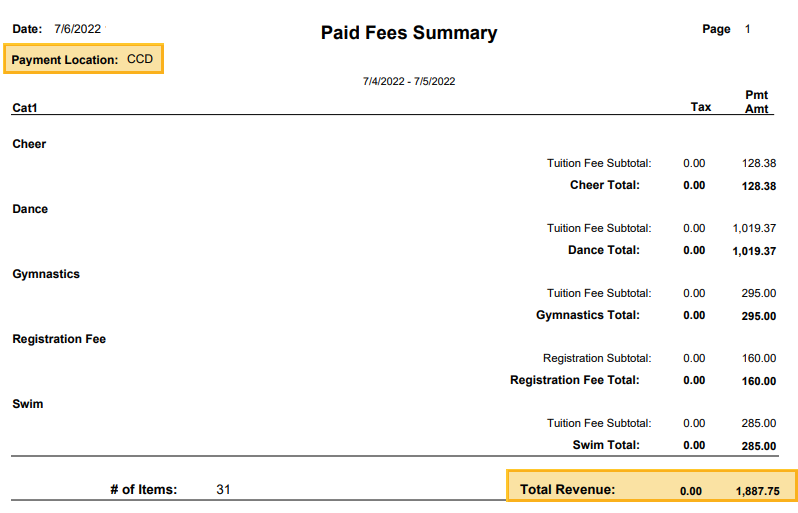
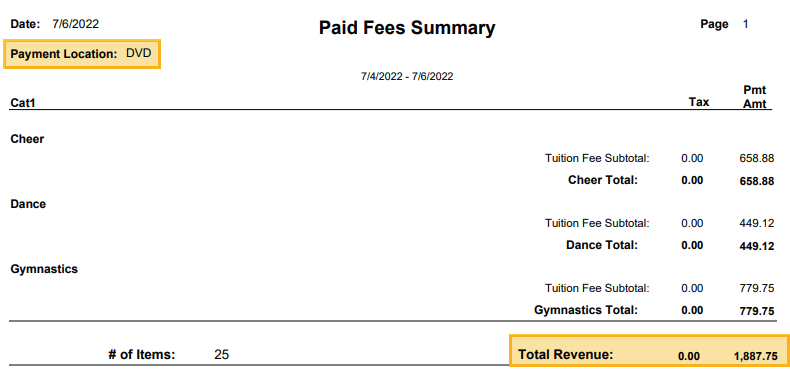
Track Revenue By Class Business Location
When a system is set to track revenue by Class Location (the Location value for a class is found in the Class record > Summary tab), all tuition fees posted using the Post Tuition Fees (Transactions menu), through Online Registration, or from the Parent Portal are assigned the Location of the class they are related to.
Any fee posted without a class related to it will be given the family's Business Location, for example, a Registration Fee.
Payments always follow the family and are assigned the Location of the family who made the payment. However, when a payment is applied to a fee (linked to), it 'takes on' the fee Location for revenue reporting.
When tracking revenue by Class Location, the fee Location will be the Location where the class was held. Note: If you are using multiple Location ePayments, payments are always deposited to the bank associated with the family's Location.
Example
The Ager family lives in Concord and takes classes in both the Concord (CCD) and the nearby Davidson Location (DVD).
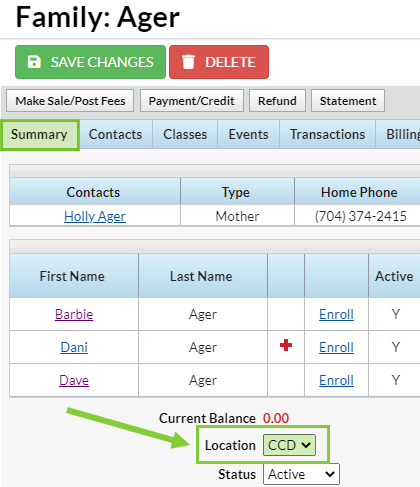
When tuition is posted for the two classes, the Tuition Fees are given the Location where the class is held. The Registration Fee, which is not associated with a specific class, is assigned the family's Location (CCD).
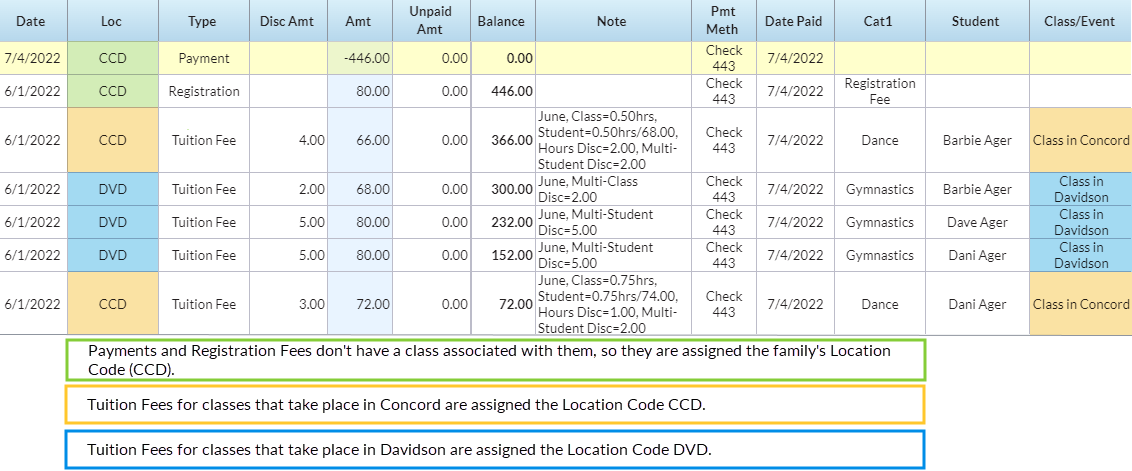
Revenue Reported on the Paid Fees Summary: